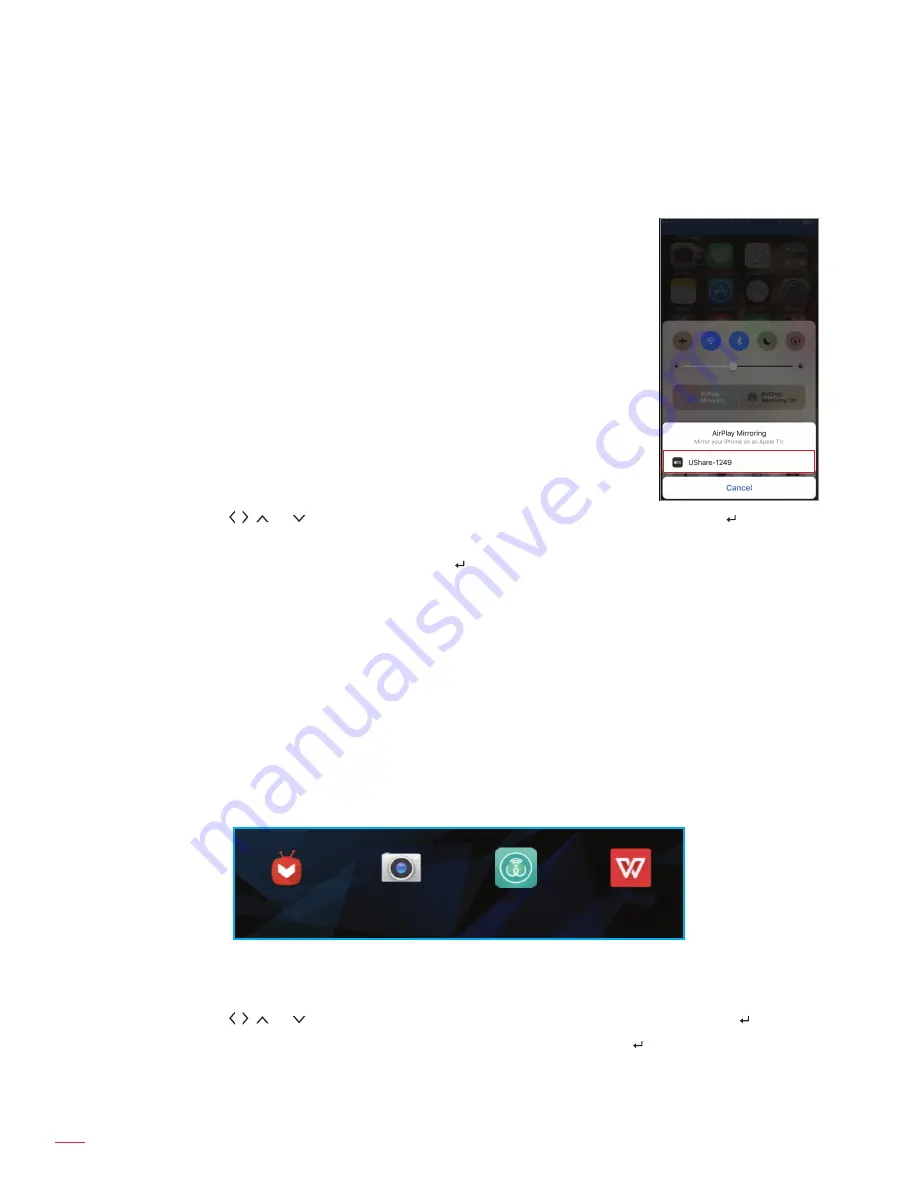
English
24
USING THE PROJECTOR
4.
Open the UShare app on your portable device and tap “UShare-1249” to connect. Then follow the on-
screen controls to start streaming media fi les from your portable device to the projector.
To set up
AirPlay
Mirroring, do the following:
Note:
The AirPlay Mirroring is only available for devices that use iOS.
Portable device
1.
Connect the projector and your portable device to the same WIFI network.
For WIFI connection, please refer to page
24
.
2.
On your portable device, swipe up from the bottom of the screen to open the
Control Center.
3.
Tap on “AirPlay Mirroring”.
4.
Tap on the device you wish to stream content to. For example,
“UShare-1249”.
The display of your portable device will be projected on the screen.
5.
To turn off AirPlay Mirroring, repeat step 2 and tap on the name of the
streaming device, for example “UShare-1249”. Then tap on “Turn Off AirPlay
Mirroring”.
Accessing the included apps
To access the included apps, do the following:
1.
Tap the , , , or key to select the “APPS” tab on the Home screen and then tap the key.
The included apps will be displayed on the screen.
2.
Select an app you want to open and tap the key. The available apps are as follows:
±
AirPlay: AirPlay Server that enables you mirroring your iOS portable device’s display to the
projector using the AirPlay Mirroring app. For setting up the connection, please refer to page
24.
±
Aptoide TV: Use for purchasing apps online.
±
Camera: Not supported with your projector.
±
Chrome: Use for surfi ng the Internet.
±
Kodi: Use as media player for browsing and viewing media fi les, and more.
±
UShare: Use for streaming media fi les wirelessly from your portable device to the projector. For
setting up the connection, please refer to page
24.
±
WPS Projector: Use for projecting documents.
±
Youtube: Use for projecting movies and more from Youtube.
Aptoide TV
Camera
UShare
WPS Offi ce
Modifying system settings
To review or modify the system settings, do the following:
1.
Tap the , , , or key to select the “Settings” tab on the Home screen and then tap the key.
2.
Select any of the settings categories that you want to modify and tap the key. The available
categories include:
±
WIFI: Connect to a wireless network or set up a wireless hotspot.
±
BT: Connect to other Bluetooth devices and confi gure Bluetooth settings.
Содержание ML330
Страница 1: ...User manual DLP Projector ...
Страница 17: ...English 17 SETUP AND INSTALLATION Approx 15 ...
Страница 53: ...www optoma com ...






























