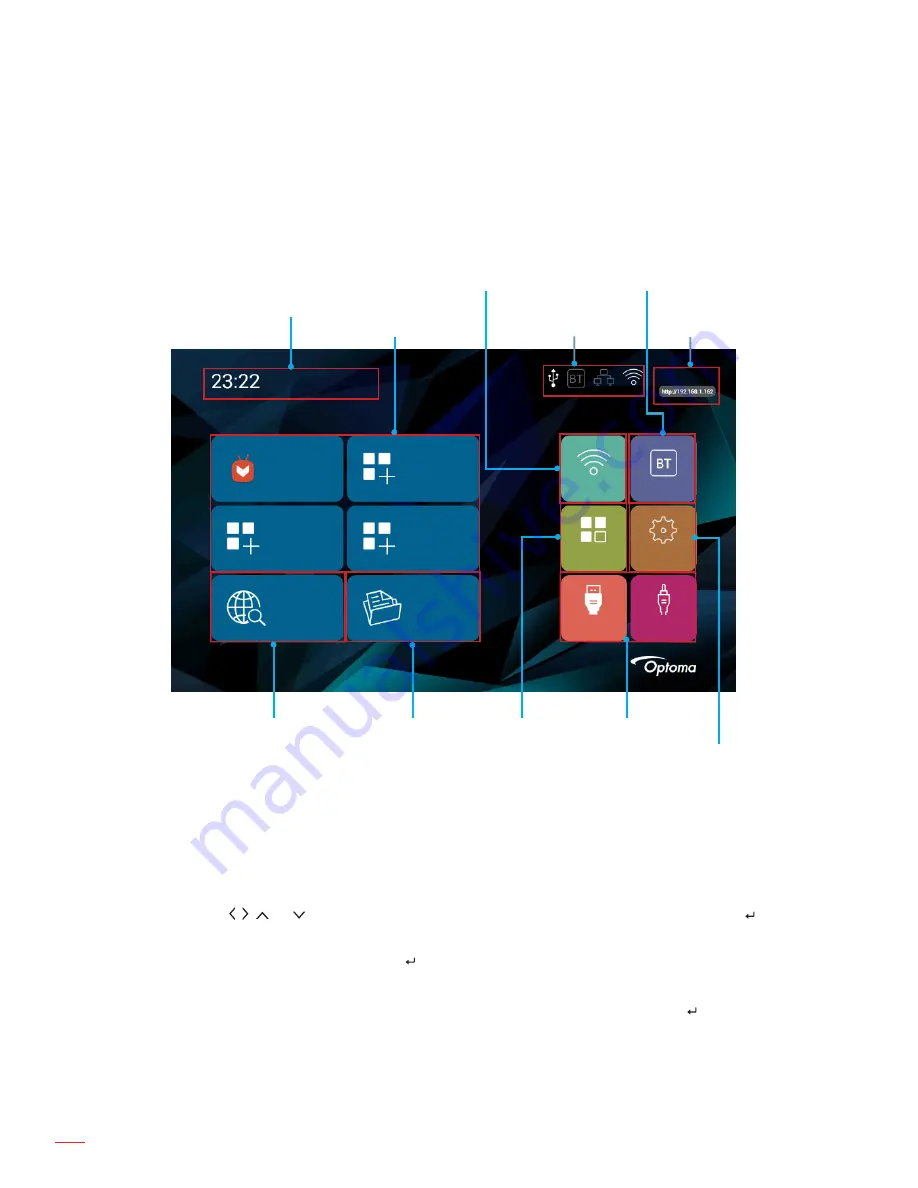
English
20
USING THE PROJECTOR
Home screen overview
The Home screen is displayed every time you start the projector. From the Home screen, you can quickly change
the input source, access your favorite apps, view date and time, configure various settings, and more.
Note:
All the instructions provided in this section assume that you are using the projector touch control panel when
operating the device. For operating the projector using the remote control, keyboard, or mouse, please refer
to the relevant instructions described on page 19.
Current time and date
Favorite apps
Aptoide TV
Add APP
Add APP
Add APP
Browser
Files
Wednesday,
UShare-9624
WIFI
BT
APPS
Settings
HDMI
AV
Web browser
File explorer
Status indicators
UShare name
and address
Bluetooth settings
Wireless settings
Applications Source selection
General settings
May 31
Current time and date
View the current time and date. Please refer to page
26
for any modifications in time and date settings.
Managing your favorite apps
In addition to the included apps, you can add up to four favorite apps directly on the Home screen for quick access.
To add favorite apps, do the following:
1.
Tap the , , , or key to select the “Add APP” tab on the Home screen and then tap the key.
The Select APP menu opens with a list of all available apps.
2.
Select your favorite app and tap the key to add the app on the Home screen.
3.
Repeat steps 1 and 2 for adding up to four favorite apps.
4.
To open your favorite app, simply select the app on the Home screen and tap the key.
Содержание ML330
Страница 1: ...User manual DLP Projector ...
Страница 17: ...English 17 SETUP AND INSTALLATION Approx 15 ...
Страница 53: ...www optoma com ...






























