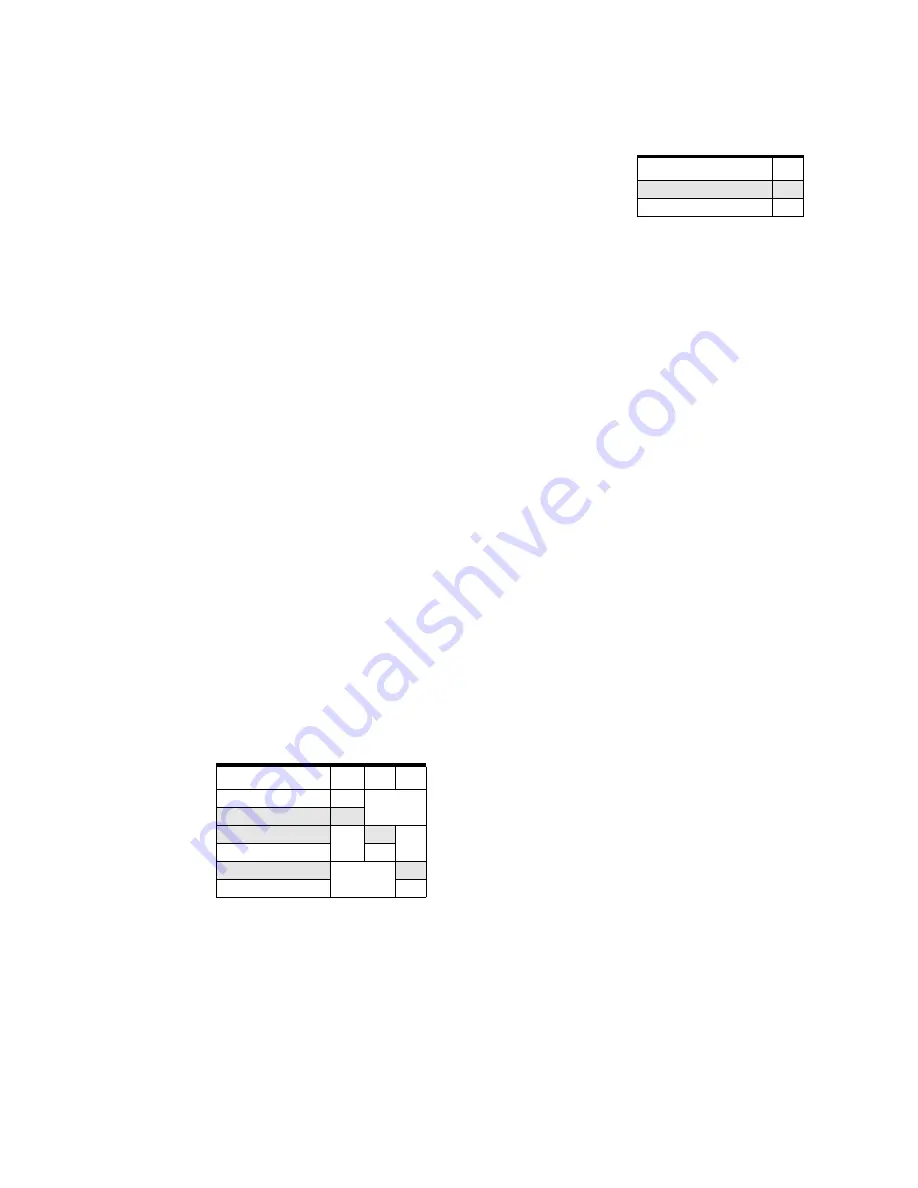
SETTING FACEPLATE JUMPERS
SNAP-LCSX AND LCSX-PLUS Installation Guide
10
Setting the Communication Mode
You can select ASCII or binary communications mode using jumper X0.
The factory default is binary, which is generally faster than ASCII. ASCII
is typically used only for compatibility with modems or other data
transmission equipment, or with host devices that for some reason
cannot support binary mode. The table at right shows jumper settings
for the communication mode.
Setting the Boot Mode
The boot mode jumpers determine how the controller acts when it is turned on. The AUTO, E/R, and X1
jumpers set the boot mode.
AUTO and E/R Jumpers
The AUTO jumper determines whether the controller automatically starts running your strategy (autoboot) or
waits until instructed to do so by the host computer. The E/R jumper determines whether the strategy is
executed from battery-backed RAM or from Flash ROM. The factory settings are non-autoboot and execute
from RAM.
There is no operational difference between execution from battery-backed RAM or ROM, except that the
SNAP-LCSX and LCSX-PLUS have significantly more space available in RAM for program storage. The drawback
to execution from RAM is that the program will be lost when the backup battery dies. (Battery life typically
exceeds three years.)
Before the controller will execute a program from ROM, you must have stored the program in Flash ROM by
selecting that download function in OptoControl. In general, it is best to wait until program development is
complete to use the autoboot feature or store the program in Flash ROM.
X1 Jumper
Typically, this jumper is needed only if the firmware in the controller has somehow been corrupted, and the
controller cannot execute its full kernel properly. The X1 jumper sets the controller to “boot to loader” mode,
which will prepare it for a kernel (firmware) download. Under normal conditions, however, you can update the
controller firmware using one of Opto 22’s firmware update utilities, without needing to set this jumper
The following table shows Auto, E/R, and X1 jumper settings. Default settings are shaded.
Boot Mode
Auto E/R X1
Autoboot enabled
In
Autoboot disabled
Out
Run from RAM
In
Run from EEPROM
Out
Boot to kernel
In
Boot to loader
Out
Communication Mode X0
Binary
In
ASCII
Out















































