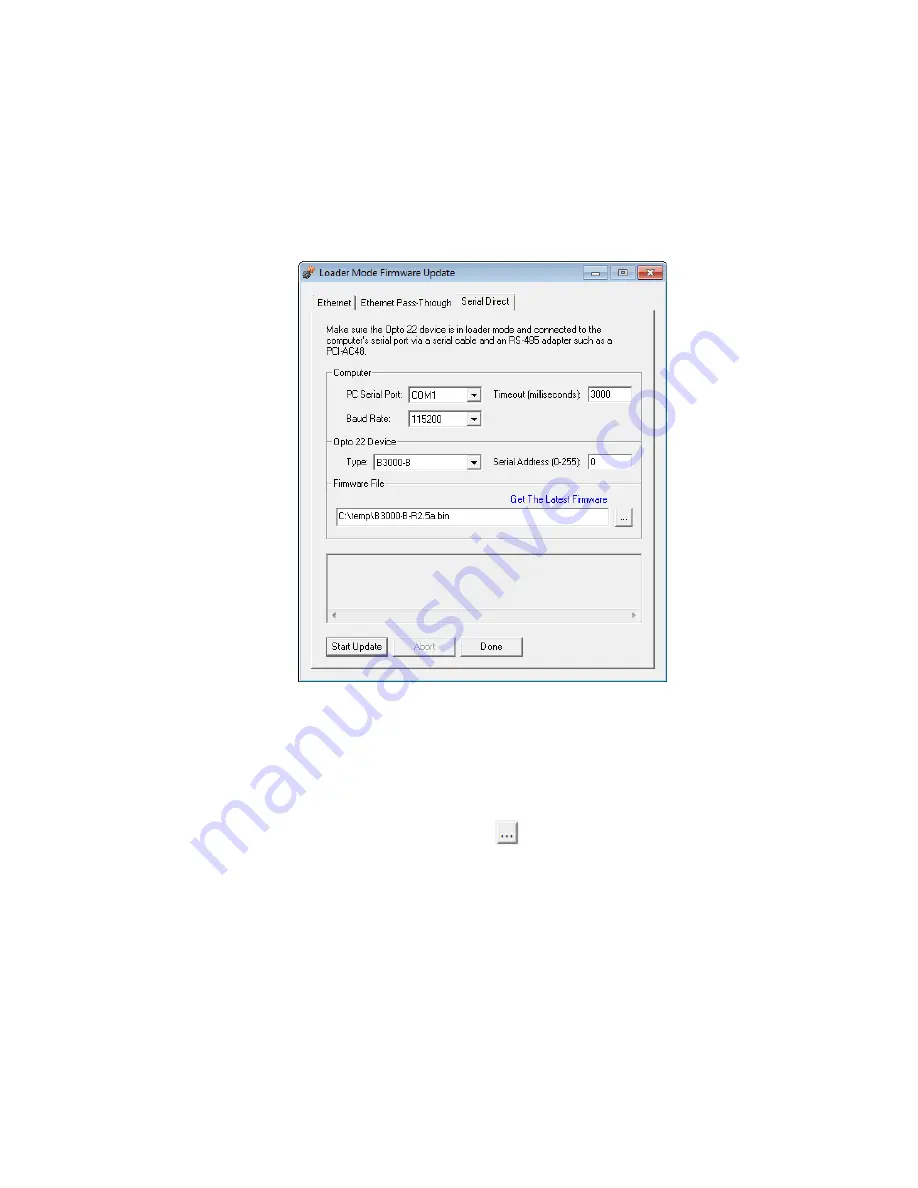
CHAPTER 4: MAINTENANCE AND TROUBLESHOOTING
B3000-B Serial Brains User’s Guide
19
a.
In the Computer section:
–
Choose the COM port the brain is connected to.
–
Make sure the baud rate matches that on the brain.
b.
In the Opto 22 Device section:
–
Choose B3000-B as the type.
–
Enter the brain’s serial address.
9.
Click the blue Get Latest Firmware link.
The link opens your browser and takes you to the Firmware Downloads section of our website,
www.opto22.com. (If you receive an error, go to
https://www.opto22.com/support/resources-tools
from the Filters dropdown, choose Firmware.)
10.
Choose the firmware for your part number from the list and download it to your PC.
If you have any difficulty obtaining or loading new firmware, contact Opto 22 Product Support.
11.
In PAC Manager, click the browse button
and locate the firmware file you just downloaded.
Double-click the filename.
The path and filename appear in the Filename field.
12.
When all the fields are correct, click Start Update.
Progress is shown in the lower part of the window. When the process is complete, either repeat from
for another device, or click Done.
The device is now ready to use.
Содержание B3000-B
Страница 4: ...B3000 B Serial Brains User s Guide iv...
Страница 14: ...ADDRESSING I O B3000 B Serial Brains User s Guide 10...




































