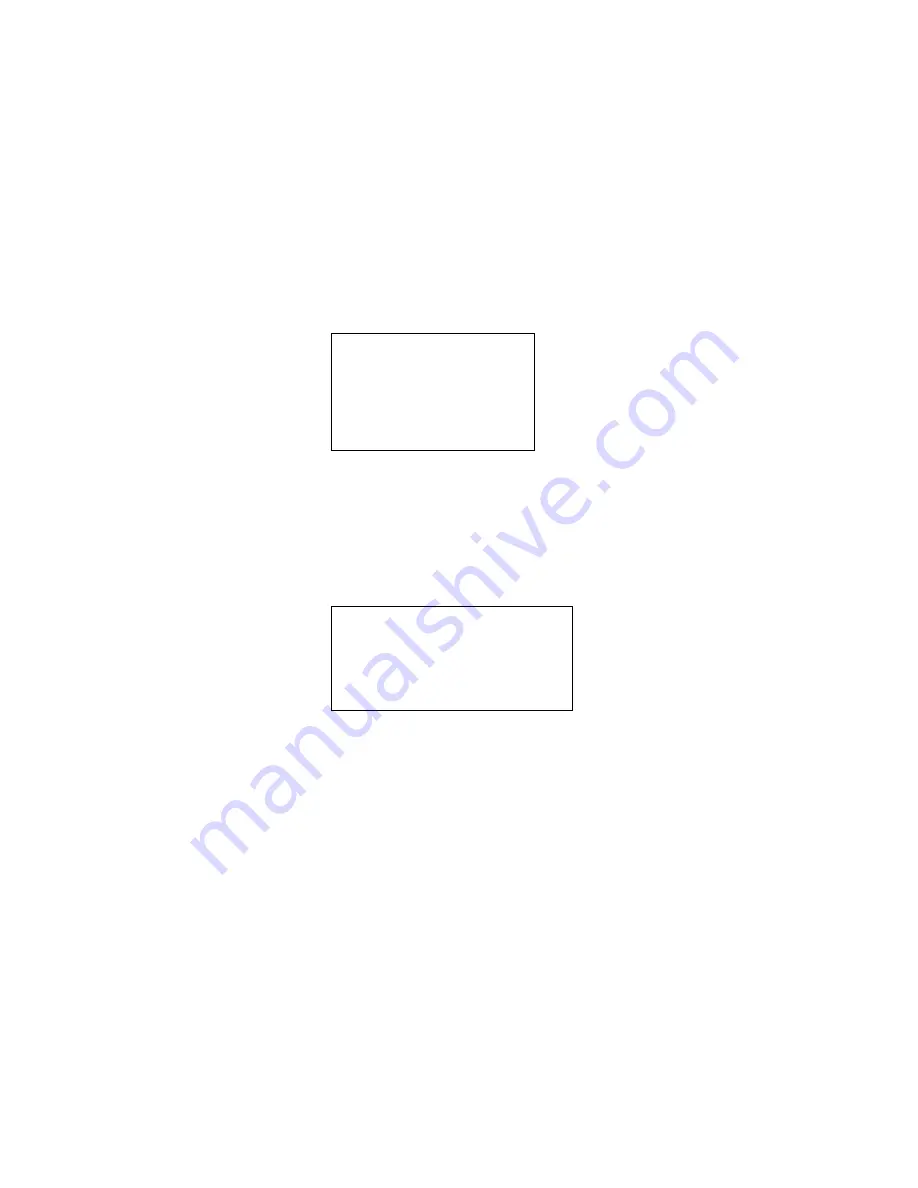
22
SET RIGHT LIMIT: Here is to set camera right address. Click confirm button to save current
setup.
SCAN SPEED: The value ranges from 1 to 255. Please use the left/right button on the
keyboard or in the speed dome terminal menu to set.
RUN: Please input auto scan number first, and then please move the cursor to RUN and
click confirm button to activate auto scan function.
STOP: Here is to terminate auto scan function.
BACK: Go back to previous menu.
EXIT: Log out system menu.
4.2.4.4
Cruise (Touring)
Move the cursor to highlight CRUISE item and then click confirm button to go to set interface.
CRUISE NO :Here is to ser tour number. The value ranges from 1 to 8. Please use the
left/right button on the keyboard or in the speed dome terminal menu to set.
CRUISE SETTING: Move the cursor to cruise setting item and then click confirm button. You
can see the following interface. Here you can add or remove the preset, and set the
corresponding dwell time and call speed. One cruise can max include 32 presets. The preset
value ranges from 0 to 200.
DWELL: Here is t set dwell time. The value ranges from 3s to 255s. Default value is 5
seconds. Please use the left/right button on the keyboard or in the speed dome terminal
menu to set.
SPEED: The speed value ranges from 1 to 16. The default value is 13.
When you move the cursor to one cruise number, you can use left/right button to turn the page.
There are 8 cruises in each page and there are total 4 pages.
When you move the cursor to one cruise number, please click confirm button to set the cruise.
Please use up/down button to set preset number, dwell time and speed. Use the left/right button
to go to the next cruise. Click confirm button you can exit the setup. After you completed the
setup, move the cursor to back button to go to the previous interface.
DELETE CRUISE: Here is to delete a cruise. Input cruise number in CRUISE NO and then
move the cursor to DELETE cruise, click confirm button to delete.
CALL: Here is to activate cruise. Input touring number in touring NO and highlight CALL,
click confirm button to activate touring.
STOP: Here is to terminate touring.
BACK: Go back to previous menu.
CRUISE NO
:
: 001
CRUISE SETTING
DELETE CRUISE
RUN
STOP
BACK
EXIT
NO PRESET DWELL SPEED
01 000 005 013
02 000 005 013
03 000 005 013
… … … …
32 000 005 013

























