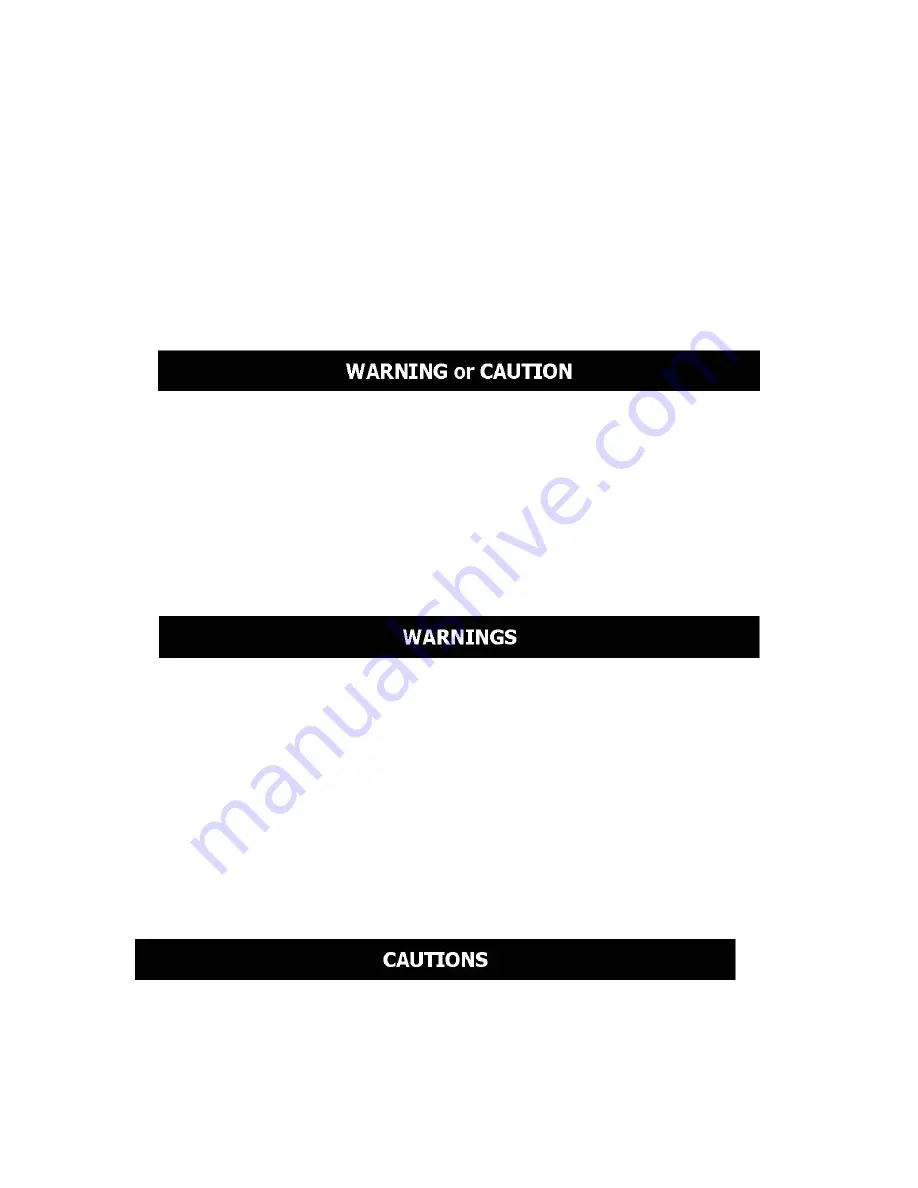
78
Opticom Technologies Inc. “L” Series DVR
26. Safety Summary
Two labels are used in this manual to identify potentially dangerous conditions or procedures.
WARNING and CAUTION messages must be strictly observed.
WARNING identifies conditions or practices that may present danger to the user.
CAUTION identifies conditions or practices that could result in damage to the
equipment.
The following safety precautions must be observed during the operation of the system to
avoid the possibility of injury.
This system is not explosion-proof. Therefore, it is not to be used in the presence of flammable
materials.
This equipment utilizes a three-wire power cord. The chassis is earth-grounded. Inspect
the power cords
periodically for fraying or other damage.
Do not operate the apparatus with a damaged power cord or plug.
Be sure the switches to the main system, monitor, and cameras are OFF and they are unplugged
before you begin cabling.
Be sure power is OFF when connecting or disconnecting the camera. Do not connect or
Содержание Vista "L"ite Series DVR
Страница 1: ...1 OPTICOM TECHNOLOGIES INC Vista L ite Series DVR Users Guide June 2004...
Страница 15: ...15 Opticom Technologies Inc L Series DVR Step 3 Data Storage Setup Button Click...
Страница 18: ...18 Opticom Technologies Inc L Series DVR 7 1 Select Hard Drive Space for Recording...
Страница 19: ...19 Opticom Technologies Inc L Series DVR Step 1 Click Setting Button...
Страница 26: ...26 Opticom Technologies Inc L Series DVR 9 Setting Password...
Страница 27: ...27 Opticom Technologies Inc L Series DVR 10 Basic System Configuration...
Страница 29: ...29 Opticom Technologies Inc L Series DVR Windows Sound and Audio Devices Properties open up Click OK to exit...
Страница 39: ...39 Opticom Technologies Inc L Series DVR...
Страница 41: ...41 Opticom Technologies Inc L Series DVR 4 Motion Sensor Detection Recording Schedule...
Страница 43: ...43 Opticom Technologies Inc L Series DVR 13 Network Configuration Configure the network and clients...
Страница 48: ...48 Opticom Technologies Inc L Series DVR 14 ID Setup Change Password...
Страница 49: ...49 Opticom Technologies Inc L Series DVR 15 PTZ Setup Operation of PTZ cameras...
Страница 51: ...51 Opticom Technologies Inc L Series DVR 16 Recording Data Search Playback Search and Back up recorded data...
Страница 58: ...58 Opticom Technologies Inc L Series DVR 18 Panorama Data Search...
Страница 59: ...59 Opticom Technologies Inc L Series DVR...
Страница 61: ...61 Opticom Technologies Inc L Series DVR 20 Client Program Installation...
Страница 63: ...63 Opticom Technologies Inc L Series DVR Step 4 Following window will open once password is entered...
Страница 66: ...66 Opticom Technologies Inc L Series DVR 21 2 Client Features 21 2 1 Main Client Screen Description...
Страница 68: ...68 Opticom Technologies Inc L Series DVR 21 2 3 Server Setting change in Client...
Страница 69: ...69 Opticom Technologies Inc L Series DVR 21 2 4 PTZ control through Client Software...
Страница 70: ...70 Opticom Technologies Inc L Series DVR 22 Web Client...
Страница 81: ...81 and or authorized agents with any questions...




































