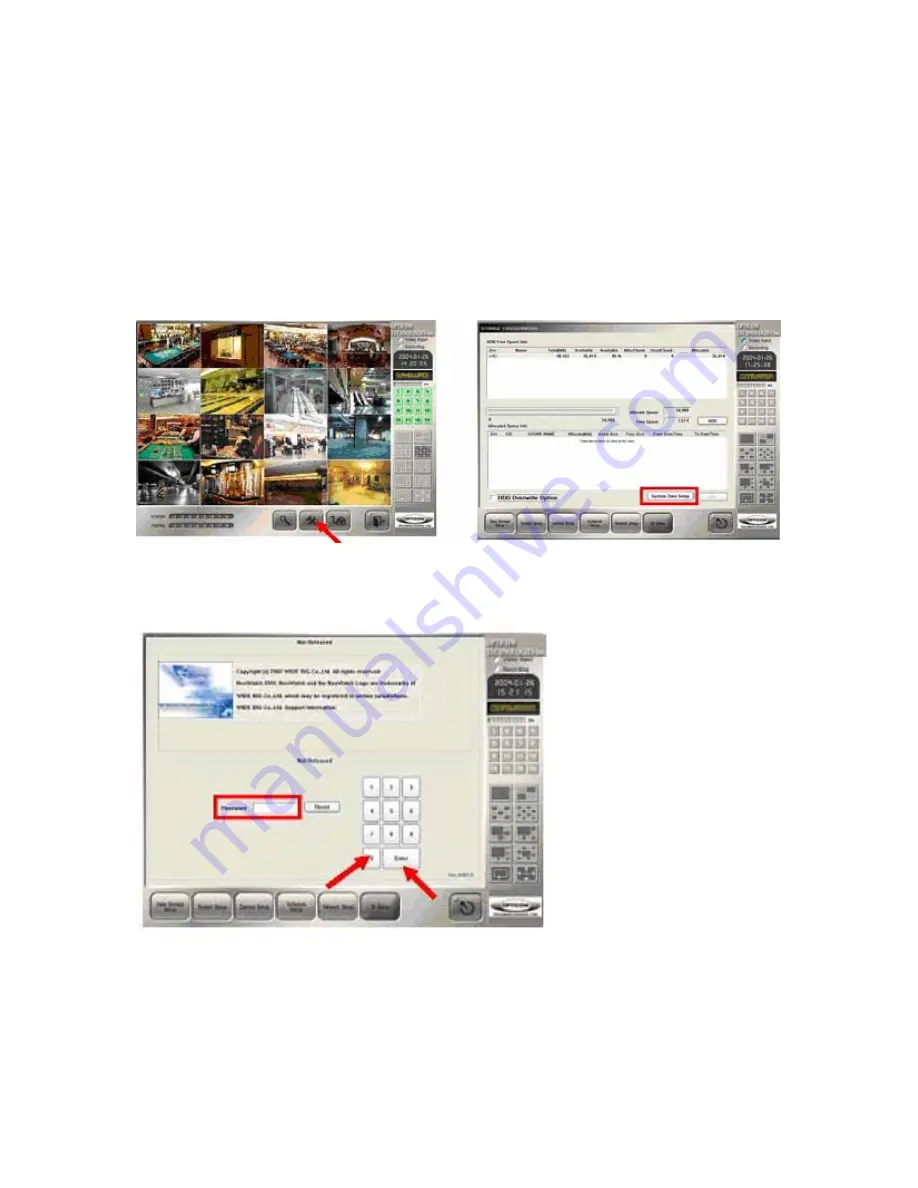
14
Opticom Technologies Inc. “L” Series DVR
5. Current Time Setting
Because the
Vista “L” Series
DVR System is using the Windows system time, the time already set
at the factory needs to be set again with the appropriate time according to the user’s geographic
location.
Step 1) Click Settings Button Step 4) “System Time Setup “ Click
Step 2) Enter Password (default -“0”) and
click “Enter” Step 5) Set the time
for the location Press “Apply” and
“OK” to finish
Содержание Vista "L"ite Series DVR
Страница 1: ...1 OPTICOM TECHNOLOGIES INC Vista L ite Series DVR Users Guide June 2004...
Страница 15: ...15 Opticom Technologies Inc L Series DVR Step 3 Data Storage Setup Button Click...
Страница 18: ...18 Opticom Technologies Inc L Series DVR 7 1 Select Hard Drive Space for Recording...
Страница 19: ...19 Opticom Technologies Inc L Series DVR Step 1 Click Setting Button...
Страница 26: ...26 Opticom Technologies Inc L Series DVR 9 Setting Password...
Страница 27: ...27 Opticom Technologies Inc L Series DVR 10 Basic System Configuration...
Страница 29: ...29 Opticom Technologies Inc L Series DVR Windows Sound and Audio Devices Properties open up Click OK to exit...
Страница 39: ...39 Opticom Technologies Inc L Series DVR...
Страница 41: ...41 Opticom Technologies Inc L Series DVR 4 Motion Sensor Detection Recording Schedule...
Страница 43: ...43 Opticom Technologies Inc L Series DVR 13 Network Configuration Configure the network and clients...
Страница 48: ...48 Opticom Technologies Inc L Series DVR 14 ID Setup Change Password...
Страница 49: ...49 Opticom Technologies Inc L Series DVR 15 PTZ Setup Operation of PTZ cameras...
Страница 51: ...51 Opticom Technologies Inc L Series DVR 16 Recording Data Search Playback Search and Back up recorded data...
Страница 58: ...58 Opticom Technologies Inc L Series DVR 18 Panorama Data Search...
Страница 59: ...59 Opticom Technologies Inc L Series DVR...
Страница 61: ...61 Opticom Technologies Inc L Series DVR 20 Client Program Installation...
Страница 63: ...63 Opticom Technologies Inc L Series DVR Step 4 Following window will open once password is entered...
Страница 66: ...66 Opticom Technologies Inc L Series DVR 21 2 Client Features 21 2 1 Main Client Screen Description...
Страница 68: ...68 Opticom Technologies Inc L Series DVR 21 2 3 Server Setting change in Client...
Страница 69: ...69 Opticom Technologies Inc L Series DVR 21 2 4 PTZ control through Client Software...
Страница 70: ...70 Opticom Technologies Inc L Series DVR 22 Web Client...
Страница 81: ...81 and or authorized agents with any questions...















































