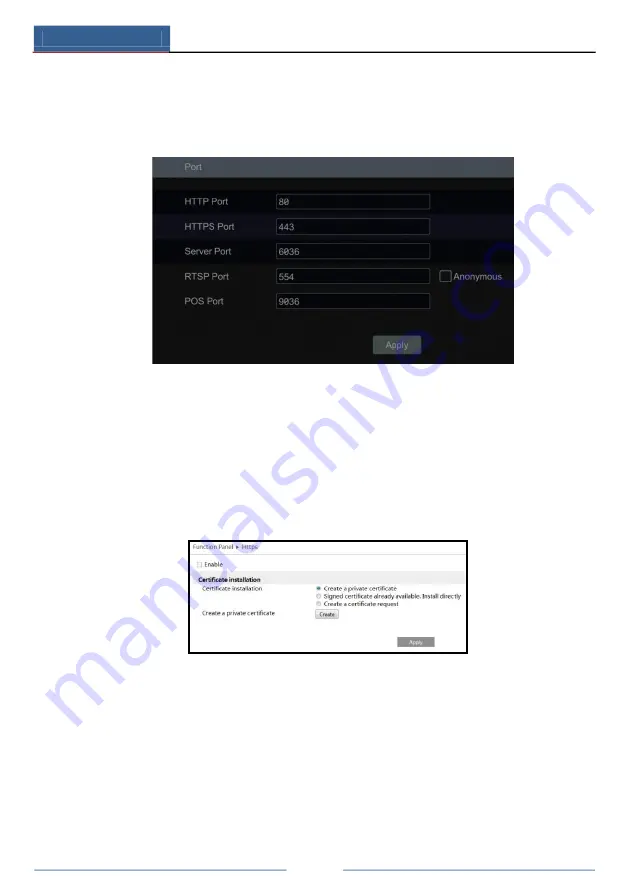
Device Management
DVR User Manual
100
11.1.2 Port Configuration
Click Start
→
Settings
→
Network
→
Port to go to the interface as shown below. Enter the HTTP port,
HTTPS Port, server port, RTSP and POS port of the DVR, enable “Anonymous” as required and then
click “Apply” to save the settings.
HTTP Port
: the default HTTP port of the DVR is 80. The port number can be changed to others
like 81. The port is mainly used to client remote access. If you want to access the DVR through
a web browser, you should enter IP address plus HTTP port in the address bar like
http://192.168.11.61:81.
HTTPS Port
: the default HTTPs port of the DVR is 443.
HTTPs provides authentication of the web site and protects user privacy. How to use it?
①
Enter IP address plus HTTP port in the address bar of the web browser. Then enter username and
password to log in. Click Functional Panel
→
Network
→
HTTPS to go to the following interface.
②
Install a certificate.
*
You can create a private certificate here. Click the “Create” button to create a private certificate.
Enter the country (only two letters available), domain (DVR’s IP address/domain), validity date,
password, province/state, region and so on. Then click “OK” to save the settings.
*
If there is a signed certificate, click “Browse” to select it and then click “Install” to install it.
*
Click “Create a certificate request” to enter the following interface.
Содержание SVD-2404A
Страница 1: ...DVR User Manual ...
Страница 4: ......
Страница 22: ...Basic Operation Guide DVR User Manual 14 ...
Страница 72: ...Record Disk Management DVR User Manual 64 ...
Страница 133: ...125 FAQ DVR User Manual Fig 9 1 Fig 9 2 ...
Страница 136: ...DVR User Manual 128 Kingston 2GB 8GB 16GB 32GB Aigo 2GB Smatter vider 1GB SanDisk 4GB 8GB 16GB 32GB ...
Страница 137: ...A1 ...
















































