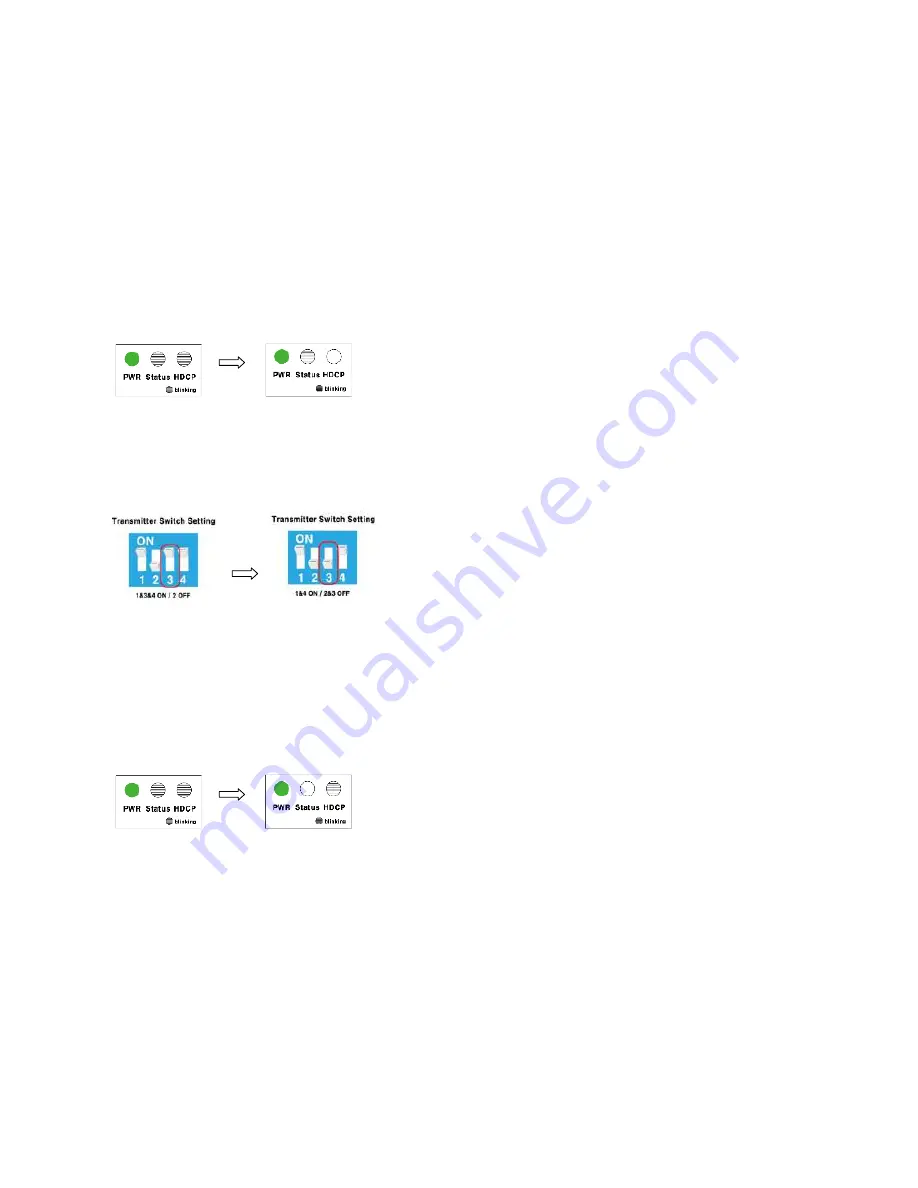
Step 3
Plug the Power to Transmitter, and then Status and HDCP LED will be blinked 3
times such as
‘Figure 9’.
Figure 9 - HDFX-100T Monitor EDID LED Response
After that, only Status LED will be blinked until HDMI cable is plugged.
Way to use Default EDID.
Step 1
Change Transmitter switch 3 (turn on) such as
‘Figure 10’
Figure 10 - Transmitter Switch Setting Change
Step 2
Transmitter: Disconnect HDMI and Power cable and connect Optical cable.
Receiver: Plug the Power, Optical and HDMI cable
Make sure Transmitter Power cable is unplugged.
Step 3
Plug the Power to Transmitter, and then Status and HDCP LED will be blinked 3
times such as
‘Figure 11’.
Figure 11 - HDFX-100T Default EDID LED Response
After that, only HDCP LED will blinks until HDMI cable is pluged.
1-7 Installation (continued)
Troubleshooting
Only Transmitter PWR LED is turned ON
- Check Receiver DC jack is firmly connected.
Transmitter PWR and Status LED are turned ON but black screen on display.
- Check Receiver HDMI cable is firmly connected or Monitor power is turned ON.
Transmitter PWR is turned ON, but Status LED is blinking periodically
- Check Transmitter HDMI cable is firmly connected or Source power is turned ON.
Receiver PWR LED is turned ON, but Status and HDCP LED are blinking
- Check Receiver optical fiber cable or Transmitter power and optical cable are
firmly connected.
Receiver PWR is ON, but Status LED is blinking periodically
- Check Receiver HDMI cable is firmly connected or Monitor power is turned ON.
The display displays only black Screen.
Check DC jacks (both Opticis Transmitter and Receiver) are firmly connected.
Ensure that PWR LED is ON.
Ensure that Optical Fiber is firmly connected.
Ensure that the HDMI cable is plugged correctly Tx and Rx boxes to source
and display, respectively.
Check if the media receiver or PC and display are powered ON and properly
booted.
Re-boot up the system after reconnecting the optical cable.
Screen is distorted or displays noises.
Check if the graphic resolution is properly set. Go to the display properties and
tap the settings. Ensure that the resolution sets less than 1080p (1920x1080)
at 60Hz refresh ratio.
Reset the system
Power down, disconnect and reconnect the optical system cable or DC power
adaptors, and power up
1-8 Troubleshooting








