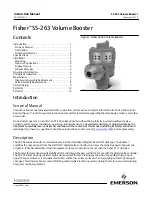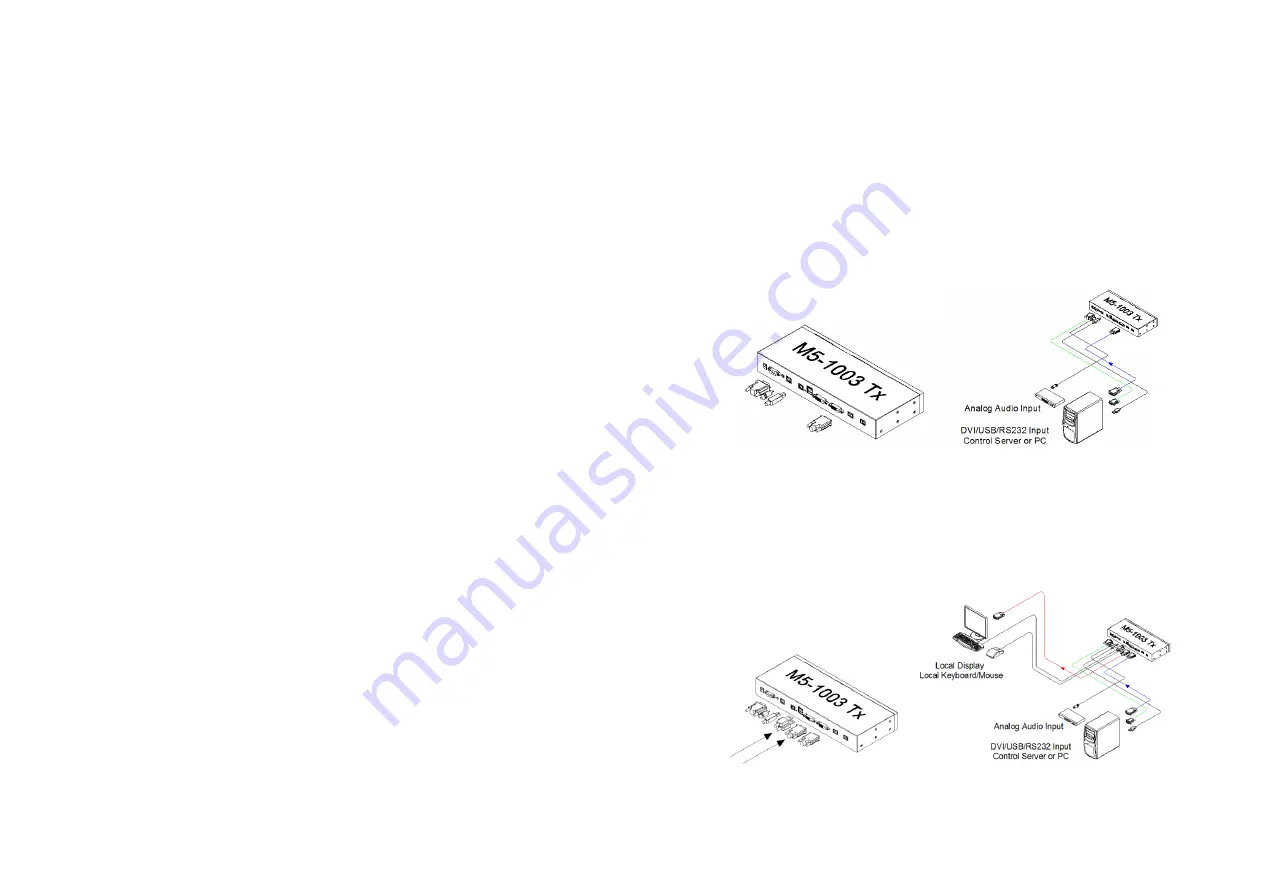
System Requirements for Setup
Hardware requirements
Local display and remote display should have same
graphic resolution.
You have a graphic controller card with a DVI port in your
Windows/Mac (Mac is option), or SUN system. It should support
the maximum graphic resolution feature of the display to be
connected.
In case of using a computer, no special memory size, CPU
speed and chipsets are required.
Proper initial trial of the entire platform with its application using
a short length copper cable is recommended prior to install with
the optical link.
Software requirements
No special needs, if the DVI graphic controller and display
peripheral are operational with the platform’s OS and
application.
AC/DC Power Adapter Technical Advisory
The power of M5-1003 is designed to supply to each module of
Transmitter and Receiver modules by plugging to each of the power
plugs.
1-2 System Requirements for Setup
Installation
Important: Please use the installation procedure below. Improper or no
operation may result if the start-up sequence is not correctly followed.
Step 1
Carefully unpack the contents of the shipping group.
Step 2
With system power turned off, connect the Transmitter module to the DVI
receptacle of PC or other video source equipment by a DVI copper cable. If
necessary, connect the RS-232 cable and the audio cable to D-sub 9-pin
connector and audio jack.
Figure 2
– Connection of DVI, USB, RS-232 and Audio Cable to Transmitter Module
Step 3
Connect the Transmitter module to the display, keyboard and mouse for local
control. You may skip Step 3 if you don
’t need local control. In this case,
please see instructions on page 1-6 for Self-EDID programming.
Figure 3
– Connection of Local Display and Keyboard/Mouse
1-3 Installation