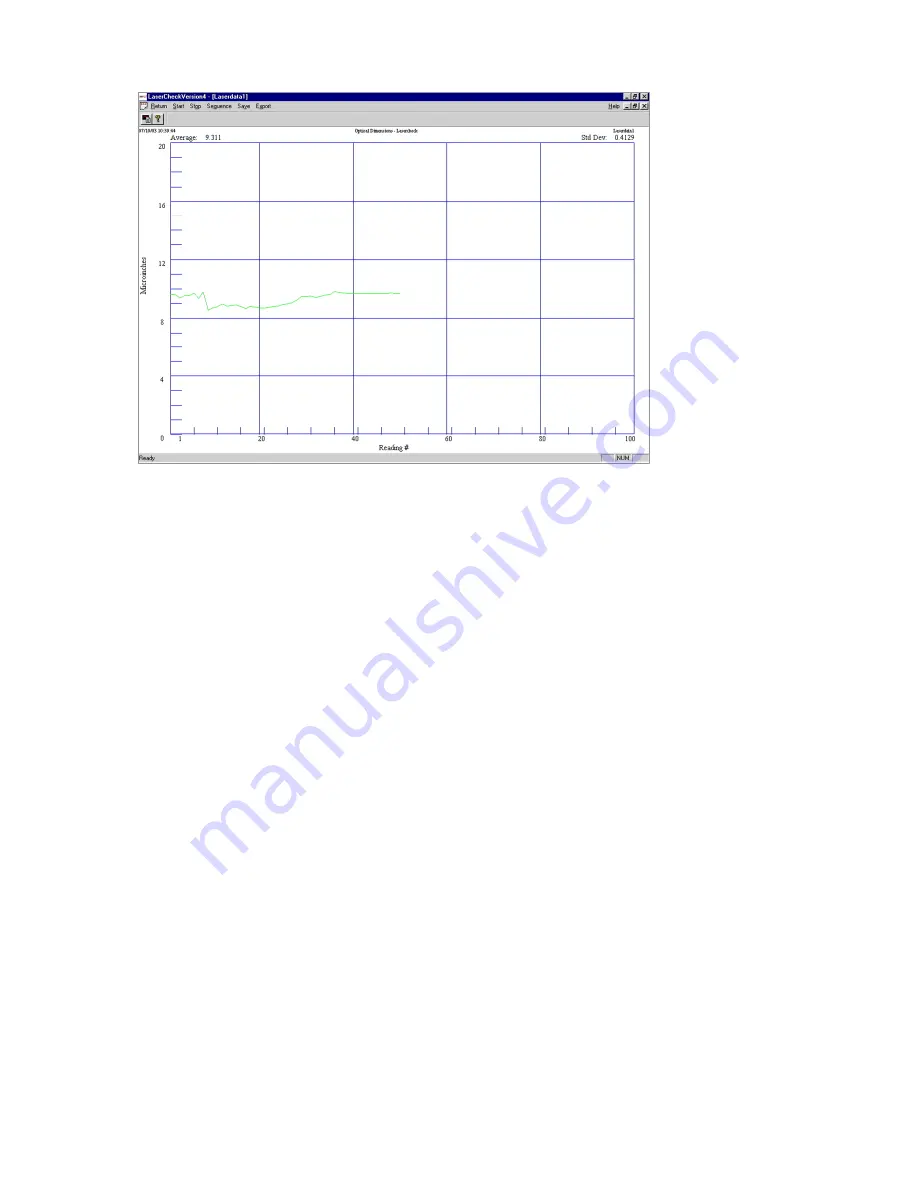
14
Return
Selecting “Return” from the Run Menu at any time closes the current graph and returns you to the “Measure
Menu”.
Start
Selecting “Start” from the Run Menu starts the Lasercheck and the graph begins displaying roughness
information. A graph of roughness vs. reading number will begin appearing in real time on the screen. In
addition, statistics of all measurements will be displayed digitally in real time at the top left and right
corners of the graph, and the current measurement in the top center of the graph.
Stop
While the roughness display is running, the Stop menu selection can be used to stop the data acquisition.
Selecting Start will restart the display. The “Stop / Start” cycle can be repeated as many times as is
necessary for the measurement set.
Sequence
While the roughness display is running, the Sequence menu selection can be used to restart a fresh data
acquisition cycle.
Save
The Save menu selection will provide a Windows “Save As” dialog box prompting the user to enter a
filename to save the data. Lasercheck software automatically attaches a Lasercheck “.LSC” data file
extension to the file name that is typed in. This data file can be opened for review in the Review Data
module from the main screen of the software.






























