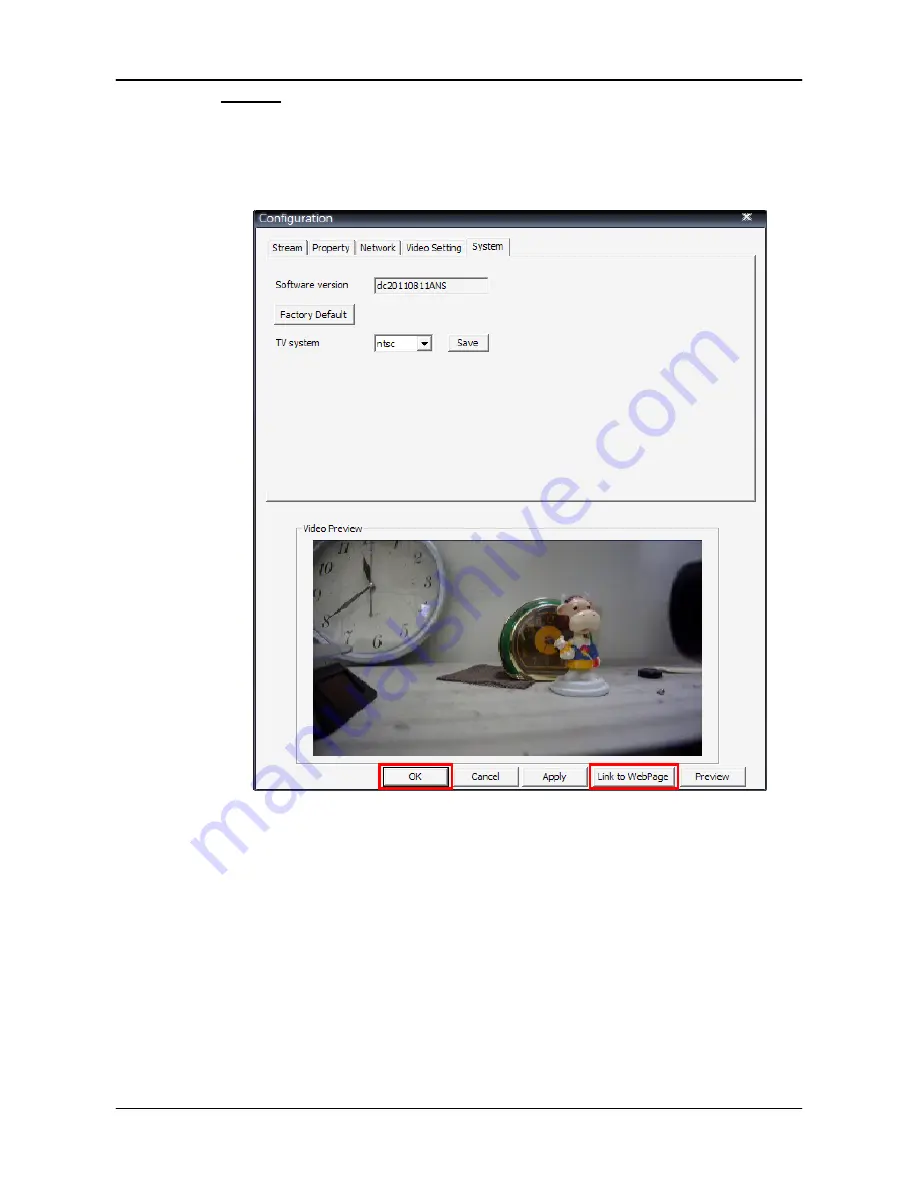
User’s Manual
38
System
The <System> tab, as shown below, allows users to view software version,
restore factory default, and change video system of the IP camera. If system
setting is changed, click <Apply> at the bottom to apply changes. The new
setting will be applied to the webpage of the IP camera as well.
If users wish to connect to the IP camera’s webpage via a browser, click <Link
to WebPage> at the bottom. When the setting is completed, click <OK> at the
bottom to exit the Configuration Menu.























