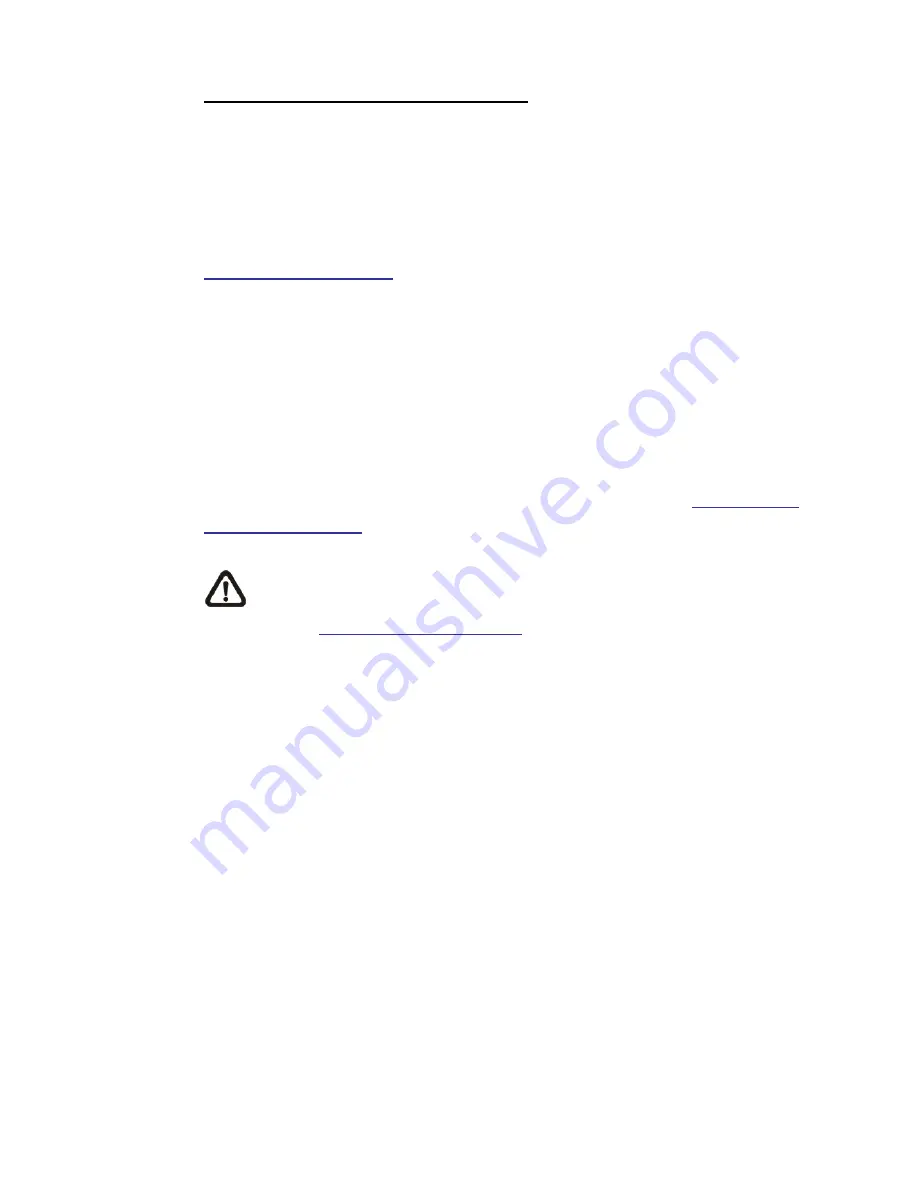
11
Installing Optica Viewer Software Online
For the initial access to the P218Z HD Speed Dome Network Camera, a client
program, Optica Viewer, will be automatically installed to the PC when
connecting to the Network Speed Dome Camera.
If the Web browser doesn’t allow Optica Viewer installation, please check the
Internet security settings or ActiveX controls and plug-ins settings (refer to
Internet Security Settings
) to continue the process.
The Information Bar (just below the URL bar) may come out and ask for
permission to install the ActiveX Control for displaying video in browser. Right
click on the Information Bar and select <Install ActiveX Control…> to allow the
installation. Then the security warning window will pop up. Click on <Install> to
carry on software installation.
Click on <Finish> to close the Optica Viewer window when download is finished.
For the detailed software download procedure, please refer to
Optica Viewer
Download Procedure
.
NOTE:
If the Live Video Pane on Home Page can not be shown for
users who have installed the Optica Viewer in the PC previously. Please
refer to
Upgrade the Optica Viewer
.











































