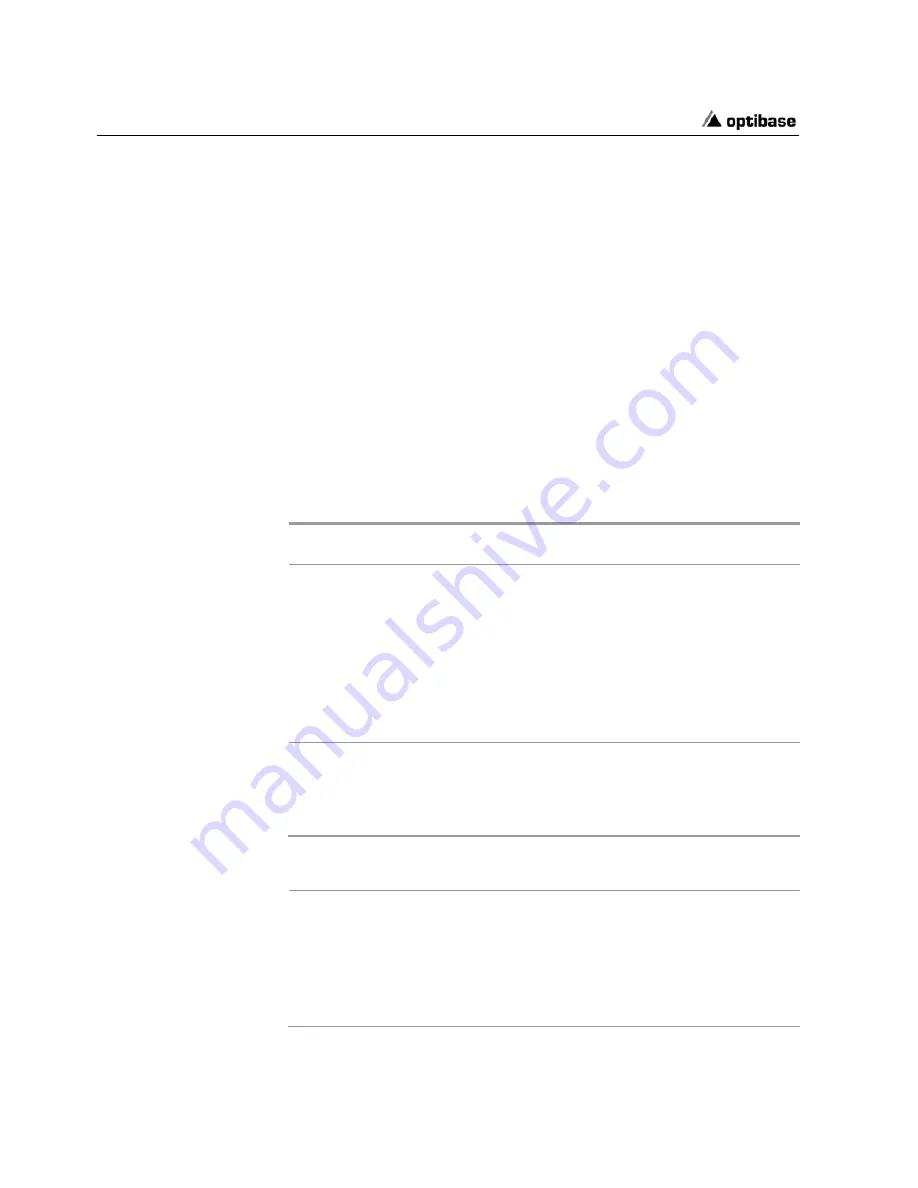
MGW 2000e Quick Start Guide
4
Installing an Encoding Module in MGW 2000e
Before you start operating MGW 2000e, you have to install one
of the encoding modules listed in Table 1.
For instructions on installing encoding modules, refer to chapter
2 in the user manual.
For tables showing where to connect sources, refer to page 17.
User Authorization
MGW 2000e operates from two user platforms. Table 2
illustrates their access authorization and the tasks they can
perform. For additional tasks performed by the users, refer to
the user manual.
User Password
Task
Remarks
Administrator
Administrator
Initializes MGW 2000e
via HyperTerminal from
a separate PC.
Connects via
RS-232.
Configures
MGW
2000e via Telnet from a
PC in the network.
Connects
through the
network
Operates
MGW
2000e
using MGW 2000e
Director.
Connects
through the
network.
MGW2000Guest
--
Views the configuration
using MGW 2000e
Director and previews
content that is being
encoded.
Connects
through the
network.
Table 2: MGW 2000e’s User Profile
Note
•
Disconnect the power cable from the power connector prior to
performing any task on the MGW 2000e unit.
•
Avoid touching inside free slots as this may cause electrical hazards.
Touching inside free slots may also damage your MGW 2000e unit.
Содержание MGW 2000e
Страница 1: ...MGW 2000e MPEG 2 Video Streaming Server Version 4 0 Quick Start Guide ...
Страница 5: ......
Страница 6: ......
Страница 25: ......
Страница 26: ......











































