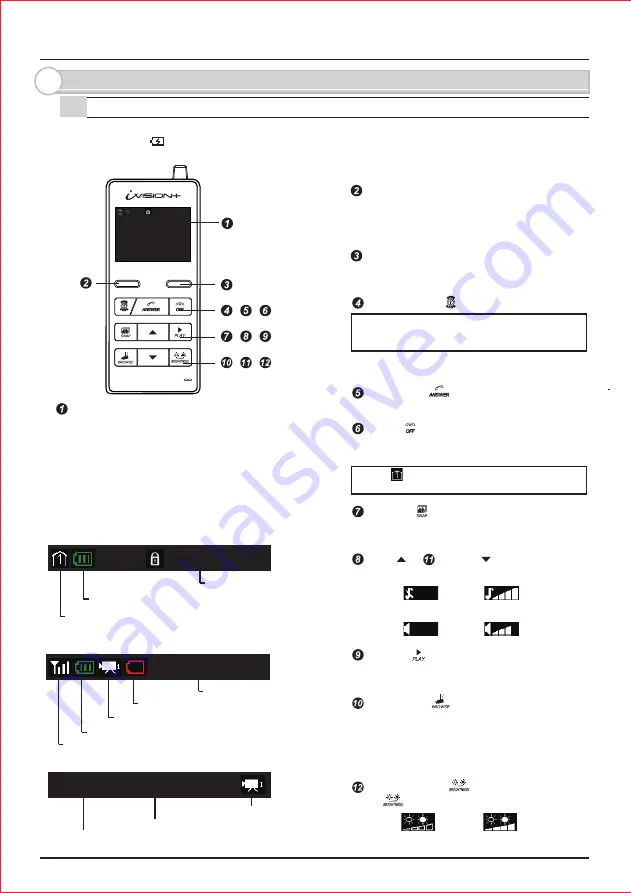
Please make sure that all Handheld Monitor Units are on cradles and being charged.
A battery mark appears while they are charging. Clearity of intercom sound may be dependent
on radio transmission condition.
20XX/XX/XX 11:59AM
- 3 -
2. Overview of iVI SI ON+ devices
2-1. Handheld Monitor Unit (I VP-HU(G))
LEFT function key
RI GHT function key
OPEN DOOR
PLAY
DOWN
UP
SNAP
BROWSE
ANSWER
OFF
BRI GHTNESS
Monitor Screen / Status I ndicator
I MAGE VI EWI NG MODE
REC 1/500 20XX-XX-XX 11:59:59AM
I DLE MODE
20XX/XX/XX 11:59AM
Monitor Screen shows video image from Door Camera
Unit when PUSH button on the I VP-DU is pressed.
Status I ndicator appears for 10 sec when any button
is pressed.
Current Date & Time
BROWSI NG MODE
20XX/XX/XX 11:59AM
Handheld Monitor Unit battery status
Device I D (from 1 - 4)
Current Date & Time
Door Camera Unit low battery indicator
Door Camera Unit number (1 or 2)
Handheld Monitor Unit battery status
Signal status
Door Camera Unit number (1 or 2)
Captured Date & Time of viewing image
Number / Number of stored images
Used for confirmation of a command that appears
on the lower left of the screen.
Press and hold for 3 sec to enter into
SYSTEM SETUP menu.
Used for confirmation of a command that appears
on the lower right of the screen.
Enabled only when a third party electronic door
lock is connected to iVI SI ON+ system via
OPTEX I VP-GU unit.
Select DOOR1 or DOOR 2 to activate
output relay on designated I VP-GU unit.
Press to answer a call from Door Camera Unit
Press to terminate a talk. Lights when charging.
Press and hold for 3 sec to ON/ OFF the device.
Unit 1 must remain “ ON” for automatic
recording function to be enabled.
Press to capture an image while answering
a call or when browsing a Door Camera Unit.
I DLE MODE: Select a volume of a ring tone
< >
While Answer or Browse: Select a volume
< >
I DLE MODE: Press to enter I MAGE VI EWI NG MODE
Press and hold for 3 sec to delete all stored images.
Press to set brightness
< >
I DLE MODE: Press to enter BROWSI NG MODE
Select Door 1 or Door 2 to view. Listen in or
additionally press ANSWER button to speak out.
Enabled only when Door Camera Unit is
powered from an external power source.
STANDBY MODE
I VP-HU goes into a power saving condition
after 10 seconds. No Status I ndicator appears.
Press any button to exit this mode.
Содержание iVision+
Страница 15: ...14 MEMO...


































