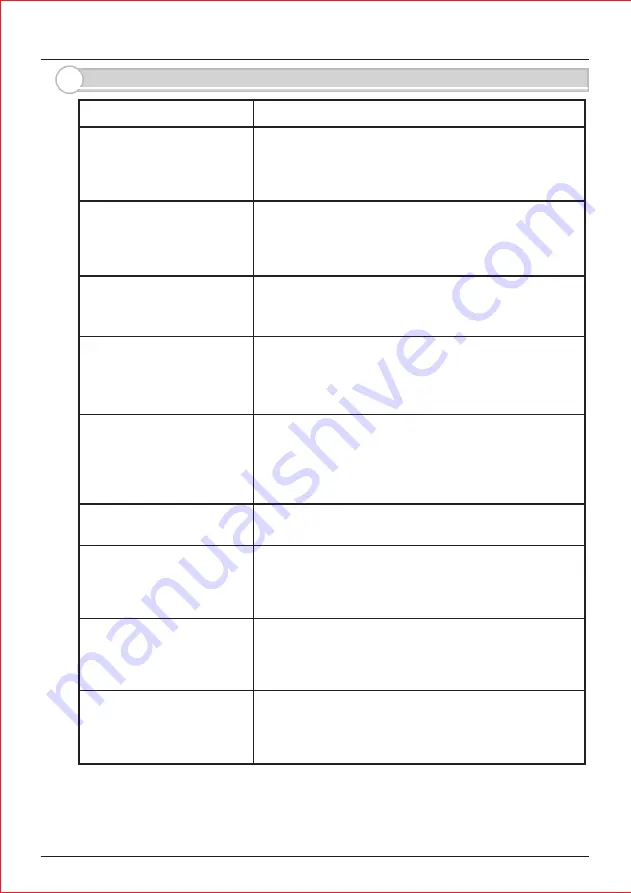
- 13 -
The video image appears
blurred by lights.
The video image flickers.
The video image is distorted.
The voice is cut off while
answering/ browsing a Door
Camera Unit.
I t may be difficult to see the image if the camera lens
receives strong light such as sunlight.
$YRLGGLUHFWVXQOLJKWE\UHSRVLWLRQLQJRUSODFLQJDVKDGH
$GMXVWWKHEULJKWQHVVVHWWLQJ5HIHUWR6HF
I s a microwave oven or a wireless LAN device in operation
near the Handheld Monitor Unit?
5HORDQGKHOG0RQLWRU8QLWDZD\IURP
such equipment.
Fluorescent lights nearby to the Camera Door Unit may
cause the image to flicker.
Symptoms
Probable causes & solutions
A howling noise distorts
the sound.
The ring tone cannot be
heard.
The charging does not start
when the Handheld Monitor
Unit is placed in the charging
cradle.
&KHFNEDWWHU\VDQGKHOG0RQLWRU8QLWDQG
charge if necessary. Change volume setting on the
Handheld Monitor Unit. (Refer to Sec. 3-1 “Check 4”)
I f the Handheld Monitor Unit is too close to the Door
Camera Unit, a howling sound can occur.
3OHDVHPRYHWKH,93+8DZD\IURP,93'8XQWLOO
the howling sound disappears.
I s the AC adaptor disconnected from the socket or the
charging cradle?
3OHDVHFKHFNDOOSRZHUFRQQHFWLRQV
&OHDQWKHFKDUJLQJWHUPLQDOVZLWKDGU\FORWK
The display on a Handheld
Monitor Unit is black and
does not respond to any key.
I s the unit in standby?
3UHVVDQ\EXWWRQWRHQHUJL]HWKHGLVSOD\
0DNHVXUHWKHXQLWLVSRZHUHGRQ5HIHUWR6HF
,IWKHEDWWHU\KDVUDQRXWFKDQGKHOG
Monitor Unit.
The Handheld Monitor Unit
has a very short battery life.
I f the units had not been powered for a long time, it may
require to repeat charge-discharge process for several
times to rejuvenate a battery life. I f the battery life does
not improve, please contact our technical assistance.
During PLAY function,
viewing stored images is
slow.
Please clear out all stored images by refering
to Sec. 6-2 “Deleting all images stored in a memory”.
This will format a memory and improve a viewing speed.
Do not forget to make a PC backup of images if necessary.
9. Trouble Shooting
Содержание iVision+
Страница 15: ...14 MEMO...


































