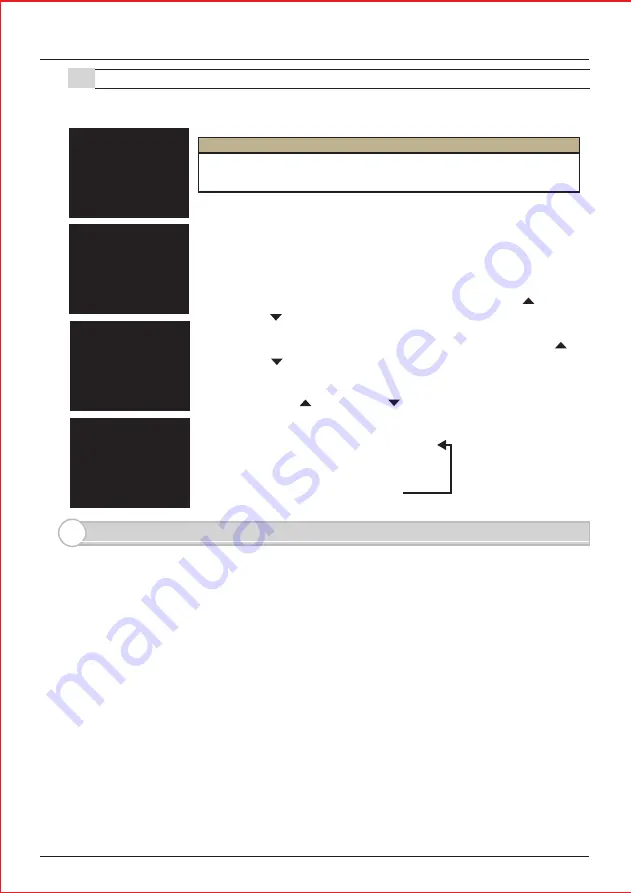
- 12 -
8. Frequently Asked Questions
Q: I s the iVI SI ON+ compatible to the old iVI SI ON?
A: No, the iVI SI ON+ is not compatible to iVI SI ON system.
Q: I f I connect existing door bell wires to the Door Camera Unit, will the bell still ring?
A: No. The input terminals on the Door Camera Unit are strictly for powering purposes.
Please use Gateway Chime Unit to replace the existing doorbell.
Q: Can I download the images from the Handheld Monitor Unit to my PC?
A: Yes. micro-USB cable is required to download images. (Refer to Sec. 6-3)
Q. What is the RF transmission range for iVI SI ON+ ?
A: Signal reaches a maximum of three hundred ft (100 m) (clear line of site).
RF signal condition may vary depending on surrounding environment and materials.
Q: How many Handheld Monitor Units can I have communicating to a Door Camera Unit?
A: One at a time. I f another Door Camera Unit makes a call while answering, the call
can be only answered from the current Handheld Monitor Unit.
A: There is no volume adjustment for the Door Camera Unit.
Q: How can I adjust the volume on the Door Camera Unit?
7-3. Door Open Duration Setting*
This setting adjust a operation time of a NO/ NC terminal output
on I VP-GU to 1 sec, 5 sec, 30 sec or 60 sec.
* This setting is only active while iVI SI ON+ system is properly connected to a third
party doorlock or a garage door activator through a Gateway Chime Unit (I VP-GU).
SYSTEM CONFI GURATI ON
1 NUMBER OF CAPTURI NG I MAGE
2 TALK SWI TCHI NG SETUP
OK
BACK
3 DOOR OPEN DURATI ON SETUP
DOOR OPEN DURATI ON SETUP
1 DOOR1 OPEN DURATI ON
2 DOOR2 OPEN DURATI ON
OK
BACK
By default, DOOR OPEN DURATI ON Setting is 1 second
*
.
* The actual duration that the third equipment operate may differ from this setting.
NOTE
(1) Enter SYSTEM SETUP menu by pressing LEFT function
key for more than 3 seconds.
(3) Select “3 DOOR OPEN DURATI ON SETUP” by using UP and
DOWN keys and press LEFT function key to confirm “OK”
(4) I n DOOR1(2) OPEN SETTI NG screen, select a duration time
by using UP and DOWN keys and press LEFT function
key to confirm “OK”.
(2) Select “2 SYSTEM CONFI GURATI ON” by using UP and
DOWN keys and press LEFT function key to confirm “OK”
SYSTEM SETUP
1 DATE & TI ME
2 SYSTEM CONFI GURATI ON
3 DEVI CES I N NETWORK
4 PC CONNECTI ON
OK
BACK
DOOR1 OPEN SETTI NG
DURATI ON: 1 SEC
OK
BACK
DURATI ON: 1 SEC
5
30
60
Содержание iVision+
Страница 15: ...14 MEMO...


































