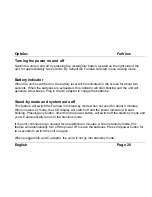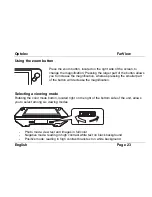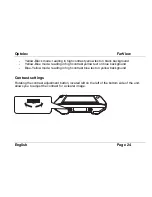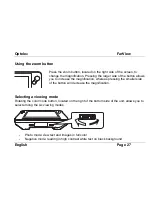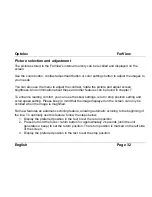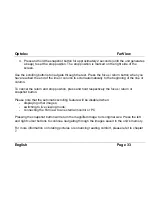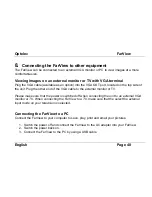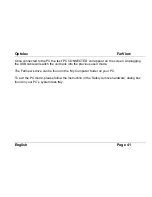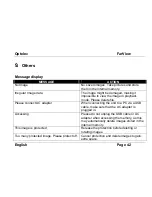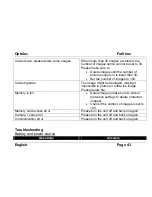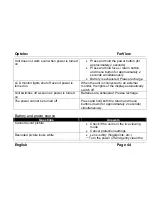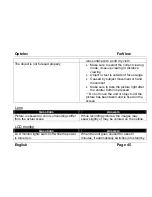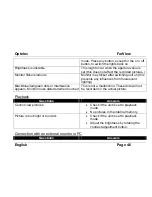Optelec
FarView
English
Page 33
4. Press and hold the snapshot button for approximately 2 seconds (until the unit generates
a beep) to set the stop position. The stop position is marked on the right side of the
screen.
Use the scrolling buttons to navigate through the text. Press the focus / return button when you
have reached the end of the line or column to scroll automatically to the beginning of the line or
column.
To cancel the return and stop position, press and hold respectively the focus / return or
snapshot button.
Please note that the automatic scrolling feature will be disabled when:
- displaying
other
images;
- switching to live viewing mode;
- connecting the FarView to an external monitor or PC
Pressing the snapshot button will return the magnified image to its original size. Press the left
and right cursor buttons to continue navigating through the images saved in the unit’s memory.
For more information on rotating pictures or enhancing reading comfort, please refer to chapter
7.