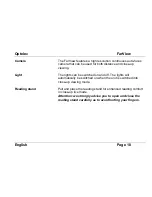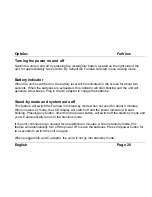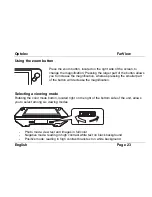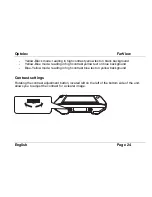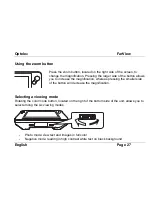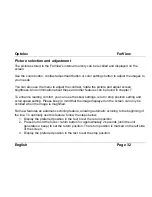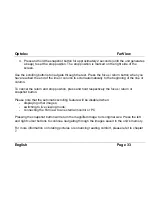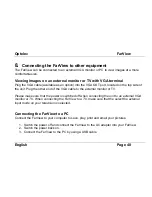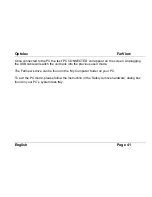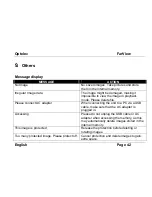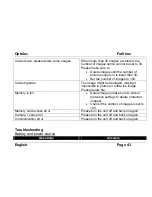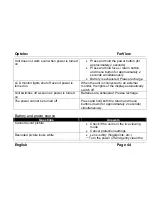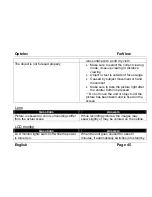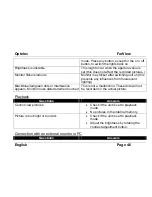Optelec
FarView
English
Page 32
Picture selection and adjustment
The pictures stored in the FarView’s internal memory can be recalled and displayed on the
screen.
Use the zoom button, contrast adjustment button or color settings button to adjust the images to
your needs.
You can also use the menu to adjust the contrast, rotate the picture and adjust screen
brightness. More information about these and other features can be found in chapter 7.
To enhance reading comfort, you can use the skew settings, return / stop position setting and
scroll speed setting. Please keep in mind that the image displayed on the screen can only be
scrolled when the image is magnified.
FarView features an automatic scrolling feature, allowing automatic scrolling to the beginning of
the line. To optimally use this feature, follow the steps below:
1. Display the preferred position in the text to set the return position
2. Press and hold the focus / return button for approximately 2 seconds (until the unit
generates a beep) to set the return position. The return position is marked on the left side
of the screen.
3. Display the preferred position in the text to set the stop position.