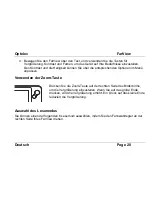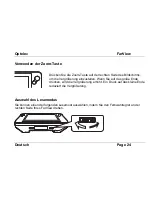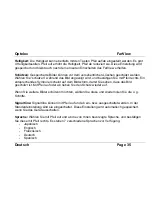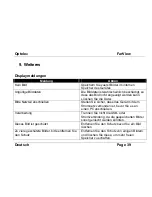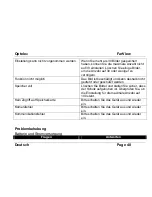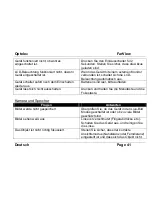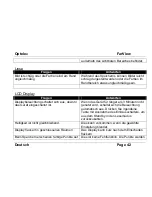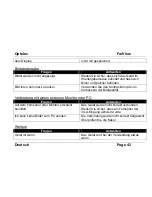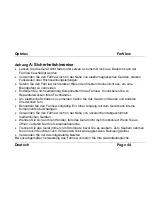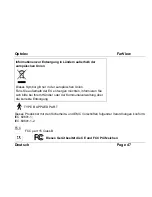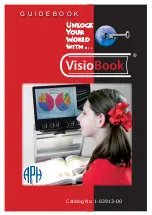Optelec
FarView
Deutsch
Page 33
Vorheriger Menüeintrag
Pfeil
auf
Menüeintrag wählen
Pfeil rechts
Menüeinstellung ändern
Pfeil auf/ab
Auswahl speichern/Menü schließen Menütaste
2X
drücken
Menü
schließen
Menütaste
Kontrast
kann mit den Pfeiltasten nach oben und unten verändert werden. Er kann automatisch
oder manuell eingestellt werden. Drücken sie die Pfeiltaste nach rechts zum Übernehmen der
Einstellung.
Auto: Kontrast wird automatisch eingestellt
Manuell: Sie können den Kontrast mit Hilfe des Farbmodus Reglers an Ihre Bedürfnisse
anpassen.
Beachten Sie bitte, dass nach dem erneuten Einschalten des Gerätes wieder die automatische
Kontrasteinstellung aktiviert wird.
Beleuchtung:
Die Beleuchtung kann im Modus Nahdistanz ein- bzw. ausgeschaltet werden.
Wählen Sie mit den Pfeiltasten auf/ab die Einstellung „ein“ oder „aus“, und bestätigen Sie mit
Pfeil rechts. Nach dem Einschalten ist die Beleuchtung immer aktiviert.
Drehen:
Diese Funktion erlaubt es Ihnen, das Bild um 90 grad nach links oder rechts, sowie um
180 grad zu drehen. Wählen Sie mit Pfeil auf/ab die gewünschte Option. Mit Pfeil rechts
bestätigen Sie die Auswahl.