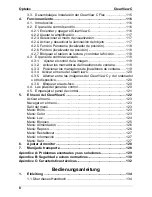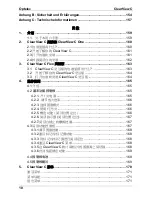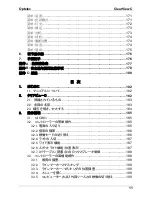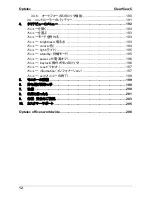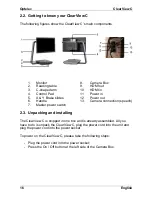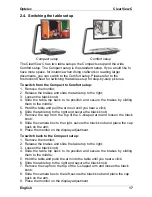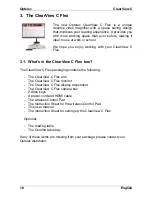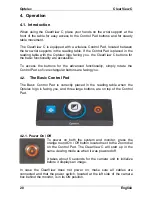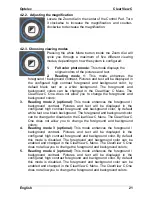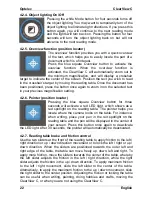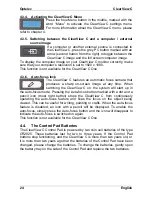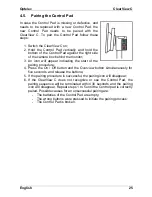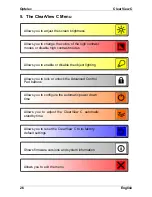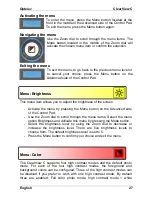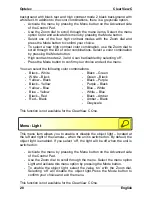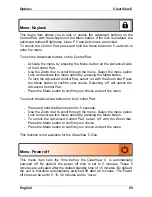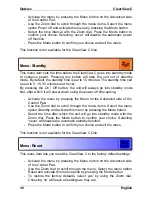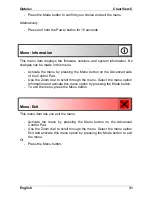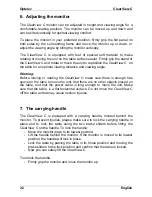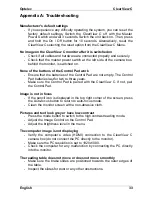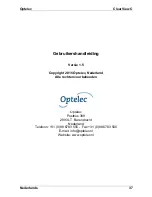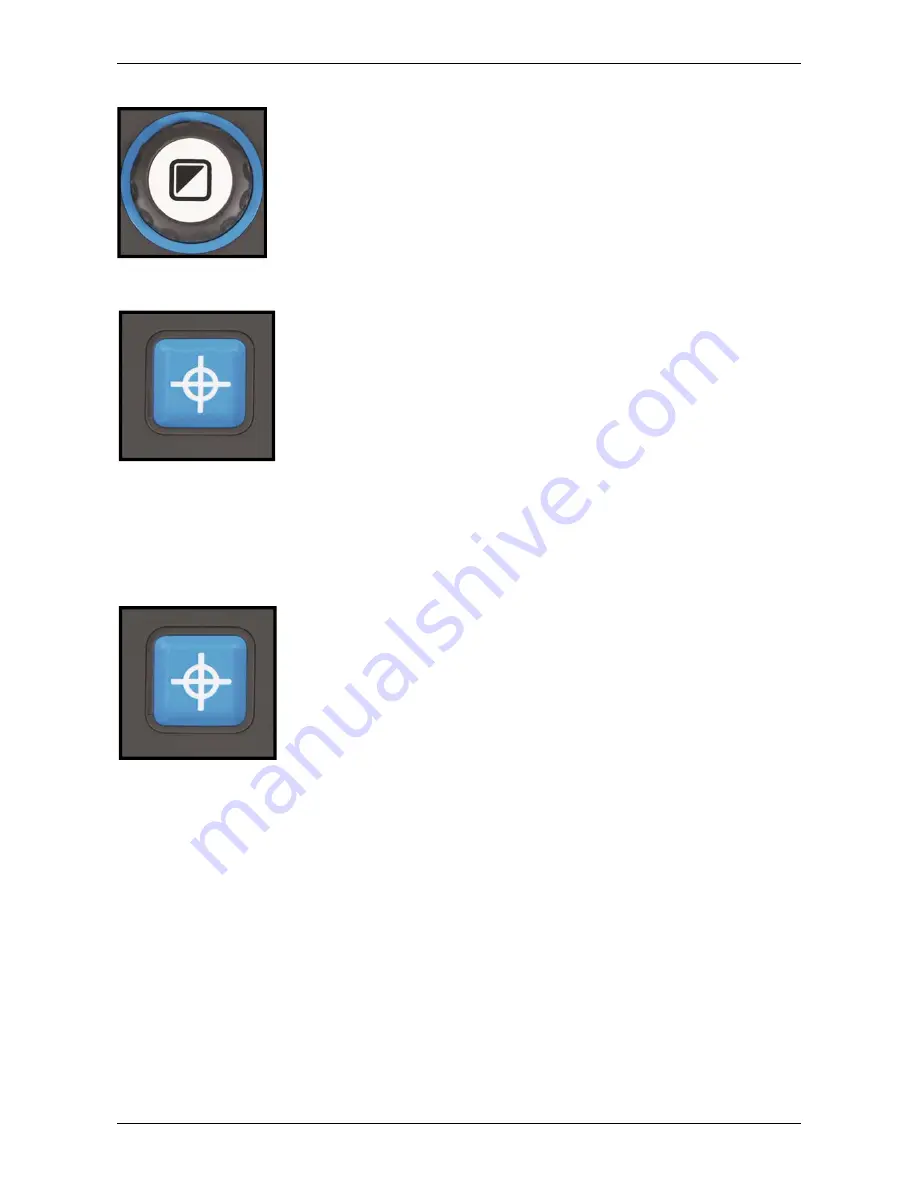
Optelec ClearView
C
22 English
4.2.4. Object lighting On /Off
Pressing the white Mode button for four seconds turns off
the object lighting. You may want to temporarily turn of the
object lighting to eliminate light reflections. If you press this
button again, you will continue to the next reading mode
and the lights will turn back on. Pressing the button for four
seconds will turn the object lighting back on but will not
advance to the next reading mode.
4.2.5. Overview function (position locator)
The overview function provides you with a quick overview
of the text, which helps you to easily locate the part of a
document which is of interest.
Press the blue square Overview button to activate the
overview function. When the overview function is
activated, the ClearView C will automatically zoom out to
the minimum magnification, and will display a crosshair
target to indicate the center of the screen. Position the text you wish to read
in the crosshair’s target by moving the reading table. Once the document has
been positioned, press the button once again to zoom in on the selected text
in your previous magnification setting.
4.2.6. Pointer (position locator)
Pressing the blue square Overview button for three
seconds will activate a red LED light, which shows as a
red spotlight on the reading table. The pointer helps you
locate where the camera looks on the table. For instance:
when writing, place your pen in the red spotlight on the
reading table and the pen will be displayed in the center of
your screen. Press this button once again to deactivate
the LED light. After 30 seconds, the pointer will automatically be deactivated.
4.2.7. Reading table brake and friction control
Use the two sliders at the front of the reading table to apply friction to the left /
right direction or up / down direction movement or to lock the left / right or up /
down direction. When the sliders are positioned towards the outer left and
right edge of the table, the table can move freely up, down, left and right. To
apply more friction, move the sliders towards the center of the table, whereby
the left slider adjusts the friction in the left / right direction, while the right
slider adjusts the friction in the up / down direction. To apply maximum friction
to the left / right movement, slide the left slider to the center of the table.
Alternatively, to apply the maximum friction to the up / down movement, slide
the right slider to the center position. Adjusting the friction or locking the table
can be useful when writing, painting, doing hobbies and crafts, moving the
ClearView C, or when you are not using the ClearView C.
Содержание ClearView C HD
Страница 1: ...Optelec ClearView C Page 1...
Страница 2: ......
Страница 162: ...Optelec ClearView C 162 2 4 ClearView C 1 2 3 4 5 6 7 C 8 9 1 2 3 4 5 6 7 C 8 9...
Страница 167: ...Optelec ClearView C 167 4 2 6 LED LED 30 4 2 7 2 ClearView C 4 3 ClearView C One...
Страница 170: ...Optelec ClearView C 170 5 ClearView C...
Страница 171: ...Optelec ClearView C 171 5 ClearView C 1 2...
Страница 172: ...Optelec ClearView C 172 2 3 4 ClearView C One ON OFF ClearView C One...
Страница 173: ...Optelec ClearView C 173 5 on off 5 off ClearView C One ClearView C 5 15 5 20 5 15 30 NEVER ClearView C One...
Страница 174: ...Optelec ClearView C 174 ClearView C 15 5 15 30 NEVER ClearView C One ClearView C YES NO 10...
Страница 175: ...Optelec ClearView C 175...
Страница 177: ...Optelec ClearView C 177 A ClearView C 10 ClearView C ClearView C ClearView C HDMI ClearView C 1920x1080...
Страница 181: ...Optelec ClearView C 181 HD22 Version 1 05 Copyright 2015 Optelec the Netherlands All rights reserved...
Страница 182: ...Optelec ClearView C 182 1 Optelec ClearView C 1 1 2 C C...
Страница 183: ...Optelec ClearView C 183 2 1 CR2025 2 2 1 2 3 C 4 5 6 7 8 9 HDMI OUT 10 HDMI IN 11 IN 12 OUT 13...
Страница 184: ...Optelec ClearView C 184 2 3...
Страница 185: ...Optelec ClearView C 185 3 3 1 Optelec 3 2 Optelec 3 2 1 12...
Страница 186: ...Optelec ClearView C 186 ON 3 2 2 3 2 3 a olor 1 2 3 4...
Страница 187: ...Optelec ClearView C 187 5 3 2 4 4 3 2 5 3 2 6...
Страница 188: ...Optelec ClearView C 188 3 2 7 3 3...
Страница 189: ...Optelec ClearView C 189 3 3 1 3 3 3 2 3 3 3 3 3 4 MENU 4...
Страница 190: ...Optelec ClearView C 190 3 3 5 PC HDMI IN A 1920 x 1080 1920 x 1080 3 3 6...
Страница 191: ...Optelec ClearView C 191 3 4 CR2025 1 2 3 CR2025 4...
Страница 192: ...Optelec ClearView C 192 4...
Страница 193: ...Optelec ClearView C 193 MENU MENU MENU rightness MENU rightness rightness rightness max...
Страница 195: ...Optelec ClearView C 195 ight off MENU ight on off tandby never MENU Standby never...
Страница 196: ...Optelec ClearView C 196 power off never MENU Power off never eylock PC MENU keylock on...
Страница 197: ...Optelec ClearView C 197 MENU keylock off eset MENU eset yes no 10 information MENU...
Страница 198: ...Optelec ClearView C 198 information exit MENU exit...
Страница 199: ...Optelec ClearView C 199 5 C 6 XY...
Страница 201: ...Optelec ClearView C 201 8 8 1 C C 8 2 8 3 8 4...
Страница 202: ...Optelec ClearView C 202 8 5 brightness 8 6 HDMI C HDMI IN A 1920 1080 PC C 8 7 XY...
Страница 203: ...Optelec ClearView C 203 9...
Страница 204: ...Optelec ClearView C 204...
Страница 205: ...Optelec ClearView C 205 10 Optelec TEL FAX URL http www times ne jp Email info times ne jp...
Страница 207: ......
Страница 208: ...Optelec ClearView C 208...