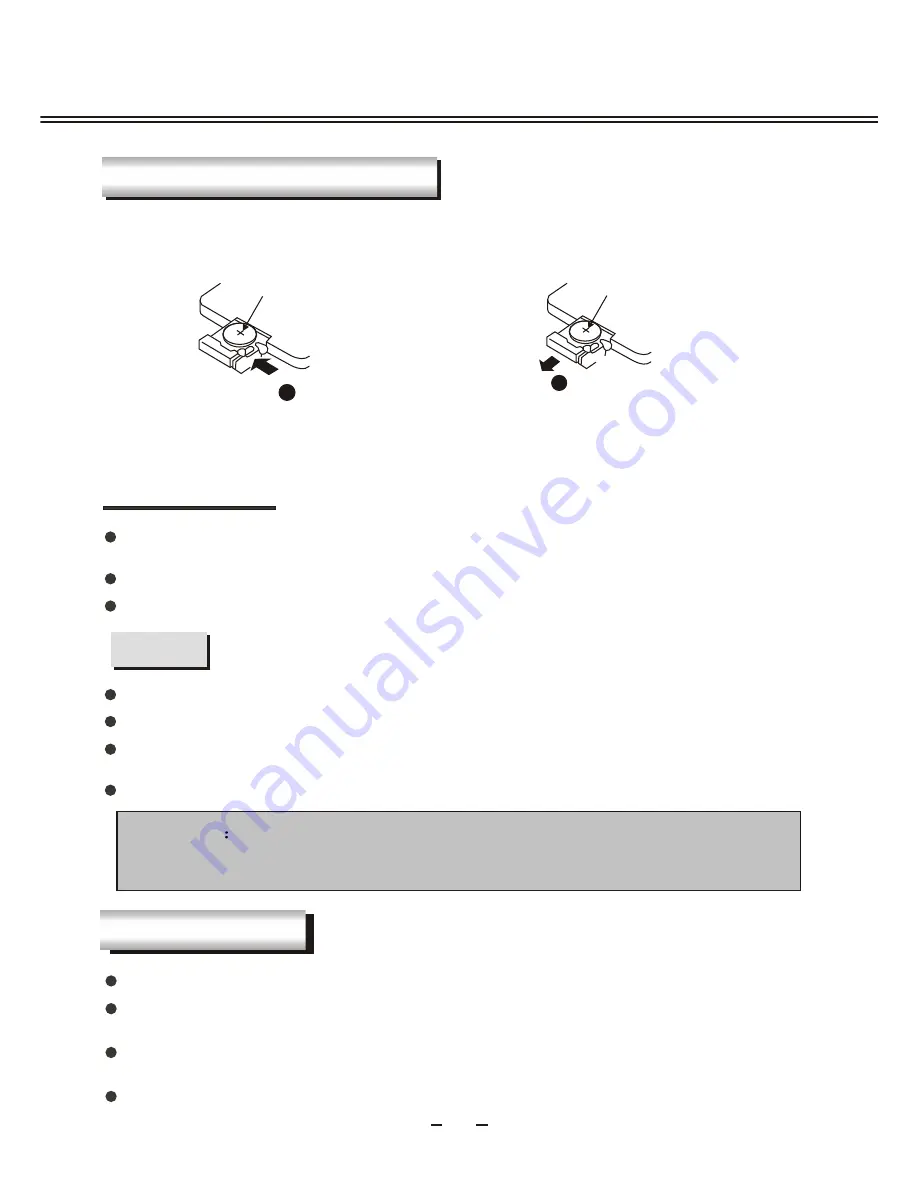
5
BATTERY LIFE
NOTES
CAUTION
Please put battery in a place children cannot access. If swallowed by accident, please
contact your local doctor immediately.
BATTERY INSTALLATION
REMOTE CONTROL HANDSET
When installing battery , please match the two polarities of the battery with the two polarities
inside the battery case (positive upward, negative downward), as in the following figure:
1
2
Step 1: Push the button toward left.
Step 2: Pull the battery holder out.
CR2025
CR2025
Generally speaking, the battery can be used for one year. But the detailed battery life
and usage times are related to the remote control operation.
If the remote control is still not operating when near to the unit, please replace the battery.
Do not charge the battery, short-circuit, disassemble, heat or throw it into fire.
Take care not to fall and beat the remote control, which will damage the remote control
or cause function trouble.
Please use CR2025 battery.
Do not use rechargeable battery .
If the battery of remote control will not be used for a long time, please take it out.
Please confirm whether the accessories contain the power adapter.
Please make sure to use power adapter within the specification range, otherwise it will
cause damage.
POWER SUPPLY
Step3: Insert one 3VOL LITHIUM BATTERY matching the -/+ polarities of the battery to
the -/+ marks inside the battery compartment, as in the diagram.
Use the car adapter in the accessories, connect one end to the socket in your car, the
other to the DC socket in the TV.
The input voltage of the car adapter should be 12Volts.










































