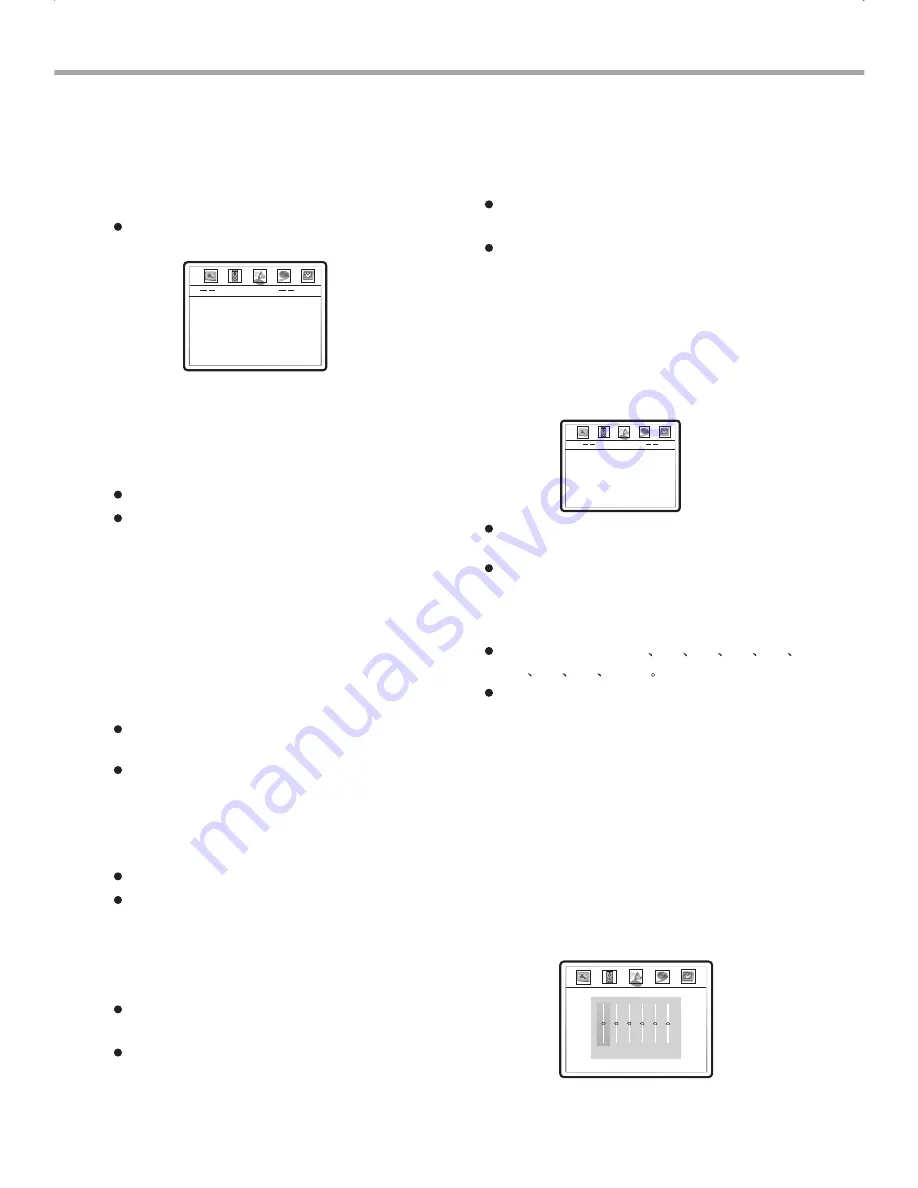
23
FUNCTION SETUP
E. Central Width: To set the central width.
It is to divide the center channel signals to the
left and right channels. Therefore, the signals
are sent out from the front speakers in
different degrees.
Optional settings: Level0, Level1, Level2,Level3,
Level4, Level5, Level6,Level7.
Default: Level3.
PRO Logic II is effective only when the DOWNMIX
mode is set to 5.1CH and SPDIF is set to RAW.
Optional settings: ON, OFF, AUTO.
Default: OFF.
Optional settings: MUSIC, MOVIE, PRO Logic,
AUTO.
Default: Music.
Optional settings: ON, OFF.
Optional settings: Size-3, Size-2, Size-1, Size0,
Size1, Size2, Size3.
Default: Size0.
Default: OFF.
A. PRO Logic II: To set PRO Logic II to ON or
OFF. If the TITLE does not support this
function, we recommend that you set this item
to AUTO because it would become worse if the
processing effects were added forcibly.
B. Mode: To set the modes of PRO Logic II. The
music mode means that the sound from all
speakers arrives at the same time without delay.
The movie mode means that delay of 10ms is
added to the surround channel. The PRO
LOGIC mode virtualizes PRO LOGIC I
(utilizing PRO Logic II). The AUTO mode
means a mode is selected automatically
according to the disc.
C. Panorama: To set the panorama mode to ON
or OFF. This mode is to extend the front stereo
to the two sides in order to achieve excellent
surround effects.
D. Dimension: To set the size. It is similar to the
balance control of the front and surround
speakers which gradually adjust the front and
rear sound fields. There are 7 steps to adjust.
6. PRO Logic II: To set 2CH music into the virtual
5CH music which can be played by multi-
channel speakers. Press UP/DOWN navigation
keys in the AUDIO SETUP PAGE to select PRO
Logic II, then press the SELECT navigation key
to enter the PRO Logic II SETUP page.
7.
S
Dolby Digital etup:Pr ess UP/DOWN
navigation keys to select DOLBY DIGITAL
SETUP, then press the SELECT navigation key
to enter the DOLBY DIGITAL SETUP page.
A. Dual Mono
: To set the output means of the
left or right audio when playing a Dolby disc
withse parate two-channel audio
Optional settings: Stereo, L-Mono,R-Mono,
Mix-Mono.
Default: Stereo.
B. C
Dynamic ompression: To set the linear
compression ratio to get different compression
result.
8. Channel Trim: To set volume of each individual
channel.
A. Press UP/DOWN navigation keys to select
CHANNEL TRIM, then press the SELECT
navigation key to select ENTER SETUP PAGE
as shown in the TV screen:
B. Press LEFT/RIGHT navigation keys to select
the desired channel to adjust.
C. Press UP/DOWN navigation keys to raise or
lower volume of the channel.
D. Press SELECT to return to the audio setup
page.
Optional settings: OFF
1/8
1/4
3/8
1/2
5/8
3/4
7/8
FULL
Default: OFF.
0.0 DB
PRO Logic
II
Config
PRO Logic
II
Mode
Panorama
Dimension
Center Width
off
music
off
00
03
Dolby Digital Setup
Dual Mono
Dynamic
Stereo
Содержание DVD-DL317
Страница 1: ...USER MANUAL V 2 0 DVD PLAYER DVD DL317 ...






































