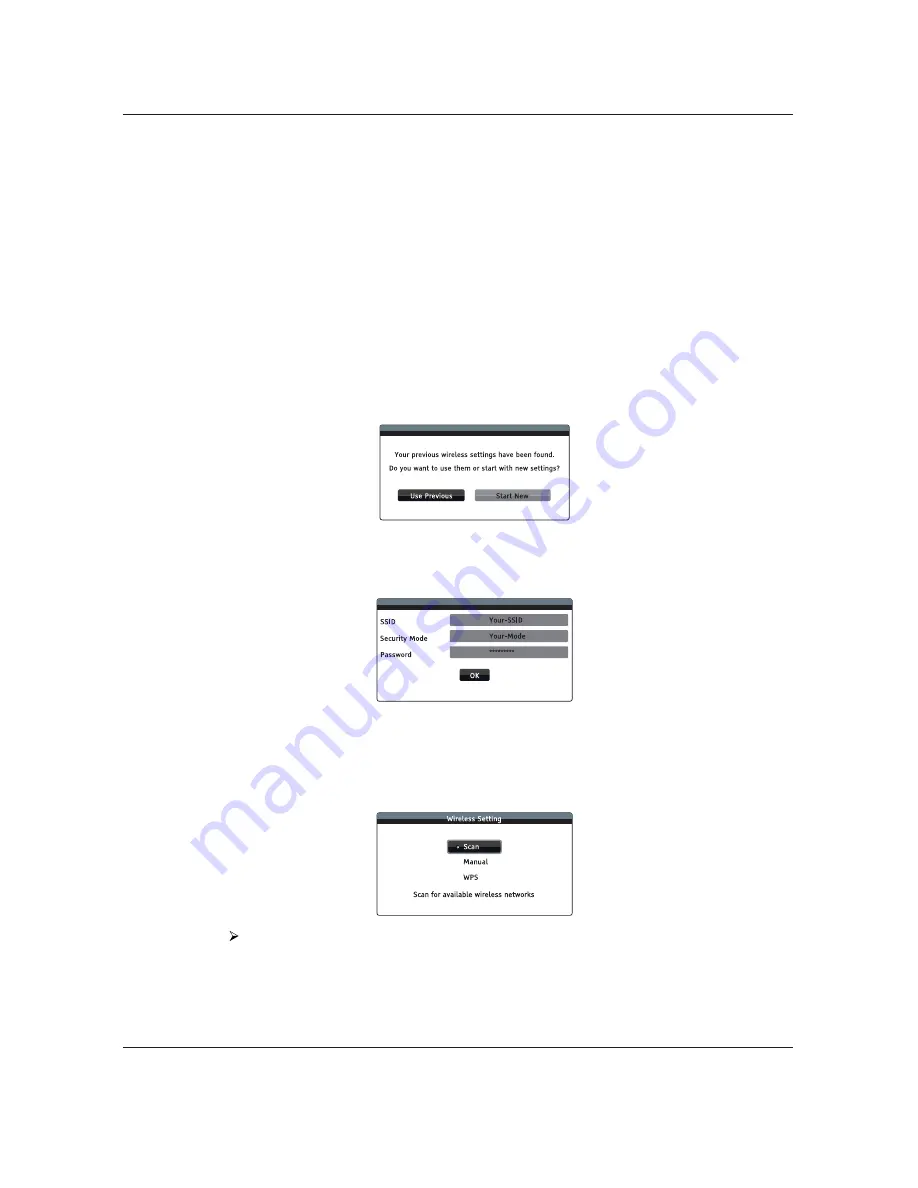
S E T U P
M E N U
O P T I O N S
80
x
Wireless
– Connect to the internet through the external wireless adaptor. Please refer to the
connection instructions on page 23. Choosing
Wireless
will start the
Wireless Setup
Assistant
, and will also make the
Wireless Setting
option in the next row selectable.
x
Off
– Internet access is prohibited. This will make all the remaining options in the
Network
Setup
screen gray and un-selectable.
7.
Wireless Setting
– Start the
Wireless Setup Assistant
. You can start the
Wireless Setup
Assistant
by selecting the
Wireless Setting
option, or by selecting
Wireless
in
Internet
Connection
menu. The procedure is described as follows:
The player first searches for the last successful wireless settings. If they exist, a message
will pop up to remind you.
x
Use Previous
– Uses the last successful wireless settings. A summary of the previous
wireless settings will display, showing information such as the SSID (network name),
Security Mode and Security Key (password).
After verifying the previous settings, the player will test the connection and display the
results.
x
Start New
– Creates a new wireless configuration. The BDP-105 supports three wireless
configuration methods:
Scan
– Scans for an available wireless network. The player automatically scans for
any available wireless networks and displays the search results in a window. You
can press the
UP/DOWN ARROW
buttons to highlight a network and then press the
ENTER
button to select it. If this network is secured, you will need to input the
security key using the remote control. The player will then test the connection and
display the results.
6.
Internet Connection:
Allows you to select the internet connection type.
x
Ethernet
(default) – Connect to the internet through an Ethernet cable. Please refer to the
connection instructions on page 22. Selecting this will make the
Wireless Setting
option
gray and un-selectable.
Содержание BDP-105
Страница 1: ...USER MANUAL READ CAREFULLY BEFORE OPERATION Blu ray Disc Player BDP 105 ...
Страница 95: ...51976808 V1 6 ...
Страница 96: ...www oppodigital com ...



























