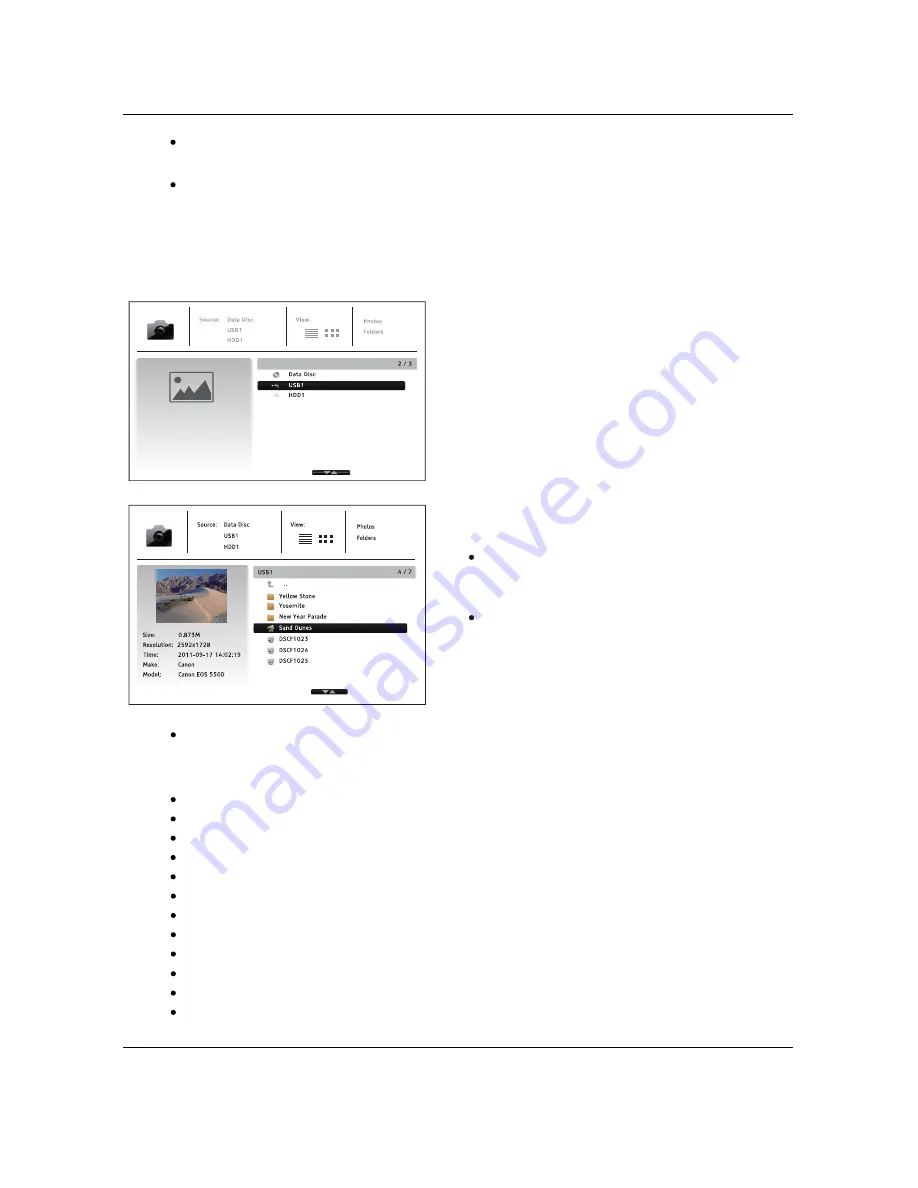
M E D I A
F I L E
P L A Y B A C K
48
To stop the movie and return to the file browser, press the
STOP
button. You can also press
the
HOME
button at any time to stop the playback and return to the Home Menu.
Press the
OPTION
button to access features such as Video Information, Subtitle Shift,
Picture Adjustment and Picture Zooming. Details can be found on page 27.
Viewing Photo Files
To view digital photo files stored on an optical
disc or USB drive, select
Photo
from the
Home
Menu
. A file browser will appear to assist you in
navigate the files and folders.
The first step is to select the Data Disc or USB
device that contains the photo files. The player
will take a moment to read the media and list
the folders and photo files.
In the photo browser, you can perform the
following operations:
When a photo file is highlighted by the cursor, press the
ENTER
or
PLAY
button to play back
the photos as a full screen slideshow.
The following operations are available during the photo slideshow:
Display the help screen:
INFO
Normal playback controls:
PLAY
,
STOP
,
PAUSE
, and
PREV
/
NEXT
Adjust slideshow speed:
REV
and
FWD
Zoom:
ZOOM
. Once zoomed in, the
ARROW
buttons can be used to pan around the photo.
Reflect (flips the photo horizontally to make it upside-down):
UP ARROW
Mirror (flips the photo vertically to make it a mirror image):
DOWN ARROW
Rotate left (counterclockwise):
LEFT ARROW
Rotate right (clockwise):
RIGHT ARROW
Repeat:
REPEAT
Switch between view modes:
Red
color button
Show EXIF information:
GREEN
color button
Play in random sequence:
BLUE
color button
Press the
UP/DOWN ARROW
or
PAGE
UP/DOWN
buttons to move the cursor and
select photo files.
Press the
TOP MENU
button to move the
cursor to the category menu in the top of
the screen.
Содержание BDP-105
Страница 1: ...USER MANUAL READ CAREFULLY BEFORE OPERATION Blu ray Disc Player BDP 105 ...
Страница 95: ...51976808 V1 6 ...
Страница 96: ...www oppodigital com ...






























