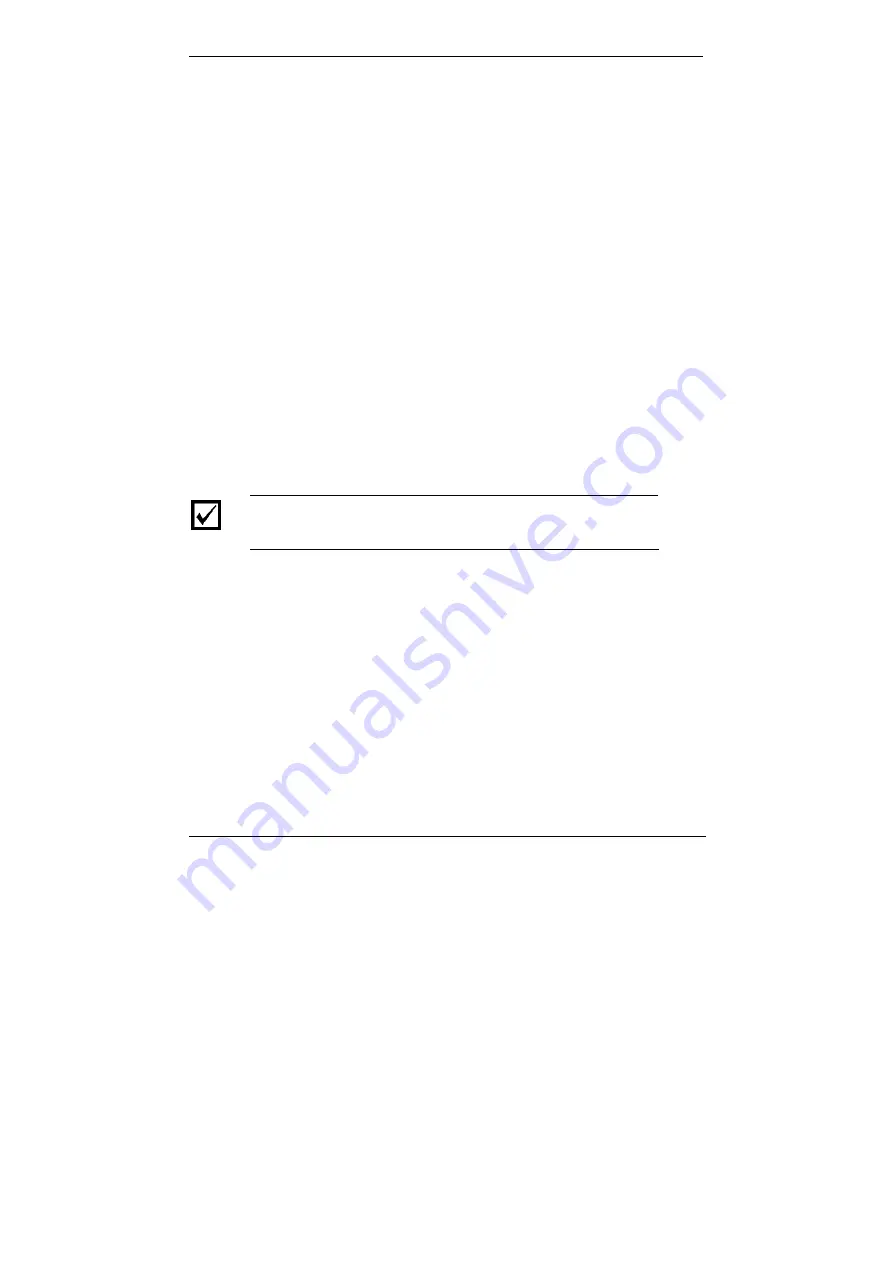
Software Installation and Registration
Beam Cube User Guide
3
Software Installation and Registration
3.1
Spiricon SP Camera Registration and Installation
Spiricon SP camera registration and BeamStar FX
software installation is described fully in the BeamStar
User Manual. A short summary is described here. If any
trouble is encountered in the course of
installation/registration, turn to the BeamStar User Manual
1.
Connect the Beam Cube via its USB connector to
the PC.
2.
Windows will start its Found New Hardware
Wizard. Press
Cancel
.
3.
Insert the BeamStar FX distribution CD-ROM in
the CD-ROM drive.
4.
To start the installation, locate and double-click the
setup icon (
setup.exe
).
5.
When the Choose Installation Type window
appears, select
Standard
.
10
Note: You must have administrative privileges to install
the software and register the Beam Cube’s Spiricon SP
camera.
3.2 StarLab
Software
Installation (optional)
If you have purchased the USB Interface to display the
laser power then proceed as follows:
1.
Start your computer.
2.
Insert the CD into the CD-ROM drive.
3.
The CD software should start automatically. If it
does not, double-click
index.htm
from the CD-
ROM drive to start the software.
4.
Under the main heading, click
USBI
.

























