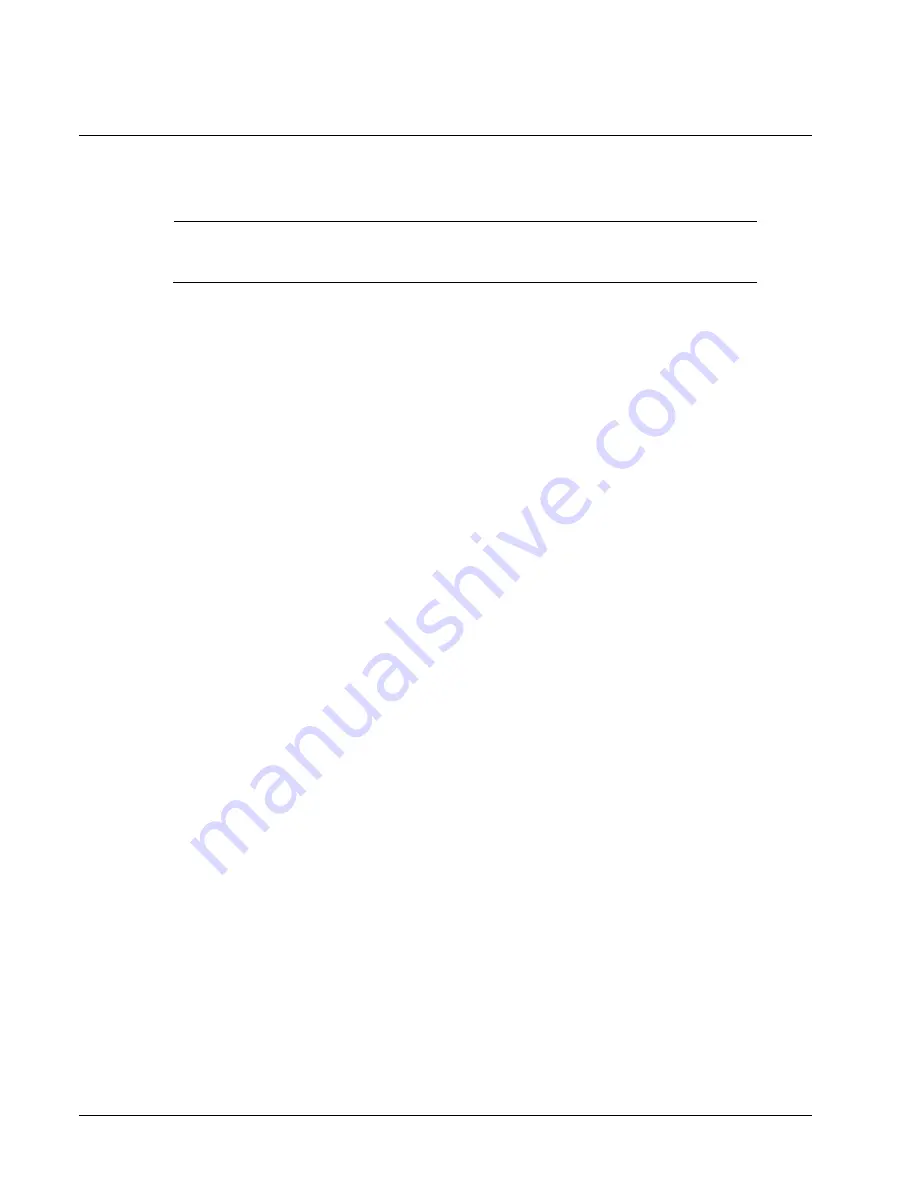
2-6
•
•
•
•
Installation
9913DA-AES110-RG User Manual
Software Upgrades
The card can be upgraded in the field via the Network Controller card in your frame.
Note
— DashBoard version 3.0.0 or higher is required for this procedure.
To upgrade the software on a card
1.
If a new firmware version is available, it is posted on our website under Support >
Firmware Downloads.
2.
Display the
Device View
of the card by double-clicking its status indicator in the
Basic
Tree View
.
3.
From the
Device View
, click
Upload
to display the
Select file for upload
dialog.
4.
Navigate to the
*.bin
upload file you wish to upload.
5.
Click
Open
.
6.
If you are upgrading a single card, click
Finish
to display the
Uploading to Selected
Devices
dialog. Proceed to step 8.
7.
If you are upgrading multiple cards:
Click
Next >
to display the
Select Destination
menu. This menu provides a list of
the compatible cards based on the card selected in step 3.
Specify the card(s) to upload the file to by selecting the check box(es) for the cards
you wish to upload the file to.
Verify that the card(s) you wish to upload the file to. The
Error/Warning
fields
indicate any errors, such as incompatible software or card type mismatch.
Click
Finish
to display the
Uploading to Selected Devices
dialog.
8.
Monitor the upgrade.
Monitor the upgrade status bar displayed in DashBoard while the software is
upgraded on your card.
The card(s) are automatically re-booted and are temporarily taken offline during the
re-boot process. The process is complete once the status indicators for the
Card
State
and
Connection
fields return to their previous status
Содержание 9913DA-AES110-RG
Страница 2: ......
Страница 16: ...1 6 Introduction 9913DA AES110 RG User Manual...
Страница 32: ...4 4 DashBoard Menus 9913DA AES110 RG User Manual...
Страница 39: ...9913DA AES110 RG User Manual Service Information 7 5 Notes...
Страница 40: ......






























