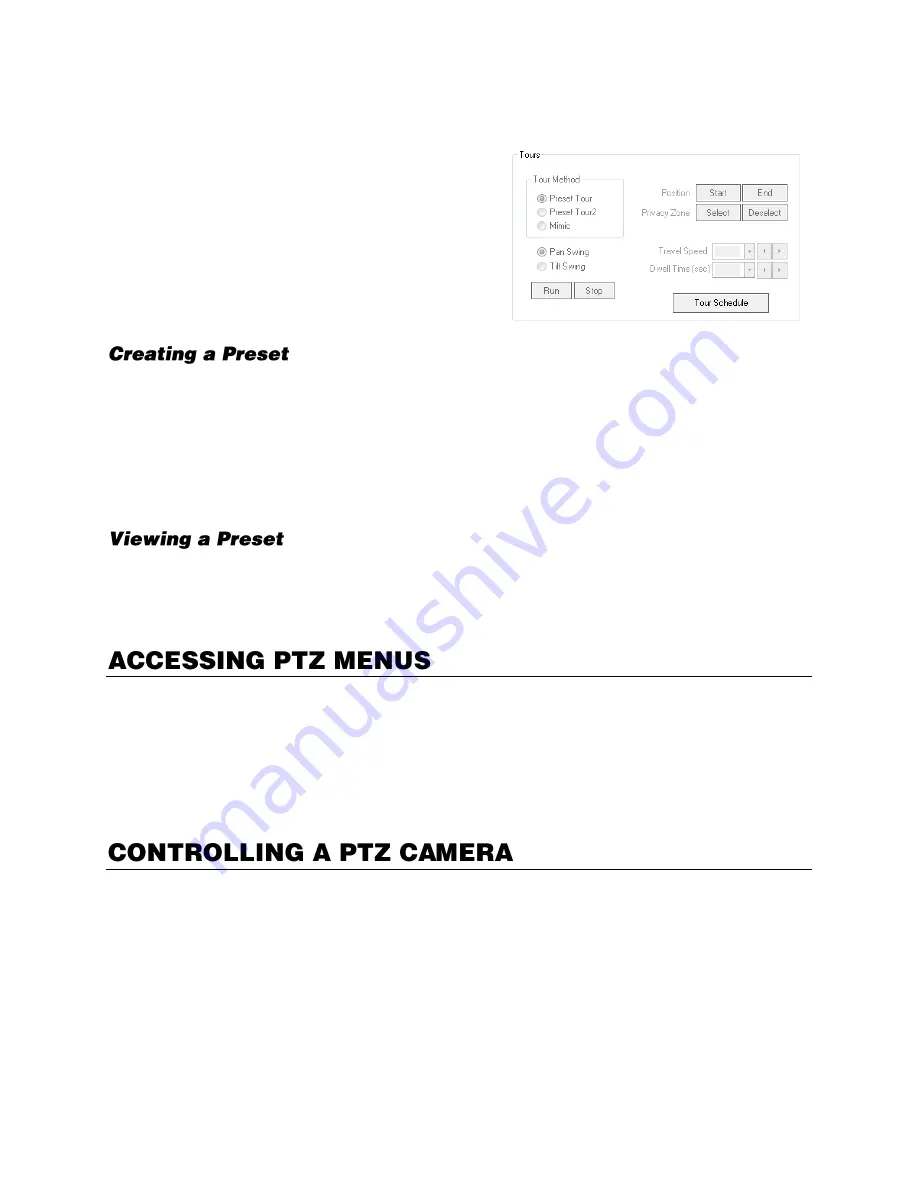
32865AE
85
PTZ Presets/Tours
A Preset Position is a user-defined location where
the camera can be pointed, zoomed-in, and
focused. Preset positions can be defined and
labeled if the camera supports this. Configure
these functions using the Presets/Tours tab.
1.
In the Live view, click
Setup
, then click
PTZ Setup
.
2.
Select the PTZ camera you want to configure in the
Select Channel
list.
3.
Click the
Presets/Tours
tab.
4.
Move the selected camera to your desired position.
5.
In the
Preset
section, select a
Preset #
(1-10), and then click
Set
.
Note
Preset positions can be created using the advanced buttons on the PTZ graphical controller.
1.
Double-click on a PTZ camera channel on the Display screen.
2.
Click
Pan/Tilt
to enable the Graphical PTZ Controller.
3.
Click your desired
Preset
number on the controller.
Some protocols support the ability to access the Internal PTZ Onscreen menu.
Since every PTZ camera is different, the function of these options can vary slightly.
Your recorder provides an easy way to access the camera options. For explanations of what those
options are, please refer to the user manual for the camera.
Note
Use the arrow buttons on the PTZ controller to move through the PTZ menu options and/or
highlight options.
OpenEye recorders provide control for a PAN/TILT/ZOOM camera in two different ways.
Use the Graphical PTZ Controller that appears when the PTZ button is clicked on the Display screen.
Use the mouse to control the camera directly from the live video display (On-Screen Compass).















































