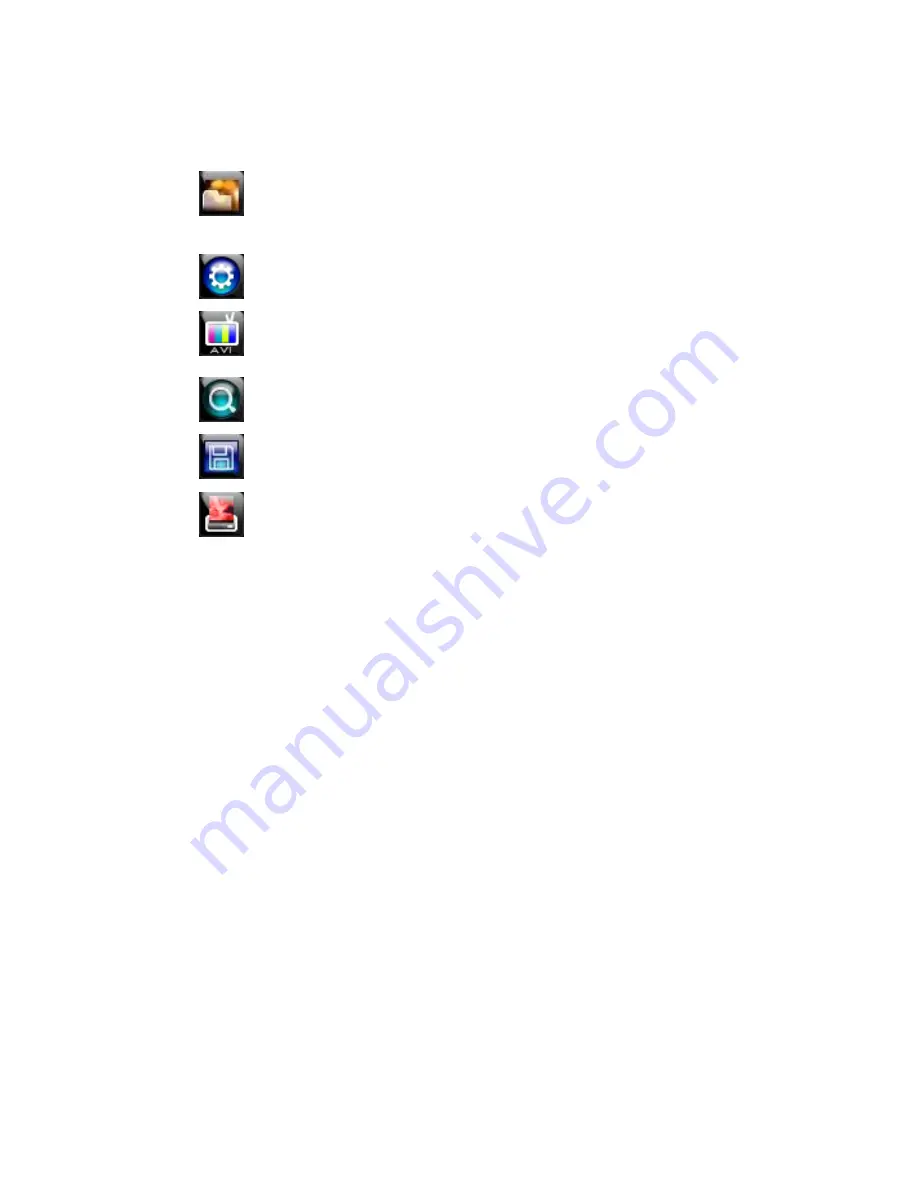
62
Setup and Save Functions
These function buttons allow you to configure the Backup Player and save a JPEG image or
AVI video.
OPEN
– Allows you to choose which data to open. When selecting data that is
saved to your local hard drive, the video must be in a directory named DATA.
Navigate to the folder above the DATA directory and click OK to see the
available playback options.
SETTINGS
– Select Direct Draw De-Interlacing for image viewing. Also allows
you to include image information when exporting a JPEG.
EXPORT AVI
–To export an AVI file: Click this button, enter the desired Digital
Signature, the AVI start time, the AVI end time and to include audio data (if
desired) and press OK.
ZOOM
– Select this button to turn your cursor into a magnifying glass and click
the desired camera image to zoom in.
EXPORT JPEG
– To save a JPEG: Click this button, enter the desired Digital
Signature and click OK, then browse to the desired save location.
– Opens the print window on your computer.
Play Back Backup Image
Play recorded video on a PC using the proprietary media player included with every backup
file.
1.
Connect your CD/DVD or USB device to the PC.
2.
Navigate to the files on the CD/DVD or USB drive.
3.
Double-click the
MultiBackupPlayer
application.
4.
Click the
Open Video File
icon and select the file to view from the desired date folder.
Содержание OE-ENVR16
Страница 1: ...PoE NVR Recorder User Manual E Series PoE NVR OE ENVRPOE4 OE ENVRPOE8 OE ENVR16 www openeye net...
Страница 26: ...33086AA 27 User Setup Use the User Setup to Add or Delete users...
Страница 46: ...33086AA 47 Status View Displays status screens for Disk IP Cameras Audio...
Страница 47: ...48 Sensor Network Event...
Страница 48: ...33086AA 49 Version View Displays system information and software version information for the recorder...




























