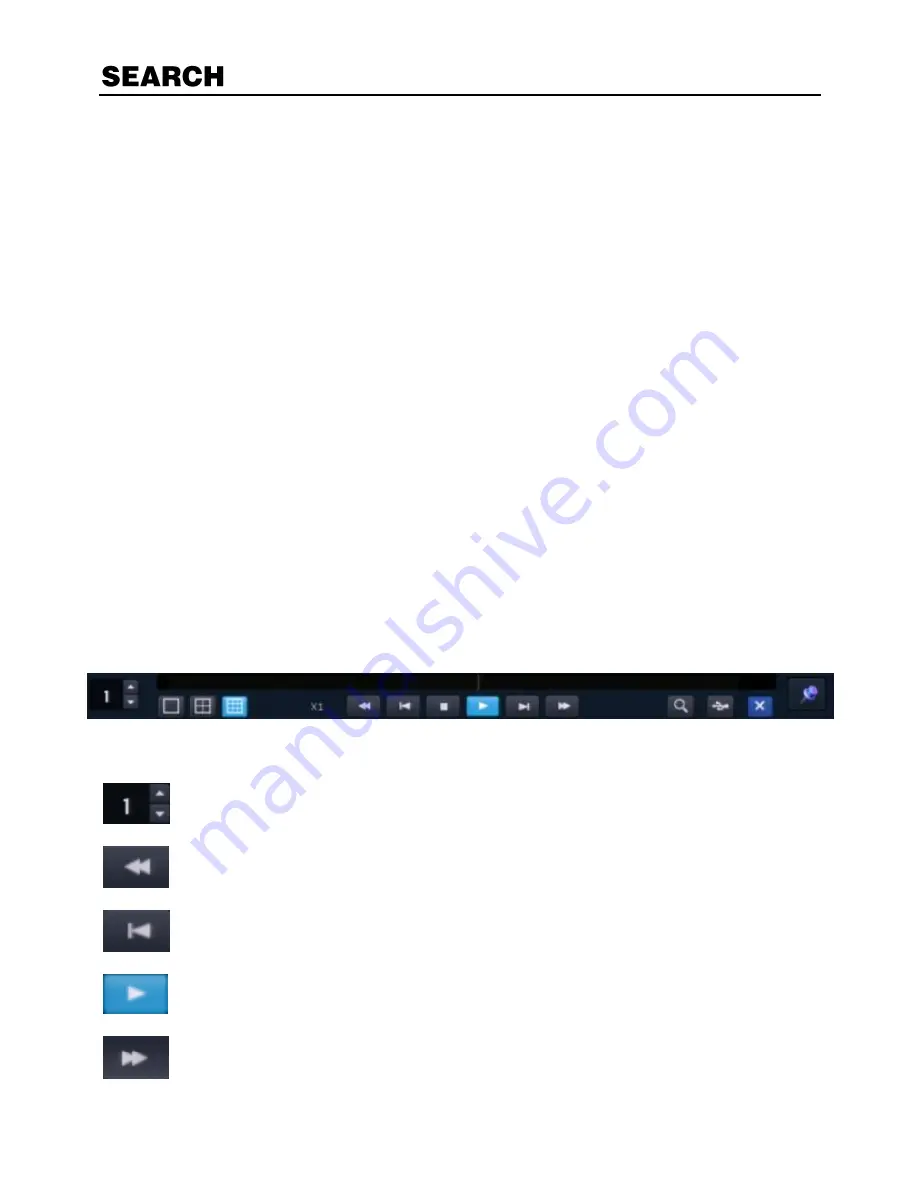
56
Searching Recorded Data
Search recorded video on the recorder to find a specific time or event.
1.
On the hover menu, click
MENU
, and then click
SEARCH
.
2.
Select your
TARGET
media (
HDD
/
USB
).
3.
Select your desired search method.
Graphic Search
In the search mode, move the mouse to the bottom of the screen and click the colored time
bar to search the desired section of recorded video.
The white-vertical line indicates the current search time.
The colors of the time bar are different according to the recording method selected.
Yellow
– Continuous recording
Green
– Motion-detection recording
Orange
– Sensor-activated recording
Sky Blue
– Cont Motion detection recording
Dark orange
– Cont Sensor-activated recording
Pink
– Motion det Sensor-activated recording
Red
– Emergency Recording
Dark Blue
– Data recorded during DST (Daylight Saving Time)
Camera Channel
– Camera channel being searched.
Reverse Playback/Fast Rewind
– Start reverse playback. Click multiple times to speed
up Fast Rewind.
Frame Back
– In single channel view this will reverse by a single frame.
Play
– Begin video playback.
Fast Forward
– Click multiple times to speed up Fast Forward.
Содержание OE-ENVR16
Страница 1: ...PoE NVR Recorder User Manual E Series PoE NVR OE ENVRPOE4 OE ENVRPOE8 OE ENVR16 www openeye net...
Страница 26: ...33086AA 27 User Setup Use the User Setup to Add or Delete users...
Страница 46: ...33086AA 47 Status View Displays status screens for Disk IP Cameras Audio...
Страница 47: ...48 Sensor Network Event...
Страница 48: ...33086AA 49 Version View Displays system information and software version information for the recorder...






























