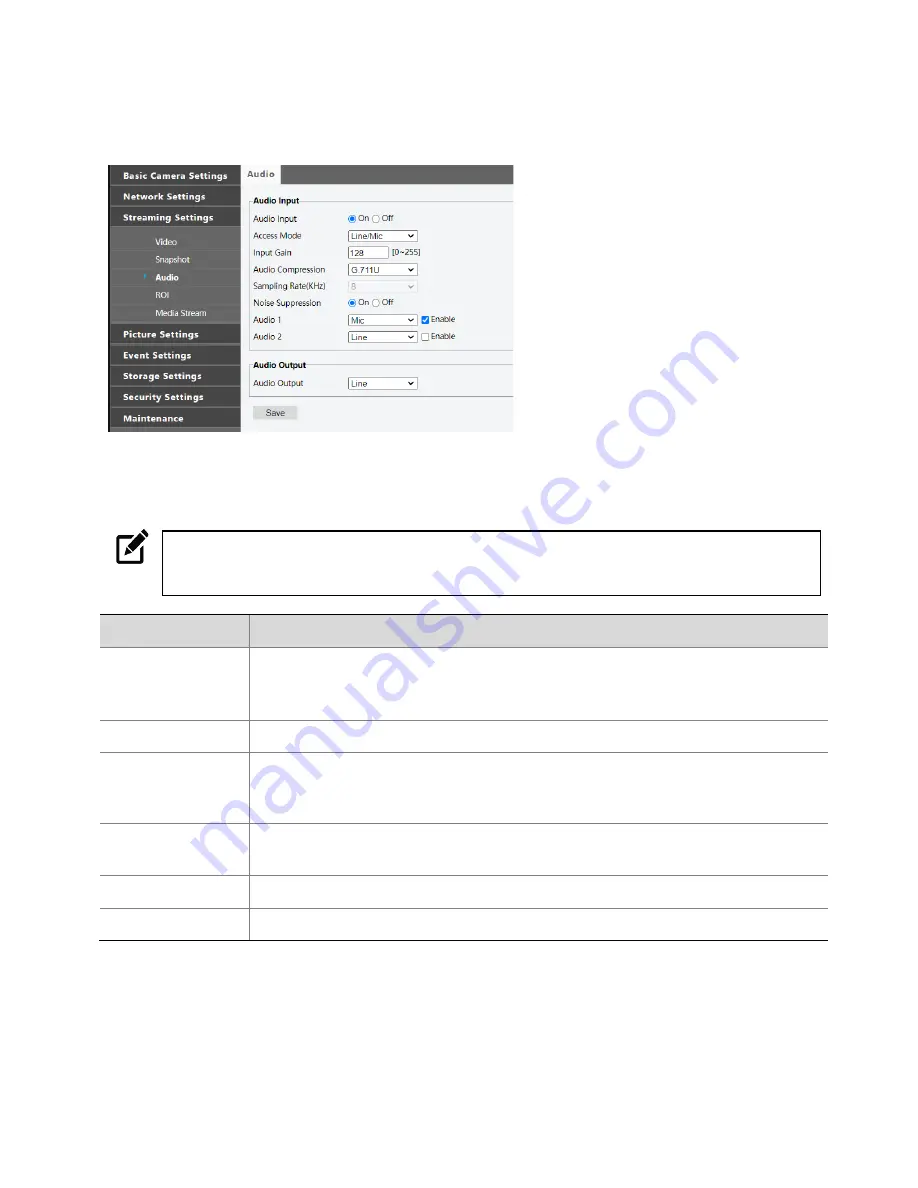
24
Audio
The Audio tab allows you to configure the audio encoding settings for your camera.
To configure Audio setup:
1.
Configure the Audio settings as desired.
2.
Save
Note
Only one Audio Channel can be active at a time. It is recommended to configure only channel
1. If the additional channel is needed, please contact customer support for advanced
settings.
Parameter
Description
Audio Input
No audio data will be encoded when
Off
is selected.
Note
: It is recommended to select
Off
if you do not need audio. This can improve
device performance to some extent.
Access Mode
Line/Mic
Audio Compression
Two options: G.711U, G.711A.
G.711U and G.711A support 8K sampling rate only.
Input Gain
Audio signal amplification for sampling. The greater the gain, the greater
amplification.
Noise Suppression
Used to reduce noise in images. To enable noise suppression, select
On
.
Audio 1 / Audio 2
Audio output channel(s). To enable audio input, select
Enable
.
Содержание OE-C1011D4
Страница 1: ...4MP INDOOR MICRO DOME HARDWARE MANUAL...
Страница 9: ...37521AA 9 CAMERA OVERVIEW CAMERA DIMENSIONS...
















































