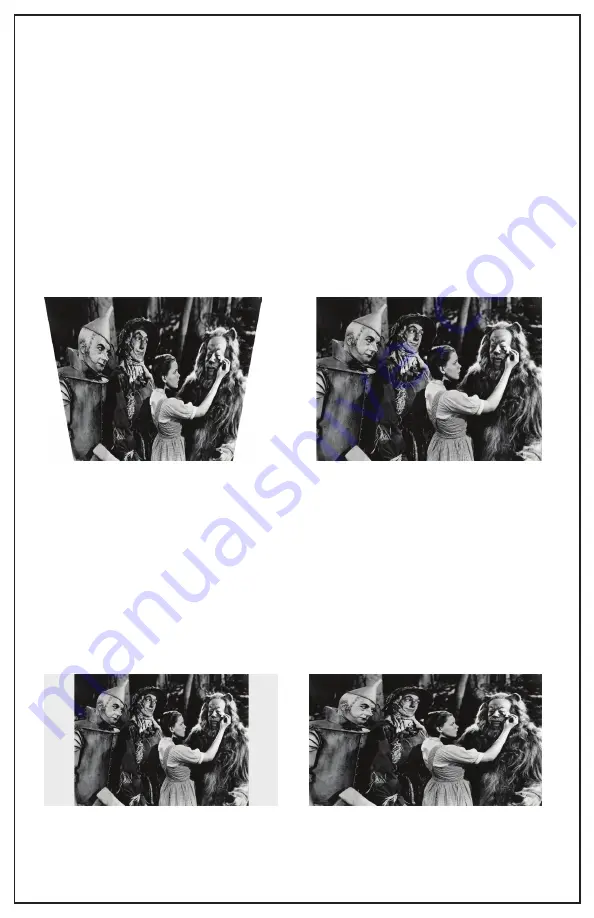
15
IMAGE ALIGNMENT
STEP 1: ALIGNING THE IMAGE
When it begins to become dark, turn on the projector (and CineBox
if needed). Use the projectors adjustable feet as well as the zoom,
focus, and keystone features on the projector to fill the projection
surface with the image.
You may need to reposition the CineBox Pro console if the zoom
function is not sufficient to fill the screen. Consult projector manual
on the focus, zoom, and keystone features.
Image needs keystone adjustment
Properly adjusted image
STEP 2: WIDESCREEN 16:9 VS FULLSCREEN 4:3 IMAGE
The Open Air Screen has an aspect ratio of 16:9 (widescreen).
Some Blu-Ray and DVD content may be formated in a 4:3
(fullscreen) aspect ratio which will not fill the entire screen and may
leave unused space on the left and right side of the image. Settings
in the media player and the projector can stretch the 4:3 image if
desired to fill the entire screen.
4:3 image does not fill projection
surface, however, it is properly displayed
4:3 image that has been stretched to
fill the 16:9 projection surface (notice
that image gets distorted)
Содержание CINEBOX HOME SYSTEM
Страница 1: ...CINEBOX HOME SYSTEM USER GUIDE www openaircinema us ...
Страница 21: ...www openaircinema us ...







































