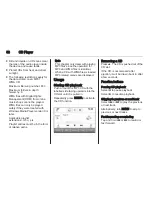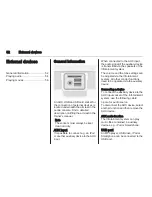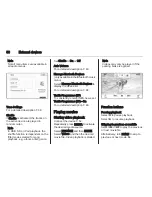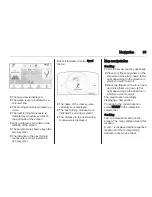64
Navigation
Navigation data management
Select MENU in the interaction
selector bar and then select Personal
Data.
A list of different data storage
locations of the navigation application
is displayed.
Contacts list
Select Contacts to display the
respective submenu.
Deleting all entries
To delete all entries in the contacts
list, select Delete All Entries. You are
prompted with a message.
Confirm the message to delete the
entire contacts list.
Editing the contacts list
Select Edit Contacts List to display
the contacts list.
For a detailed description on editing
the contacts list
3
31.
Recent destinations list
Select Recent Destinations to display
the respective submenu.
Deleting all destinations
To delete all entries in the recent
destinations list, select Delete All
Destinations. You are prompted with
a message.
Confirm the message to delete the
entire recent destinations list.
Deleting individual destinations
Select Delete Individual Destinations
to display the recent destinations list.
To delete a destination, select ─ next
to the respective destination. You are
prompted with a message.
Confirm the message to delete the
destination.
Downloaded POIs
Select My POIs to display the
respective submenu.
POIs which were previously
downloaded to the system may be
deleted. The other POIs remain within
the system.
Deleting all downloaded POIs
To delete all entries in the contacts
list, select Delete All My POIs. You
are prompted with a message.
Confirm the message to delete the
entire POIs list.
Deleting categories
Select Delete Individual Categories to
display a list of POI categories.
To delete a category, select ─ next to
the respective category. You are
prompted with a message.
Confirm the message to delete the
category.
Uploading destination data to a USB
device
For later use, e.g. in other cars, you
can store the vehicle contacts list and
POIs previously downloaded (see
"Creating and downloading user
defined POIs" below) on a USB
device:
Select Upload Saved Locations.
The contacts list and POI data is
stored on the connected USB device
in the folders "F:\myContacts"
respective "F:\myPOIs", where "F:\" is
the root folder of the USB device.
Содержание OPEL INSIGNIA
Страница 1: ...OPEL INSIGNIA Infotainment Manual ...
Страница 2: ......
Страница 3: ...Touch R700 Navi 900 5 R300 Color R400 Color 103 Contents ...
Страница 4: ......
Страница 8: ...8 Introduction Control elements overview Centre display with controls ...
Страница 97: ...Frequently asked questions 97 ...
Страница 102: ...102 ...
Страница 106: ...106 Introduction Control elements overview Control panel ...