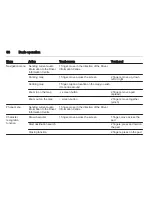26
Basic operation
Select the desired character.
To scroll through the list (if
necessary), you may optionally:
■ On the touch pad: Place two fingers
on the touch pad and
simultaneously move them
upwards or downwards.
■ On the touch screen: Tap on
o
or
n
at the top and at the bottom of
the scroll bar, move the slider of the
scroll bar with your finger up and
down or place your finger on the
screen and move it upwards or
downwards.
The character selected is entered in
the edit field.
If the best guess of the system was
right, drawing a new character also
serves as confirmation.
To close the character recognition
menu, press two fingers on the pad.
Character modifiers
To draw character modifiers, use the
following gestures. The dot
represents the starting point of the
movement.
Space ― Swipe from left to right:
Delete ― Swipe from right to left:
Settings menu
Tap on
t
to display the character
recognition settings menu.
In this menu, you may define the
speed of the character recognition
workflow (Draw Speed and Character
Selection Speed). Set the respective
speed to Default, Faster or Slower.
Set Audio Feedback to On or Off.
Содержание OPEL INSIGNIA
Страница 1: ...OPEL INSIGNIA Infotainment Manual ...
Страница 2: ......
Страница 3: ...Touch R700 Navi 900 5 R300 Color R400 Color 103 Contents ...
Страница 4: ......
Страница 8: ...8 Introduction Control elements overview Centre display with controls ...
Страница 97: ...Frequently asked questions 97 ...
Страница 102: ...102 ...
Страница 106: ...106 Introduction Control elements overview Control panel ...