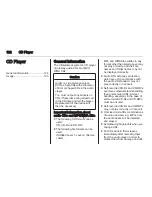Phone
131
Compare the PIN code (if
demanded) and confirm the
messages on the Infotainment
system and the Bluetooth
device.
◆ If SSP (secure simple pairing) is
not supported:
Enter the Infotainment PIN
code on the Bluetooth device
and confirm your input.
6. The Infotainment system and the
device are paired.
7. If available on the Bluetooth
device, phone book and calls lists
are downloaded to the
Infotainment system. If required,
confirm the respective message
on your smartphone.
Note
For the contacts to be read by the
Infotainment system, they have to
be stored in the phone memory of
the mobile phone.
If this function is not supported by
the Bluetooth device, a
corresponding message is
displayed on the Infotainment
system.
8. If the device has been
successfully paired, the device list
is redisplayed.
Note
If the Bluetooth connection fails, a
failure message is displayed on the
screen of the Infotainment system.
Pairing via the Phone application
1. Press
;
and then select the
PHONE icon. The phone main
menu is displayed.
2. Select Manage Phones to display
the device list.
3. Select PAIR.
4. Proceed from step 3 of "Pairing
via the settings application" (see
above).
5. If the device has been
successfully paired, the phone
menu is displayed.
Note
If the Bluetooth connection fails, a
failure message is displayed on the
screen of the Infotainment system.
Pairing via the Audio application
Note
The Bluetooth audio main menu is
only available if a Bluetooth music
device is already paired to the
Infotainment system.
1. Repeatedly press MEDIA to
display the Bluetooth music main
menu and then press MENU.
2. Select Manage Phones to display
the device list.
3. To pair a new device, select PAIR.
4. Proceed from step 3 of "Pairing
via the settings application" (see
above).
5. If the device has been
successfully paired, the device list
is redisplayed.
Note
If the Bluetooth connection fails, a
failure message is displayed on the
screen of the Infotainment system.
Connecting a paired device
1. Press
;
and then select the
SETTINGS icon.
Содержание OPEL INSIGNIA
Страница 1: ...OPEL INSIGNIA Infotainment Manual ...
Страница 2: ......
Страница 3: ...Touch R700 Navi 900 5 R300 Color R400 Color 103 Contents ...
Страница 4: ......
Страница 8: ...8 Introduction Control elements overview Centre display with controls ...
Страница 97: ...Frequently asked questions 97 ...
Страница 102: ...102 ...
Страница 106: ...106 Introduction Control elements overview Control panel ...