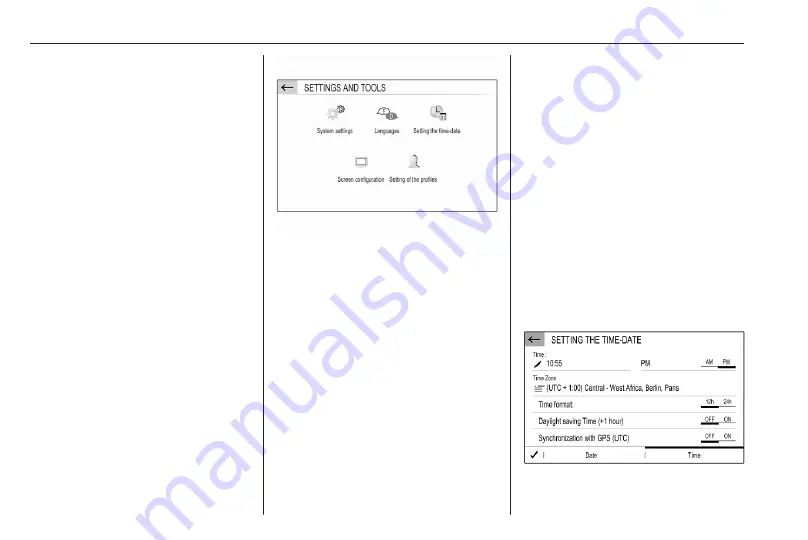
20
Basic operation
Speed compensated volume
Activate or deactivate Volume linked
to speed.
If activated, the volume of the
Infotainment system is adapted
automatically to make up for the road
and wind noise as you drive.
Speech output
Select the Voice tab.
Adjust the volume for all speech
outputs of the system, e.g. traffic
announcements, navigation
messages etc.
Ringtone
Select the Ringtone tab.
Adjust the ringtone volume of
incoming calls.
System settings
Press SET /
z
and then select
OPTIONS.
Configuring the system
Select System settings to perform
some basic system configurations,
e.g.:
● Adjust the display of units for
temperature or fuel consumption.
● Reset the system configuration to
factory defaults.
● Update the installed software
version.
● Adjust the privacy settings for
data sharing and vehicle position.
Changing display language
To adjust the language for the menu
texts, select Languages and then
select the desired language.
Note
If the selected display language is
supported by the embedded speech
recognition, the language of the
speech recognition will be changed
accordingly; if not, embedded
speech recognition will be not
available.
Adjusting time and date
Select Setting the time-date.
Содержание CORSA 2020
Страница 1: ...Infotainment Manual...
Страница 2: ......
Страница 3: ...Multimedia Navi Pro Multimedia Navi 5 Multimedia 57 Radio Infotainment system 89 Contents...
Страница 4: ......
Страница 8: ...8 Introduction Control elements overview Control panel Multimedia Navi Pro...
Страница 10: ...10 Introduction Control panel Multimedia Navi...
Страница 60: ...60 Introduction Control elements overview Control panel Multimedia...
Страница 89: ...Introduction 90 Basic operation 94 Audio 96 Speech recognition 98 Phone 99 Index 102 Radio Infotainment system...
Страница 91: ...Introduction 91 Introduction Control panel Radio...
Страница 101: ...Phone 101...






























