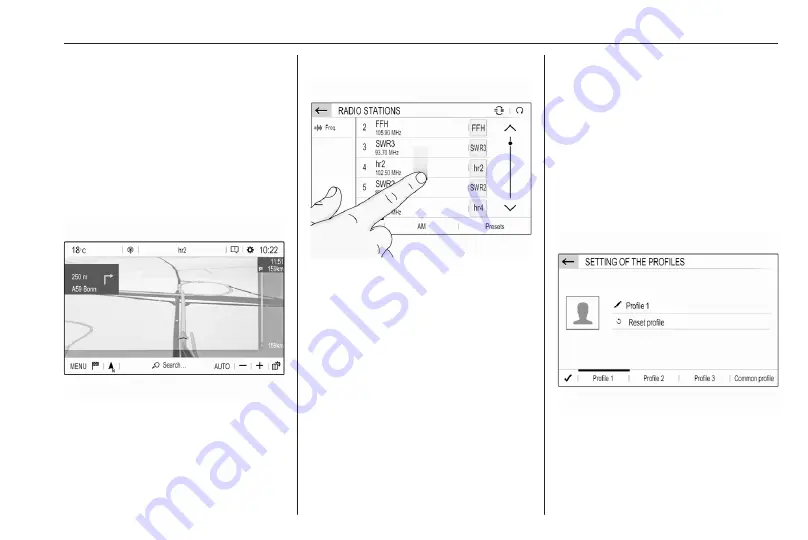
Basic operation
17
When no
3
screen button is
displayed, you are on the top level of
the respective menu.
After selecting menu items or
performing settings in a menu, touch
A
/ OK to confirm your settings.
Otherwise all performed selections or
settings will be lost.
Shortcuts to important menus
The texts and icons displayed in the
top bar, of e.g. the navigation main
menu, serve as shortcuts to some
important menus. For example, touch
the station name to open the station
list menu.
Scrolling a list
If there are more items available than
presentable on the screen, the list
must be scrolled.
To scroll through a list of menu items,
you may optionally:
● Place your finger anywhere on
the screen and move it upwards
or downwards.
Note
Constant pressure must be applied
and the finger must be moved at a
constant speed.
● Touch
S
or
R
at the top or
bottom of the scroll bar.
● Touch anywhere on the guiding
line of the scroll bar.
● Move the slider of the scroll bar
up and down with your finger.
Updating a list
Touch
U
to manually update, e.g.,
station lists, contacts lists or
destination lists.
Input fields and keyboards
Input fields are indicated by
>
.
Touch the input field to open a
keyboard for text or number input.
Содержание CORSA 2020
Страница 1: ...Infotainment Manual...
Страница 2: ......
Страница 3: ...Multimedia Navi Pro Multimedia Navi 5 Multimedia 57 Radio Infotainment system 89 Contents...
Страница 4: ......
Страница 8: ...8 Introduction Control elements overview Control panel Multimedia Navi Pro...
Страница 10: ...10 Introduction Control panel Multimedia Navi...
Страница 60: ...60 Introduction Control elements overview Control panel Multimedia...
Страница 89: ...Introduction 90 Basic operation 94 Audio 96 Speech recognition 98 Phone 99 Index 102 Radio Infotainment system...
Страница 91: ...Introduction 91 Introduction Control panel Radio...
Страница 101: ...Phone 101...






























