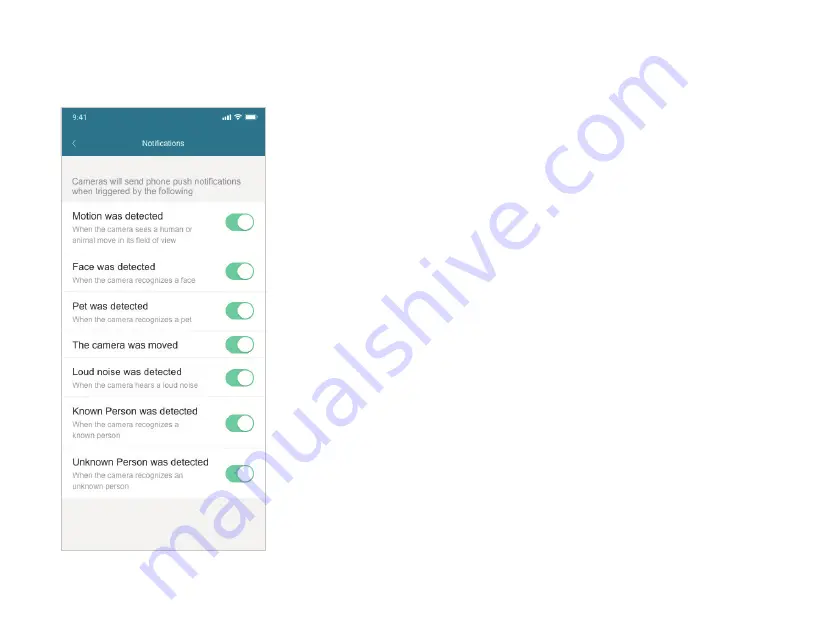
29
Local Network Streaming
Local Network Streaming allows users to bypass an external internet
connection to create instant livestreams if their mobile device is
connected to the same Wi-Fi router as the Ooma Smart Cam .
To turn on Local Network Streaming:
1 . Ensure that the Ooma Smart Cam and the mobile device are connected to
same Wi-Fi router .
2 . Open the Ooma Smart Cam app .
3 . Navigate to the Feeds & Events page and click on the gear icon in
the upper-right .
4 . Turn on Local Network Streaming .
Notifications page
To filter your timeline:
1 . Open the Ooma Smart Cam mobile app .
2 . Navigate to the Feeds & Events page .
3 . Tap the filter icons on the “Filter by:” line . These are all selected by default .
4 . On the Filter Timeline Events page, de-select the items of your choice to create
a filter . You can filter your results to a specific date range by using the “Show
Videos On:” filter at the bottom of the page .
Содержание SmartCam
Страница 1: ...User Manual ...
Страница 5: ...05 ...
Страница 41: ...Manuel de l utilisateur ...
Страница 45: ...45 ...






























