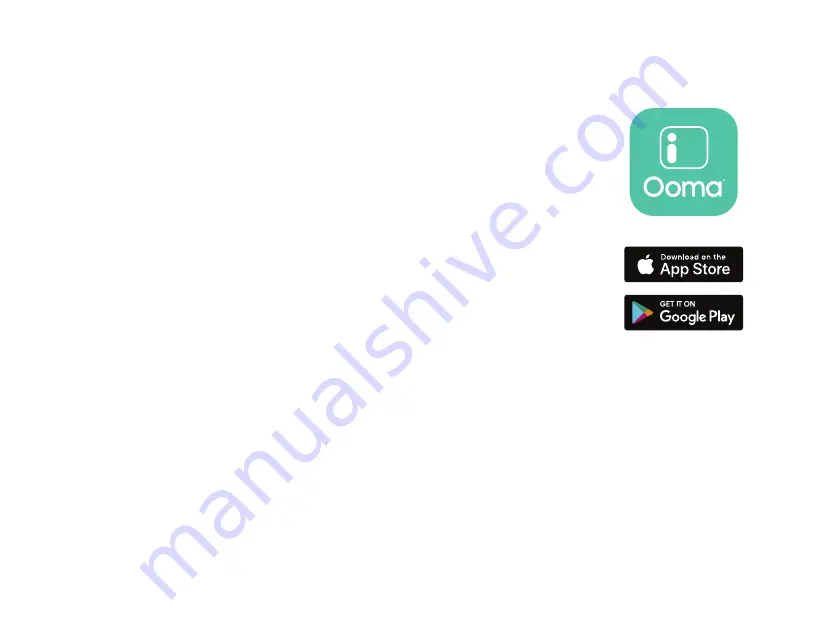
10
Once the camera is fully charged, follow these steps to
complete your setup:
1 . Download the Ooma Smart Cam app from the App Store (iOS) or from Google Play
(Android) and install it on your mobile device .
2 . Open the app and either create an Ooma Smart Cam account or sign into an existing
account . Make sure your phone’s Wi-Fi and Bluetooth are turned on .
3 . Hold down the power button on top of the camera to turn it on . The status LED in front of the
camera will blink green three times . When the LED lights up a solid blue, the camera is ready
to sync with your account . Tap the ‘Start Pairing’ option in the app . The application will
automatically detect your camera and will guide you through connecting it to the internet .
4 . If you have another camera to sync, tap the “Add a Camera” option from the Menu Icon on
top left of Feed and Events page and follow the on-screen prompts .
Adding Ooma Smart Cam to an Existing Account
You can add up to six Ooma Smart Cam cameras to your Smart Cam account . To
add additional cameras, navigate to the “Add a Camera” page inside the Ooma
Smart Cam app and follow steps 3 and 4 from the section above .
Содержание SmartCam
Страница 1: ...User Manual ...
Страница 5: ...05 ...
Страница 41: ...Manuel de l utilisateur ...
Страница 45: ...45 ...

























