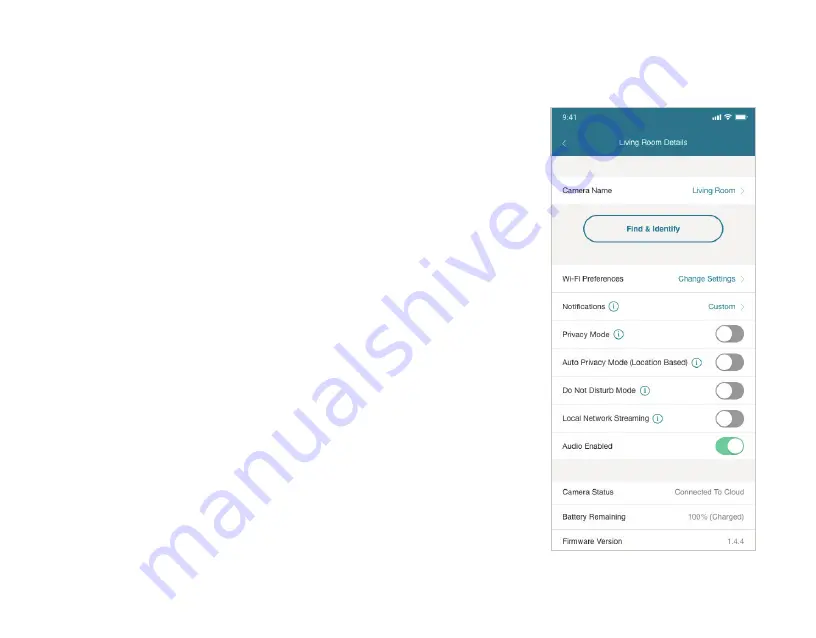
28
If you have multiple Ooma Smart Cam cameras synced to your account,
you must enable Auto Privacy Mode for each one .
Managing Notifications
Ooma Smart Cam allows users to determine which notifications they wish
to receive and which they would prefer to mute . Notification options can
be automatically updated depending on the time of day .
1 . Open the Ooma Smart Cam mobile app .
2 . Navigate to the Feeds & Events page and click the gear icon in the upper-right
3 . Navigate to the Details page and tap the word “Custom” on the Notifications line .
4 . Use the toggle switches to select the notifications you wish to receive .
5 . Toggle the switch at the bottom of the page to create a Notification Schedule,
which will turn off notifications at set times of day such as when you’re home
at night .
Notification work great with you wish to be notified about certain motion
event as an when needed . For camera movement and loud noise detection
notifications, please make sure to have your camera plugged in .
Timeline Filtering
Timeline filtering allows users to quickly sort through all timeline events to
find specific recordings .
Details page
Содержание SmartCam
Страница 1: ...User Manual ...
Страница 5: ...05 ...
Страница 41: ...Manuel de l utilisateur ...
Страница 45: ...45 ...






























