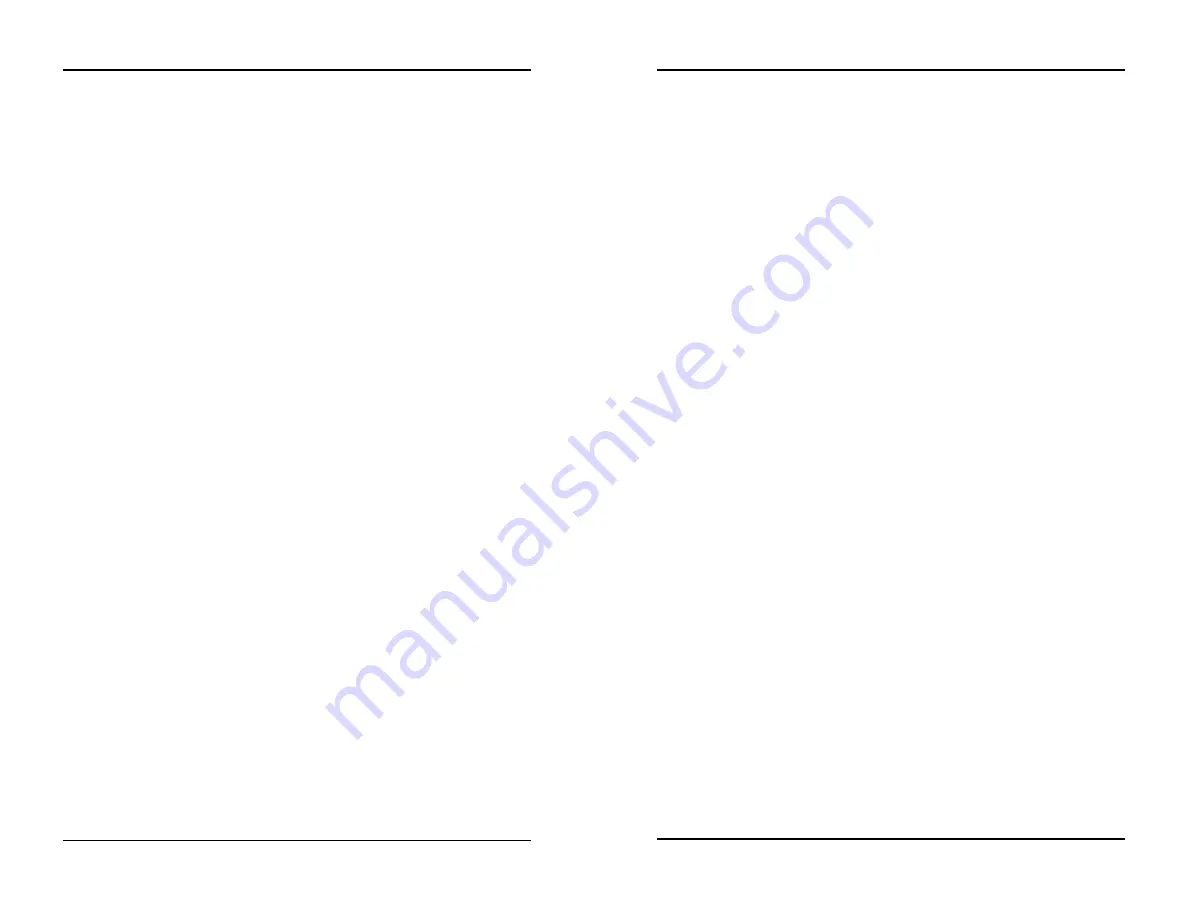
Chapter 3: Using the HOBO U30 Station
HOBO U30 Remote Monitoring System User’s Guide
37
Viewing data files
Data files stored in your user account in HOBOlink.com can be downloaded
and saved to your computer. You can then open these data files in
HOBOware Pro and view and plot the data in different ways. Refer to the
HOBOware Pro User’s Guide
for details on working with data files.
Working with sensors
Adding new sensors
New Smart Sensors will only be recognized by the HOBO U30 Station when
it is not logging. If you attempt to add a Smart Sensor while the logger is
recording data, it will be ignored. Logging will continue normally for all
other Smart Sensors already plugged in. Similarly, if you try to add a sensor
to an unconfigured Analog Sensor Port while logging is taking place, it too
will be ignored until the next launch.
To add new Smart Sensors:
1.
Plug in any new Smart Sensors.
2.
In HOBOlink.com, select Launch Configuration and select Force
Relaunch on Next Connection.
3.
Wait for the next connection when the HOBO U30 Station will be
relaunched. After it is relaunched, the new Smart Sensors should
start recording measurements.
To add new sensors to the Analog Sensor Port:
1.
Connect the HOBO U30 Station to a computer via the USB cable.
2.
In HOBOware Pro, select Stop Logging.
3.
Connect the new sensors to the Analog Sensor Port.
4.
Make changes to the Analog Sensor Ports configuration as
necessary.
5.
Close HOBOware Pro and disconnect the USB cable.
6.
In HOBOlink.com, select Launch Configuration and select Force
Relaunch on Next Connection.
7.
Wait for the next connection. Once the HOBO U30 Station
relaunches, any new sensors added should start recording
measurements.
Chapter 3: Using the HOBO U30 Station
38
HOBO U30 Remote Monitoring System User’s Guide
Removing or replacing sensors
If you remove a Smart Sensor while the HOBO U30 Station is logging, the
Logging LED will blink red, and the logger will record erroneous data for
that channel and continue logging as normal for the remaining Smart
Sensors. This behavior will continue even if you plug the Smart Sensor back
in, or if you plug in a new one of the same type. To stop recording erroneous
data after removing a Smart Sensor, you will need to relaunch the HOBO
U30 Station. In HOBOlink.com, click Launch Configuration and select
Force Relaunch on Next Connection.
If you are replacing a Smart Sensor with a new one of the same type, you
will need to relaunch the HOBO U30 Station once the new Smart Sensor is
installed. The HOBO U30 Station can continue logging until you are ready
to relaunch it with the new Smart Sensor.
You can remove analog sensors from the optional Analog Sensor Port or
replace them with new analog sensors of the exact same type in the same
channel without having to stop the logger. However, in the case that you are
changing the type of sensor, you will need to reconfigure the Analog Sensor
Port using HOBOware Pro, which will require you to stop the logger.
Smart Sensor cable length
The HOBO U30 Station can work with a maximum total of Smart Sensor
cable lengths up to 100 meters (328 feet), as measured from the logger
connection point to the electronics embedded in the individual cables.
Optional Smart Sensor extension cable lengths must also be included in the
total. This limitation applies to Smart Sensor cables only. The lengths of
other cables, such as those connected to the Analog Sensor Port or the analog
portion of smart sensor cables do not need to be included in this total.
Data channel limitations
The HOBO U30 Station can log up to 15 data channels (not including the
internal battery channel). This includes the two channels in the Analog
Sensor Port plus each of the Smart Sensor channels (note that some Smart
Sensors may have more than one channel). If you have more than 15
channels connected, some of the sensors will be ignored. You should remove
any Smart Sensors that will not be used in the deployment, and disable the
second channel in the Analog Sensor Port if it is not needed (the first channel
cannot be disabled).
If you connect a Smart Sensor that has multiple channels (such as
temperature and relative humidity), all of its channels will be logged. There
is no way to disable them.
















































