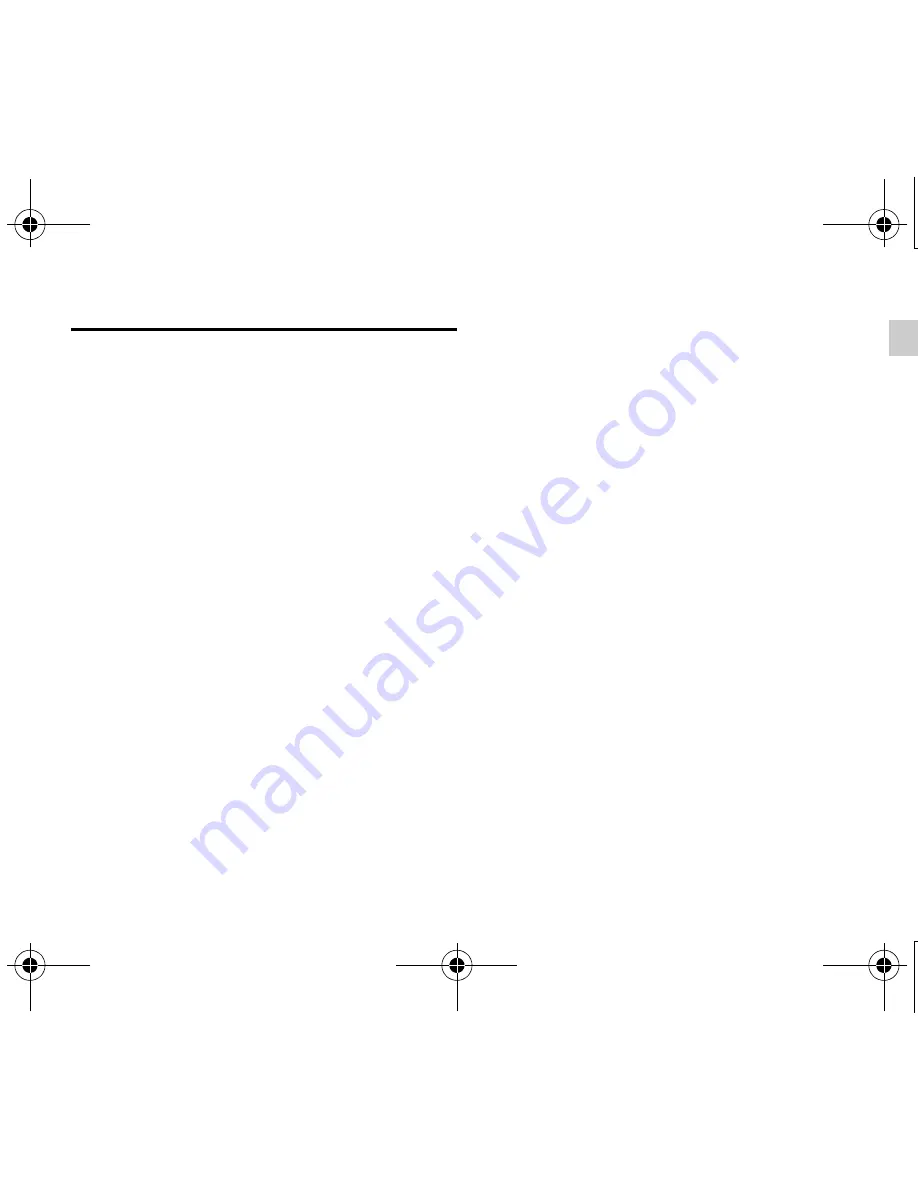
En-
9
Automatic wireless LAN setup
1
Connect the UWF-1 to the USB port on your
network-capable AV receiver.
2
Press USB to select the USB input.
The “
Wireless Setup
” menu is displayed on
screen.
3
Use
q
/
w
to select “Auto Setup” and then press
ENTER.
The WPS selection screen is displayed, providing
the following two options:
■
Push Button method
3.1
Use
q
/
w
to select “
Push Button
” and
then press
ENTER
.
3.2
Press the WPS button on your Access
Point device.
■
PIN code method
3.1
Use
q
/
w
to select “
PIN Code
” and then
press
ENTER
.
An 8-digit PIN code is displayed. The PIN
code is displayed scrolling on the AV
receiver’s display.
3.2
Input the provided code in your Access
Point.
For information on the registration
process, please refer to the instruction
manual provided with your Access Point
device.
4
Press ENTER to confirm.
After the connection to your Access Point is
completed, the connection status is displayed on
screen. This completes the wireless LAN setup.
You can review your setup with the “
Status
”
option on the “
Wireless Setup
” menu.
UWF-1.book Page 9 Tuesday, February 22, 2011 10:39 AM
Содержание UWF-1
Страница 21: ...Fr 11 Mémo UWF 1 book Page 11 Tuesday February 22 2011 10 39 AM ...
Страница 75: ...Cs 9 09_UWF 1_Cs fm Page 9 Tuesday February 22 2011 11 05 AM ...
Страница 76: ...Cs 10 09_UWF 1_Cs fm Page 10 Tuesday February 22 2011 11 05 AM ...
Страница 77: ...Cs 11 备注 09_UWF 1_Cs fm Page 11 Tuesday February 22 2011 11 05 AM ...
Страница 97: ...Ja 15 UWF 1 book Page 15 Tuesday February 22 2011 10 39 AM ...
























