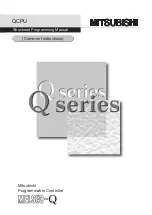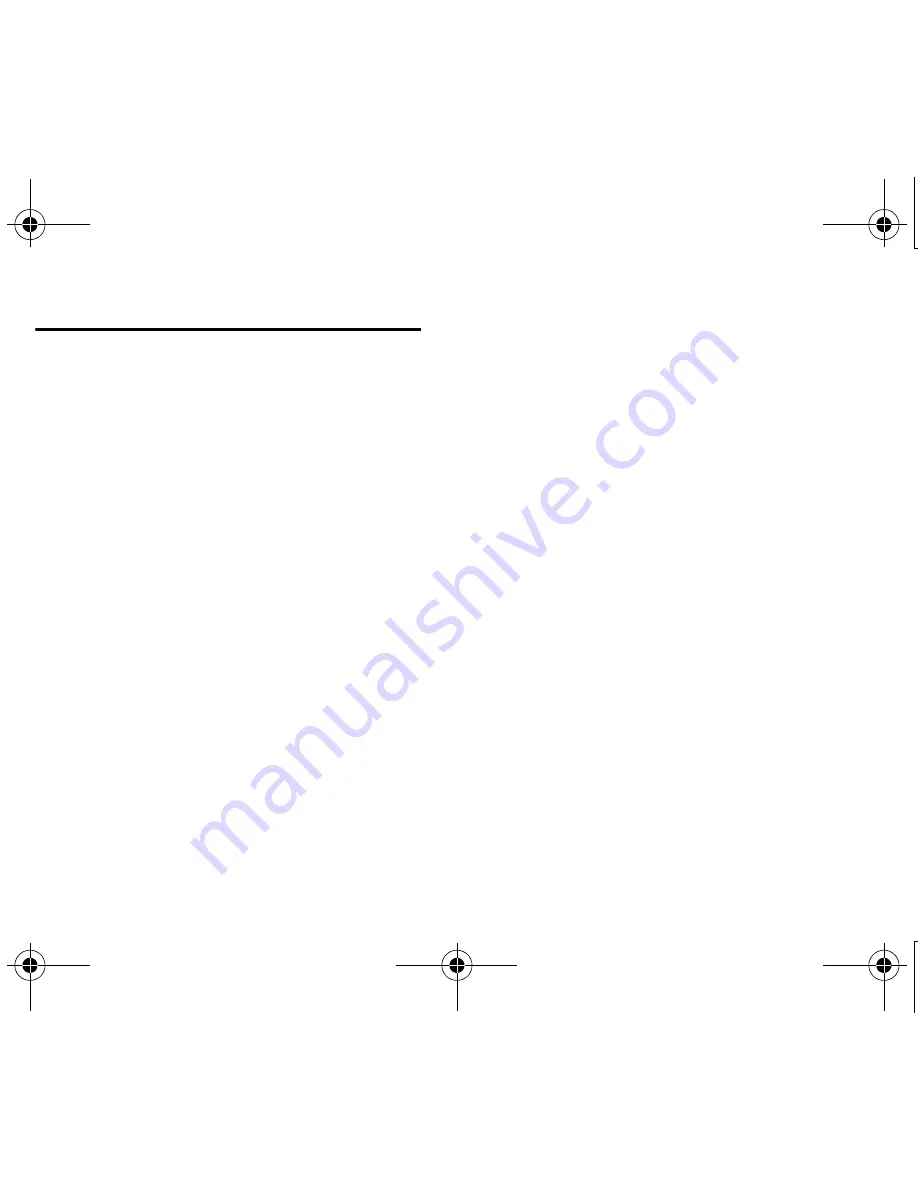
En-
10
Manual wireless LAN setup
1
Connect the UWF-1 to the USB port on your
network-capable AV receiver.
2
Press USB to select the USB input.
The “
Wireless Setup
” menu is displayed on
screen.
3
Use
q
/
w
to select “Manual Setup” and then
press ENTER.
A list of available Access Points is displayed.
4
Use
q
/
w
to select the Access Point you wish to
connect to, and then press ENTER.
Depending on your encryption settings, the
security of your Access Point will provide one of
the following patterns:
■
WEP method
4.1
Use
q
/
w
to select “
Default KeyID
” and
then press
ENTER
.
4.2
Use
q
/
w
to choose an ID between 1 and
4, and then press
ENTER
.
4.3
Use
q
/
w
to select “
Key
” and then press
ENTER
.
4.4
Use the keyboard on screen to enter the
secret key and confirm with “
OK
”.
■
WPA/WPA2 method
4.1
Use
q
/
w
to select “
Key
” and then press
ENTER
.
4.2
Use the keyboard on screen to enter the
secret key and confirm with “
OK
”.
■
No encryption
If your Access Point device is not secured by
encryption, there is no need to input any
secret key.
5
Select “OK” and press ENTER.
After the connection to your Access Point is
completed, the connection status is displayed on
screen. This completes the wireless LAN setup.
You can review your setup with the “
Status
”
option on the “
Wireless Setup
” menu.
UWF-1.book Page 10 Tuesday, February 22, 2011 10:39 AM
Содержание UWF-1
Страница 21: ...Fr 11 Mémo UWF 1 book Page 11 Tuesday February 22 2011 10 39 AM ...
Страница 75: ...Cs 9 09_UWF 1_Cs fm Page 9 Tuesday February 22 2011 11 05 AM ...
Страница 76: ...Cs 10 09_UWF 1_Cs fm Page 10 Tuesday February 22 2011 11 05 AM ...
Страница 77: ...Cs 11 备注 09_UWF 1_Cs fm Page 11 Tuesday February 22 2011 11 05 AM ...
Страница 97: ...Ja 15 UWF 1 book Page 15 Tuesday February 22 2011 10 39 AM ...