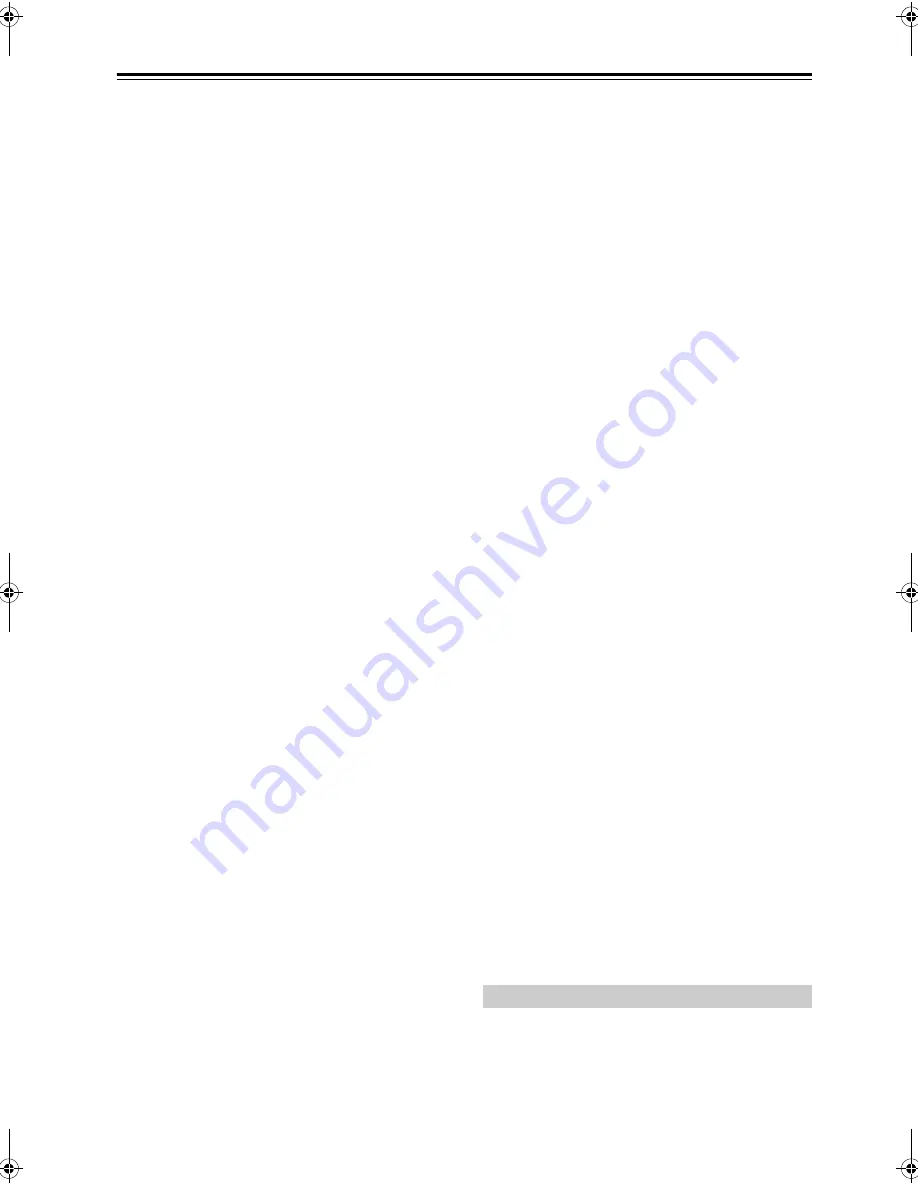
118
Troubleshooting
—Continued
The center speaker produces no sound
• When the Stereo listening mode is selected, the center
speaker produces no sound.
• In the Mono listening mode, only the front speakers
output sound if the “Output Speaker” setting is set to
“Left / Right” (page 83).
• Make sure the speakers are configured correctly
(page 75).
The surround back speakers produce no sound
• The surround back speakers are not used with all lis-
tening modes. Select another listening mode
(page 71).
• Not much sound may be produced by the surround
back speakers with some sources.
• Make sure the speakers are configured correctly
(page 75).
• While Powered Zone 2 is being used, playback in the
main room is reduced to 5.1-channels and the sur-
round back speakers produce no sound (page 99).
The subwoofer produces no sound
• When you play source material that contains no infor-
mation in the LFE channel, the subwoofer produces
no sound.
• Make sure the speakers are configured correctly
(page 75).
There’s no sound with a certain signal format
• Check the digital audio output setting on the con-
nected device. On some game consoles, such as those
that support DVD, the default setting is off.
• With some DVD-Video discs, you need to select an
audio output format from a menu.
• Depending on the input signal, some listening modes
cannot be selected (pages 65-70).
Can’t select the Pure Audio listening mode
• The Pure Audio listening mode cannot be selected
while Zone 2 is on.
Can’t get 6.1/7.1 playback
• If no surround back speakers are connected, or the
Zone 2 speakers are being used, 6.1/7.1 playback is
not possible.
• You can not always select all of the listening modes,
depending on the number of the speakers connected
(pages 65-70).
The speaker volume cannot be set as required
(The volume cannot be set to +18.0 dB)
• Check to see if a maximum volume has been set
(page 91).
• After the Automatic Speaker Setup function has been
run, or the volume level of each individual speaker has
been adjusted (page 79), the maximum volume may
be reduced.
• When the “Equalizer Settings” (page 80) is set to
“Audyssey”, the maximum possible volume is
reduced by 6 dB.
Noise can be heard
• Using cable ties to bundle audio cables with power
cords, speaker cables, and so on may degrade the
audio performance, so don’t do it.
• An audio cable may be picking up interference. Try
repositioning your cables.
The Late Night function doesn’t work
• Make sure the source material is Dolby Digital, Dolby
Digital Plus, and Dolby TrueHD (page 85).
The DVD analog multichannel input doesn’t
work
• Check the DVD analog multichannel input connec-
tions (page 27).
• To select the DVD analog multichannel input, press
the [MULTI CH] input selector button.
• Make sure that the “Speakers Type” is not set to
“Bi-Amp”. The multichannel DVD input cannot be
used if “Speakers Type” is set to “Bi-Amp” (page 47).
• Check the audio output settings on your DVD player.
About DTS signals
• When DTS program material ends and the DTS bit-
stream stops, the AV receiver/AV amplifier remains in
DTS listening mode and the DTS indicator remains
on. This is to prevent noise when you use the pause,
fast forward, or fast reverse function on your player. If
you switch your player from DTS to PCM, because
the AV receiver/AV amplifier does not switch formats
immediately, you may not hear any sound, in which
case you should stop your player for about three sec-
onds, and then resume playback.
• With some CD and LD players, you won’t be able to
playback DTS material properly even though your
player is connected to a digital input on the AV
receiver/AV amplifier. This is usually because the
DTS bitstream has been processed (e.g., output level,
sampling rate, or frequency response changed) and the
AV receiver/AV amplifier doesn’t recognize it as a
genuine DTS signal. In such cases, you may hear
noise.
• When playing DTS program material, using the pause,
fast forward, or fast reverse function on your player
may produce a short audible noise. This is not a mal-
function.
The beginning of audio received by an HDMI IN
can’t be heard
• Since it takes longer to identify the format of an
HDMI signal than it does for other digital audio sig-
nals, audio output may not start immediately.
There’s no picture
• Make sure that all video connecting plugs are pushed
in all the way (page 22).
• Make sure that each video component is properly con-
nected. (pages 25-38)
Video
TX-SR806_En.book Page 118 Monday, August 4, 2008 10:25 AM
Содержание TX SR806
Страница 123: ...123 Memo...







































