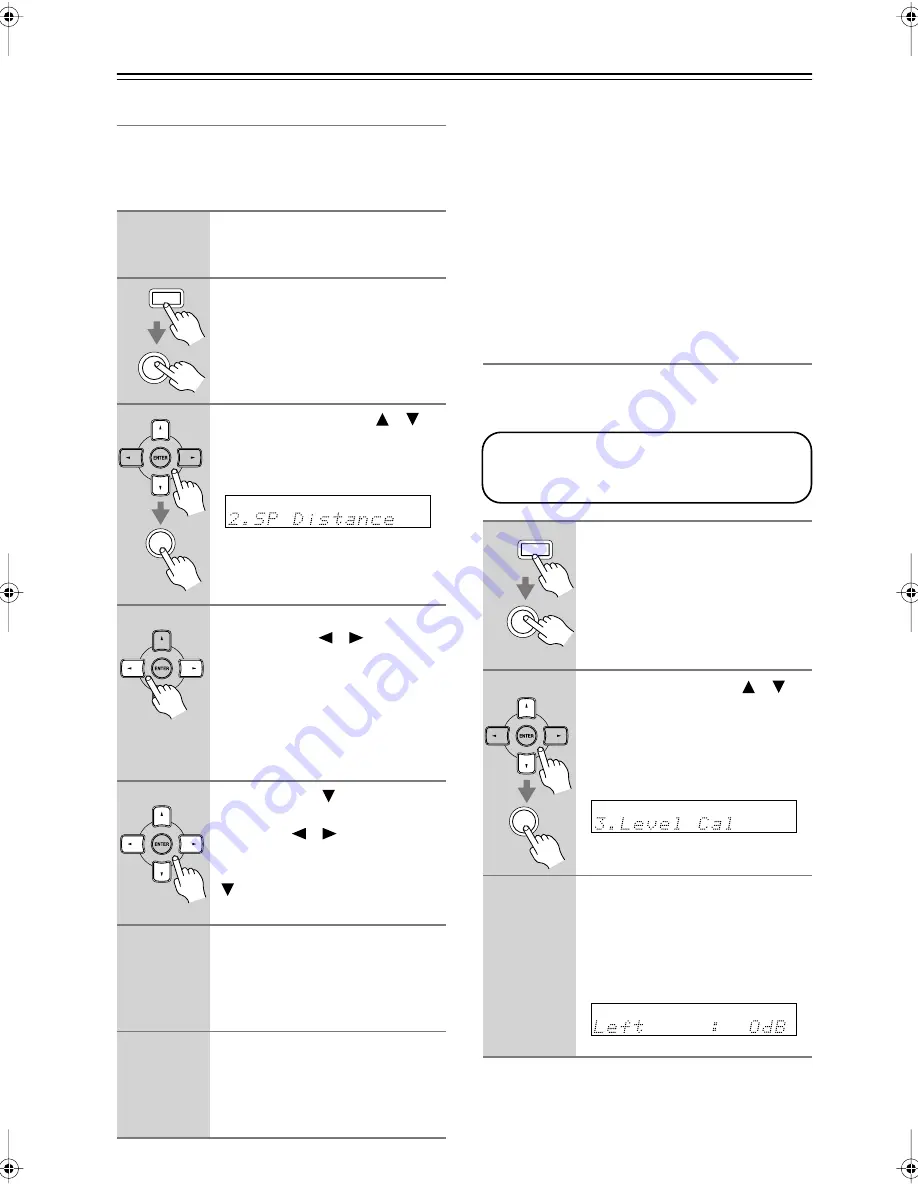
52
Advanced Setup
—Continued
Speaker Distance
To get the best from surround sound, it’s important that
the sound from each speaker reaches the listener at the
same time. To achieve this, you need to specify the dis-
tance from each speaker to the listening position.
Notes:
• The Center and Subwoofer distances can be set up to
5 ft. (1.5 m) more or less than the Front distance. For
example, if the Front distance is set to 20 ft. (6 m), the
Center and Subwoofer distances can be set between 15
and 25 ft. (4.5 and 7.5 m).
• The Surround distances can be set up to 5 ft. (1.5 m)
more or 15 ft. (4.5 m) less than the Front distance. For
example, if the Front distance is set to 20 ft. (6 m), the
SurrRight and Surr Left distances can be set between
5 and 25 ft. (1.5 and 7.5 m).
Speaker Levels
With this function, you can adjust the volume of each
speaker so that all speakers can be heard equally at the
listening position.
1
Measure and make a note of the
distance from each speaker to
the listening position.
2
Press the [RECEIVER] button fol-
lowed by the [SETUP] button on
the remote controller.
3
Use the Up and Down [
]/[
]
buttons to select “2. SP Dis-
tance,” and then press the
[ENTER] button.
4
While “Unit” is displayed, use the
Left and Right [
]/[
] buttons to
select “feet” or “meters”.
feet:
Distances in feet. Can be set
from 1 to 30 feet in 1-foot
steps.
meters:
Distances in meters. Can be
set from 0.3 to 9 meters in
0.3-meter steps.
5
Use the Down [
] button to
select “Front,” and use the Left
and Right [
]/[
] buttons to
specify the distance for the “front
speakers,” then press the Down
[
] button to select the next
speaker.
6
Repeat step 5 for all speakers.
Note:
Speakers that you set to No or None in
the Speaker Configuration (page 34)
cannot be selected.
7
Press the [SETUP] button.
Setup closes.
When you want to go back up one
menu level to “SP Distance,” press the
[RETURN] button.
SETUP
RECEIVER
ENTER
1
Press the [RECEIVER] button fol-
lowed by the [SETUP] button on
the remote controller.
2
Use the Up and Down [
]/[
]
buttons to select “3. Level Cal,”
and then press the [ENTER] but-
ton.
A pink noise test tone is output by the
front left speaker.
3
Turn up the volume so that you
can hear the test tone suffi-
ciently.
While each speaker outputs the test
tone, its name appears on the display, as
shown.
The speaker levels cannot be adjusted while a
pair of headphones is connected, speaker set
B is on, or the AV receiver is muted.
SETUP
RECEIVER
ENTER
TX-SR304̲En.book Page 52 Tuesday, February 7, 2006 4:57 PM
Содержание TX-SR304
Страница 59: ...59 Memo...























