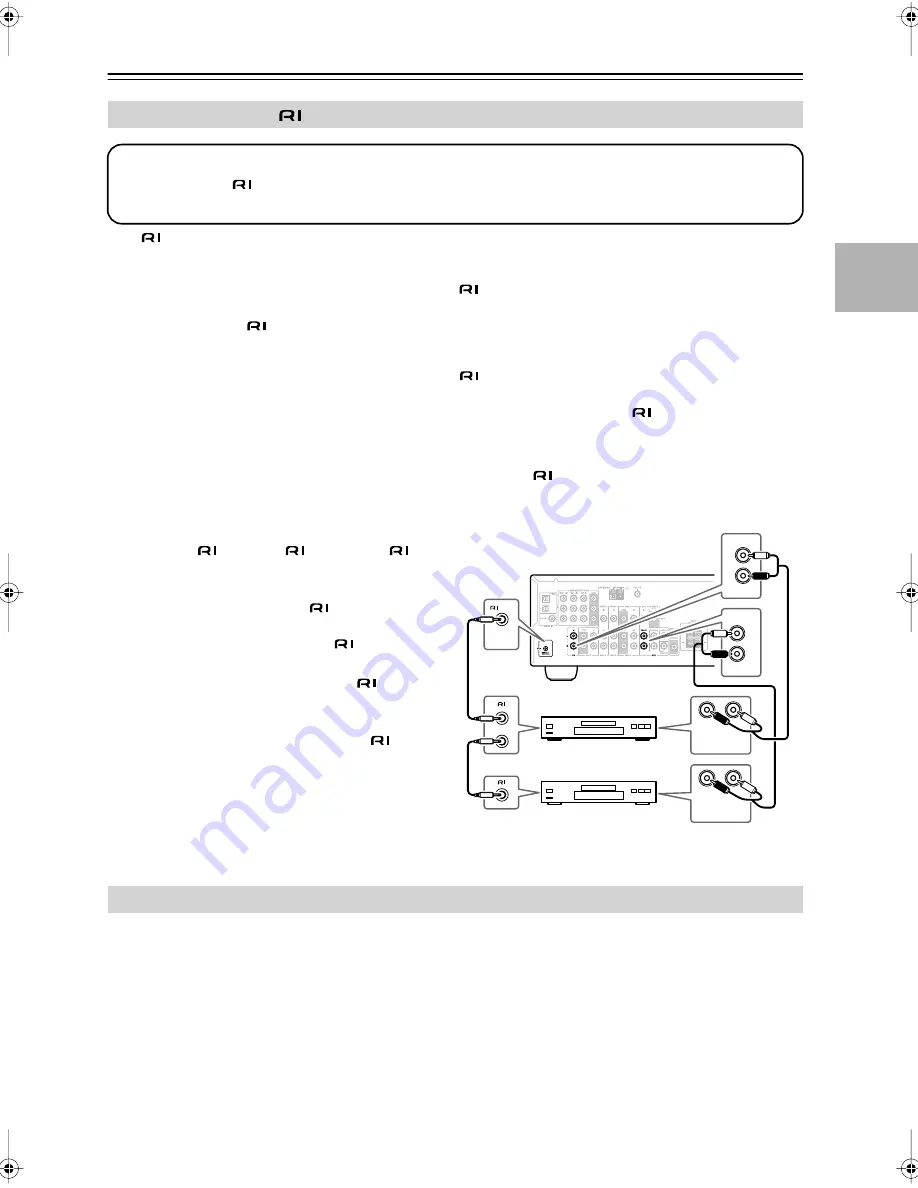
31
Connecting Your Components
—Continued
With
(Remote Interactive), you can use the following special functions:
■
Auto Power On/Standby
When you start playback on a component connected via
, if the AV receiver is on Standby, it will automatically
turn on and select that component as the input source. Similarly, when the AV receiver is set to Standby, all compo-
nents connected via
will also go on Standby.
■
Direct Change
When playback is started on a component connected via
, the AV receiver automatically selects that component
as the input source. If your DVD player is connected to the AV receiver’s multichannel DVD input, you’ll need to
press the [MULTI CH] button to hear all channels (see page 37), as the Direct Change
function only selects the
FRONT DVD IN jacks.
■
Remote Control
You can use the AV receiver’s remote controller to control your other
-capable Onkyo components, pointing the
remote controller at the AV receiver’s remote control sensor instead of the component.
Notes:
• Use only
cables for
connections.
cables are supplied with Onkyo players (DVD,
CD, etc.).
• Some components have two
jacks. You can
connect either one to the AV receiver. The other
jack is for connecting additional
-capable
components.
• Connect only Onkyo components to
jacks.
Connecting other manufacturer’s components
may cause a malfunction.
• Some components may not support all
func-
tions. Refer to the manuals supplied with your
other Onkyo components.
Notes:
• Before connecting the power cord, connect all of your speakers and AV components.
• Connect the AV receiver’s power cord to a suitable wall outlet.
• Turning on the AV receiver may cause a momentary power surge that might interfere with other electrical
equipment on the same circuit. If this is a problem, plug the AV receiver into a different branch circuit.
Connecting Onkyo
Components
Connecting the Power Cord
Step 1:
Make sure that each Onkyo component is connected to the AV receiver with an analog audio cable.
Step 2:
Make the
connection.
Step 3:
If you’re using an MD, CDR, or HDD component, change the input Display (see page 33).
L
R
FRONT
DVD
L
R
IN
CD
L
R
REMOTE
CONTROL
ANALOG
AUDIO OUT
L
R
ANALOG
AUDIO OUT
e.g., CD player
e.g., DVD player
TX-SR304̲En.book Page 31 Tuesday, February 7, 2006 4:57 PM
Содержание TX-SR304
Страница 59: ...59 Memo...
















































