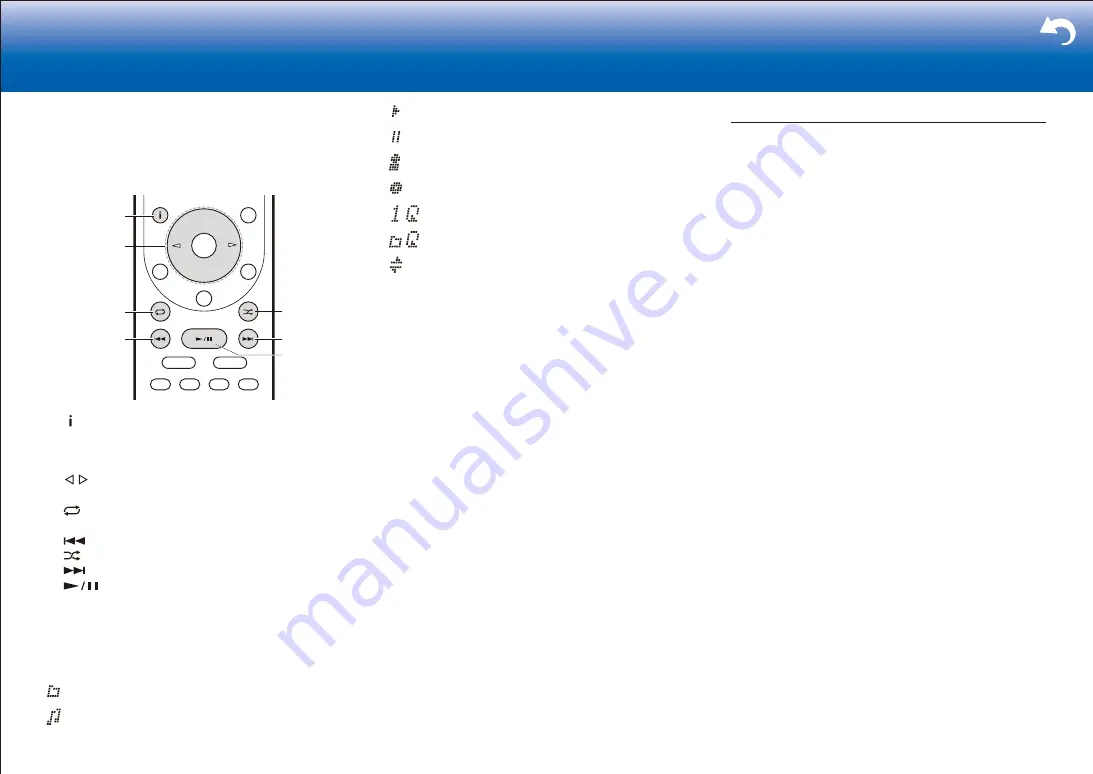
64
> Settings
|
levels deep.
•
Depending on the media server, the unit may not
recognize it, or may not be able to play its music files.
Operations with the remote controller
:
1
2
7
6
4
3
5
1
: Pressed during play, this button changes the
displayed track information. Pressed while a folder or
file list is displayed, this button returns you to the play
screen.
2
/
: When the folder or file lists are not shown on one
screen, you can change the screen.
3
: This button lets you start repeat playback. Pressing
this button repeatedly cycles through the repeat modes.
4
: This button plays the previous track.
5
: This button lets you start random playback.
6
: This button plays the next track.
7
: Pressed during play this button pauses
playback. Pressed while paused, and it restarts play.
Icons Displayed during Playback
:
Icons are displayed on the display during music file
playback. The meaning of each icon is as follows:
: Folder
: Track
: Playing
: Pause
: Artist
: Album
: Repeat One Track
: Repeat within a folder
: Shuffle
Controlling Remote Playback from a PC
You can use this unit to play music files stored on your PC
by operating the PC inside your home network. The unit
supports remote playback with Windows Media
R
Player 12.
To use the remote playback function with Windows Media
R
Player 12, it must be configured in advance.
■
Setting PC
1. Turn on your PC and start Windows Media
R
Player 12.
2. In the "Stream" menu, select "Turn on media streaming"
to display a dialog box.
•
If media streaming is already turned on, select
"More streaming options..." in the "Stream" menu to
list players in the network, and then go to step 4.
3. Click "Turn on media streaming" to list players in the
network.
4. Select this unit in "Media streaming options" and check
that it is set to "Allow".
5. Click "OK" to close the dialog box.
6. Open the "Stream" menu and check that "Allow remote
control of my Player..." is checked.
•
Depending of the version of Windows Media
R
Player,
there may be differences in the names of items you can
select.
■
Remote playback
1. Turn on the power of the unit.
2. Turn on your PC and start Windows Media
R
Player 12.
3. Select and right-click the music file to play with
Windows Media
R
Player 12.
•
To remotely play a music file on another server,
open the target server from "Other Libraries" and
select the music file to play.
4. Select this unit in "Play to" to open the "Play to" window
of Windows Media
R
Player 12 and start playback on the
unit.
•
Operations during remote playback are possible
Содержание TX-RZ1100
Страница 35: ...35...












































