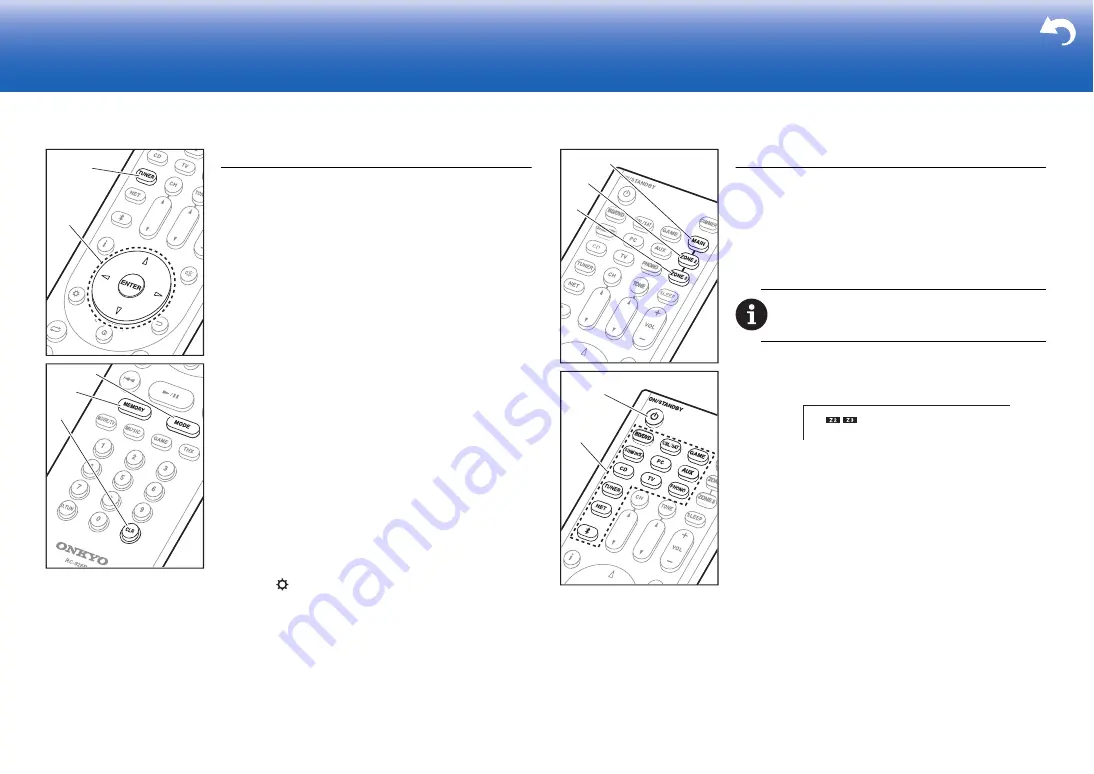
26
> Before start > Hookup > Setup
> Playback
Others
Listening To the Radio
1. Press TUNER (a) on the remote controller repeatedly to
select either "AM" or "FM" on the display.
2. Press MODE (c) on the remote controller, so that the
"TunMode: Auto" is displayed on the display.
3. When you press the
#
/
$
cursor (b) buttons on the
remote controller, automatic tuning starts, and searching
stops when a station is found. When tuned into a radio
station, the "TUNED" indicator on the display lights.
You can preset up to 40 stations.
1. Tune into the AM/FM radio station you want to register.
2. Press MEMORY (d) on the remote controller so that the
preset number on the display flashes.
3. While the preset number is flashing (about 8 seconds),
repeatedly press the
"
/
!
cursor (b) buttons on the
remote controller to select a number between 1 and 40.
4. Press MEMORY (d) again on the remote controller to
register the station. When registered, the preset number
stops flashing. To select a preset radio station, press the
"
/
!
cursor (b) buttons on the remote controller.
0
To delete a preset station, press the
"
/
!
cursor (b)
buttons on the remote controller to select the preset
number you want to delete, press MEMORY (d) on the
remote controller and then press CLR (e) while the
preset number is flashing. When deleted, the number on
the display goes off.
Frequency step setting
Press the
button on the remote controller to select "7.
Miscellaneous" – "Tuner" – "AM/FM Frequency Step" or
"AM Frequency Step" and select the frequency step for
your area. Note that when this setting is changed, all radio
presets are deleted.
c
d
e
a
b
Multi-zone
Play
1. Switch the remote controller to the mode for controlling
ZONE 2 or ZONE 3.
To switch to the mode for controlling ZONE 2, press
ZONE 2 (a) on the remote controller.
To switch to the mode for controlling ZONE 3, press
ZONE 3 (b) on the remote controller.
2. Point the remote controller at the main unit and press
Í
ON/STANDBY (d).
"Z2" or "Z3" lights on the main unit display.
3. Press the input selector button (e) of the input to be
played in the separate room. On the main unit, after
pressing ZONE 2 or ZONE 3, within 8 seconds press
the input selector button to select the input to be played
in the separate room. To play the same source in the
main room and separate room, press ZONE 2 or ZONE
3 on the main unit twice.
0
You cannot select different inputs for the main room
and separate room with the "NET" or "BLUETOOTH"
input selector. You cannot select different stations for
the main room and separate room with the AM/FM
radio. When you select an input or station for the
separate room, the main room also switches.
0
DSD and Dolby TrueHD audio signals are not output
to ZONE 2/ZONE 3 when selected with the "NET"
input selector.
0
If ZONE 2 or ZONE 3 is turned on when the listening
mode of the main room is Pure Audio, it will
automatically switch to the Direct listening mode.
4. To adjust the volume on the power amplifier in the
To return the remote controller to main room control
mode:
Press MAIN (c) on the remote controller.
a
b
c
d
e
Содержание TX-RZ1100
Страница 35: ...35...






























