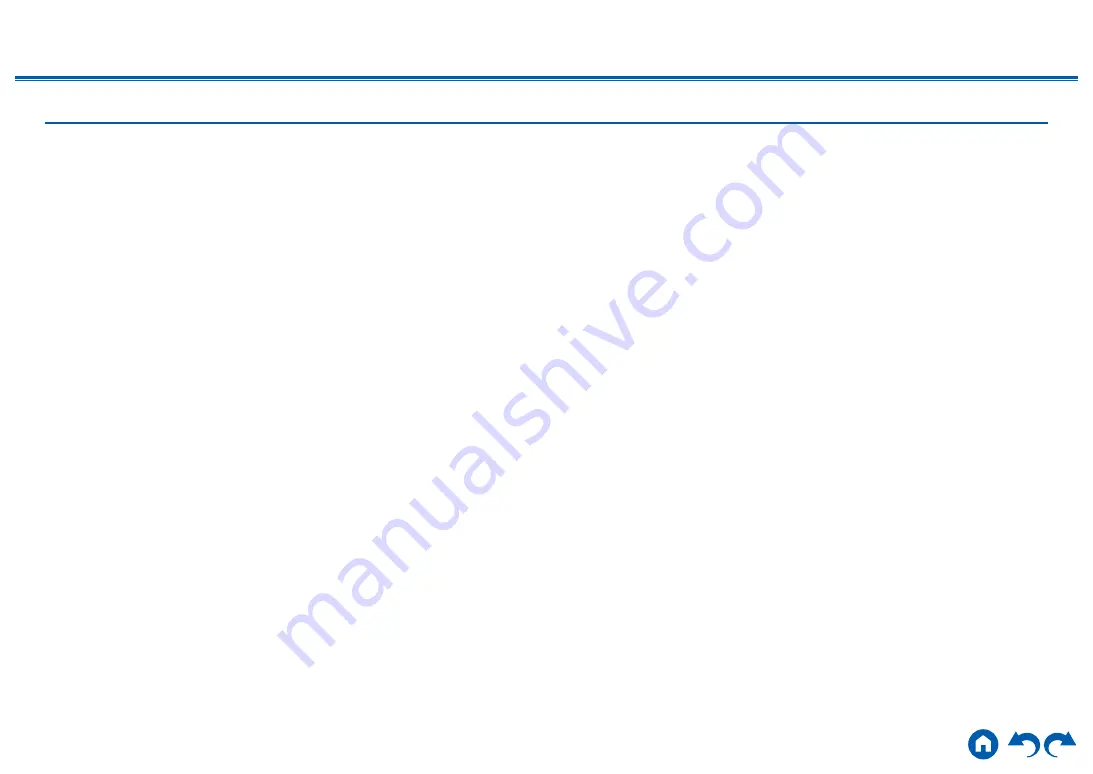
82
≫
≫
≫
≫
≫
≫
Supported Audio Formats
This unit supports the following music file formats. Remote play of FLAC and
DSD is not supported.
MP3 (.mp3/.MP3):
• Supported formats: MPEG-1/MPEG-2 Audio Layer 3
•
Supported sampling rates: 44.1 kHz, 48 kHz
•
Supported bitrates: Between 8 kbps and 320 kbps, and VBR
WMA (.wma/.WMA):
•
Supported sampling rates: 44.1 kHz, 48 kHz
•
Supported bitrates: Between 5 kbps and 320 kbps, and VBR
• WMA Pro/Voice/WMA Lossless formats are not supported.
WAV (.wav/.WAV):
WAV files contain uncompressed PCM digital audio.
•
Supported sampling rates: 44.1 kHz, 48 kHz, 88.2 kHz, 96 kHz, 176.4 kHz,
192 kHz
•
Quantization bit: 8 bit, 16 bit, 24 bit
AIFF (.aiff/.aif/.AIFF/.AIF):
AIFF files contain uncompressed PCM digital audio.
•
Supported sampling rates: 44.1 kHz, 48 kHz, 88.2 kHz, 96 kHz, 176.4 kHz,
192 kHz
•
Quantization bit: 8 bit, 16 bit, 24 bit
AAC (.aac/.m4a/.mp4/.3gp/.3g2/.AAC/.M4A/.MP4/.3GP/.3G2):
• Supported formats: MPEG-2/MPEG-4 Audio
•
Supported sampling rates: 44.1 kHz, 48 kHz, 88.2 kHz, 96 kHz
•
Supported bitrates: Between 8 kbps and 320 kbps, and VBR
FLAC (.flac/.FLAC):
•
Supported sampling rates: 44.1 kHz, 48 kHz, 88.2 kHz, 96 kHz, 176.4 kHz,
192 kHz
•
Quantization bit: 8 bit, 16 bit, 24 bit
LPCM (Linear PCM):
•
Supported sampling rates: 44.1 kHz, 48 kHz
•
Quantization bit: 16 bit
Apple Lossless (.m4a/.mp4/.M4A/.MP4):
•
Supported sampling rates: 44.1 kHz, 48 kHz, 88.2 kHz, 96 kHz
•
Quantization bit: 16 bit, 24 bit
DSD (.dsf/.dff/.DSF/.DFF):
• Supported formats: DSF/DSDIFF
•
Supported sampling rates: 2.8 MHz, 5.6 MHz, 11.2 MHz
•
When playing files recorded with VBR (Variable bit-rate), the playback time
may not be displayed correctly.
• Remote playback does not support the gapless playback.
















































