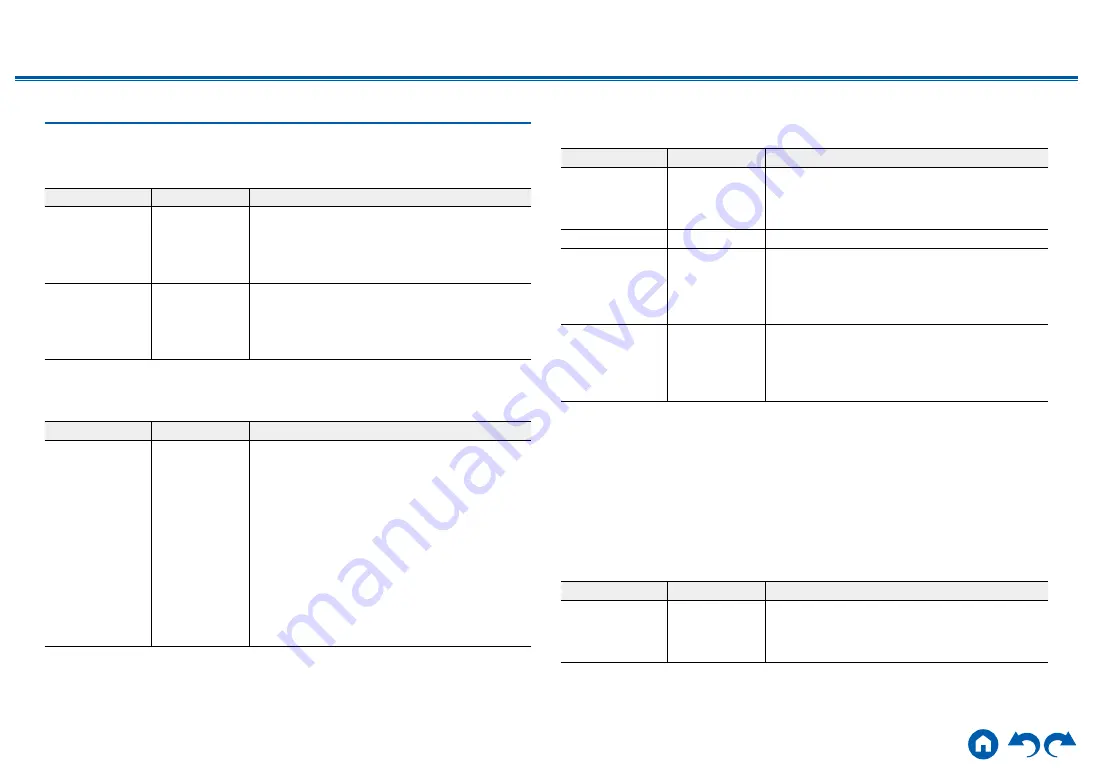
153
≫
≫
≫
≫
≫
≫
7. Miscellaneous
1. Tuner
Change the frequency step for the tuner.
Setting Item
Default Value
Setting Details
AM/FM
Frequency Step
(North American
models)
10 kHz/0.2 MHz
Select a frequency step to suit your residential
area.
Select "10 kHz/0.2 MHz" or "9 kHz/0.05 MHz".
• When this setting is changed, all radio presets
are deleted.
AM Frequency
Step (Asian
models)
9 kHz
Select a frequency step to suit your residential
area.
Select "10 kHz" or "9 kHz".
• When this setting is changed, all radio presets
are deleted.
2. Remote ID
Change the remote controller ID.
Setting Item
Default Value
Setting Details
Remote ID
1
If multiple ONKYO products are installed in the
same room, select the ID for the remote control
used with this unit from "1", "2" and "3" to prevent
interference between the unit and other ONKYO
products. After changing the ID on the main unit,
set the same ID on the remote controller as the
main unit with the following procedure.
While pressing and holding the MODE button,
press the following buttons for approx. 3 seconds.
• To change the remote controller ID to "1":
MOVIE/TV
• To change the remote controller ID to "2": MUSIC
• To change the remote controller ID to "3": GAME
3. Firmware Update
Change the settings for Firmware Update.
Setting Item
Default Value
Setting Details
Update Notice
Enable
Availability of a firmware update is notified via
network.
"Enable": Notify updates
"Disable": Do not notify updates
Version
-
The current firmware version is displayed.
Update via
NET
-
Press ENTER to select when updating the firmware
via network.
• This setting cannot be selected if you do not
have Internet access or there is no updatable
firmware.
Update via
USB
-
Press ENTER to select when updating the firmware
via USB.
•
This setting cannot be selected if a USB storage
device is not connected or there is no updatable
firmware in the USB storage device.
•
Wait for a while if "Firmware Update" cannot be selected. It can be selected when the
network function is activated.
4. Initial Setup
Make the initial setup from the setup menu.
•
Wait for a while if "Initial Setup" cannot be selected. It can be selected when
the network function is activated.
5. Lock
Lock the Setup menu so that the settings cannot be changed.
Setting Item
Default Value
Setting Details
Setup Parameter Unlocked
Lock the Setup menu so that the settings cannot be
changed.
"Locked": The menu is locked.
"Unlocked": The menu is unlocked.
















































